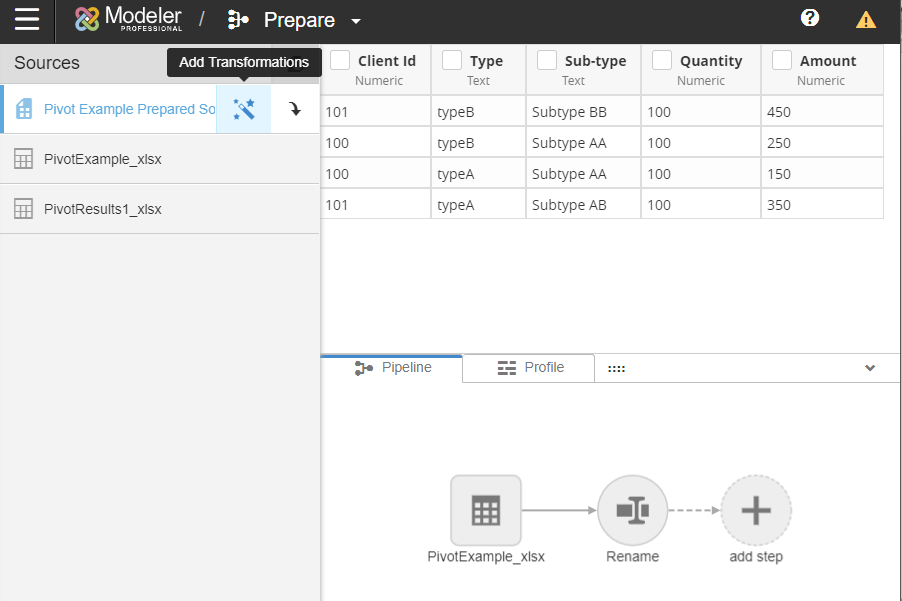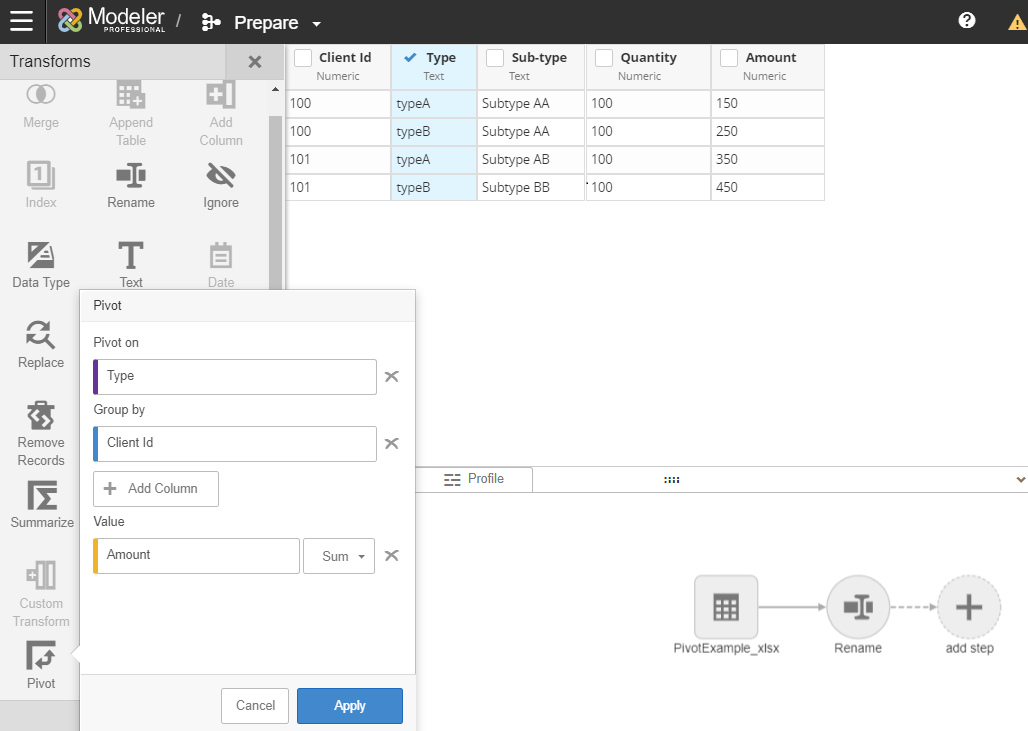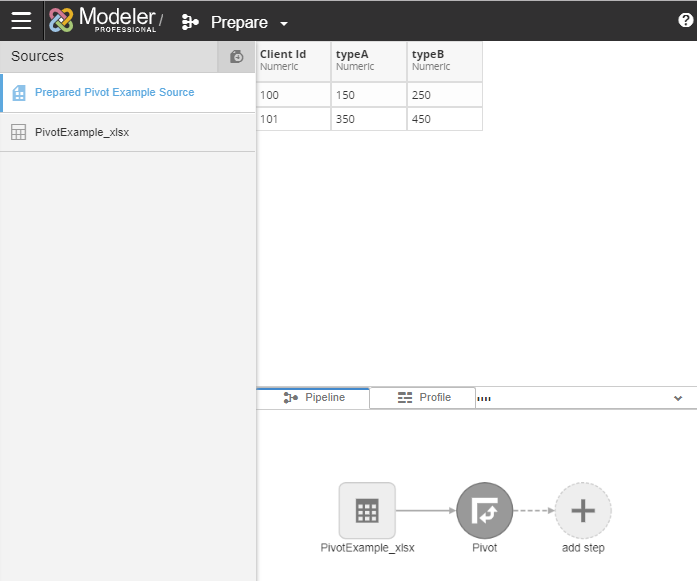Applying Pivot transformations
The structure of the table will not change as data is being processed in the space. The columns created when the pivot transform was applied will remain unchanged unless the pivot transform is refreshed. There is a limit of 50 new columns created using the pivot transform.