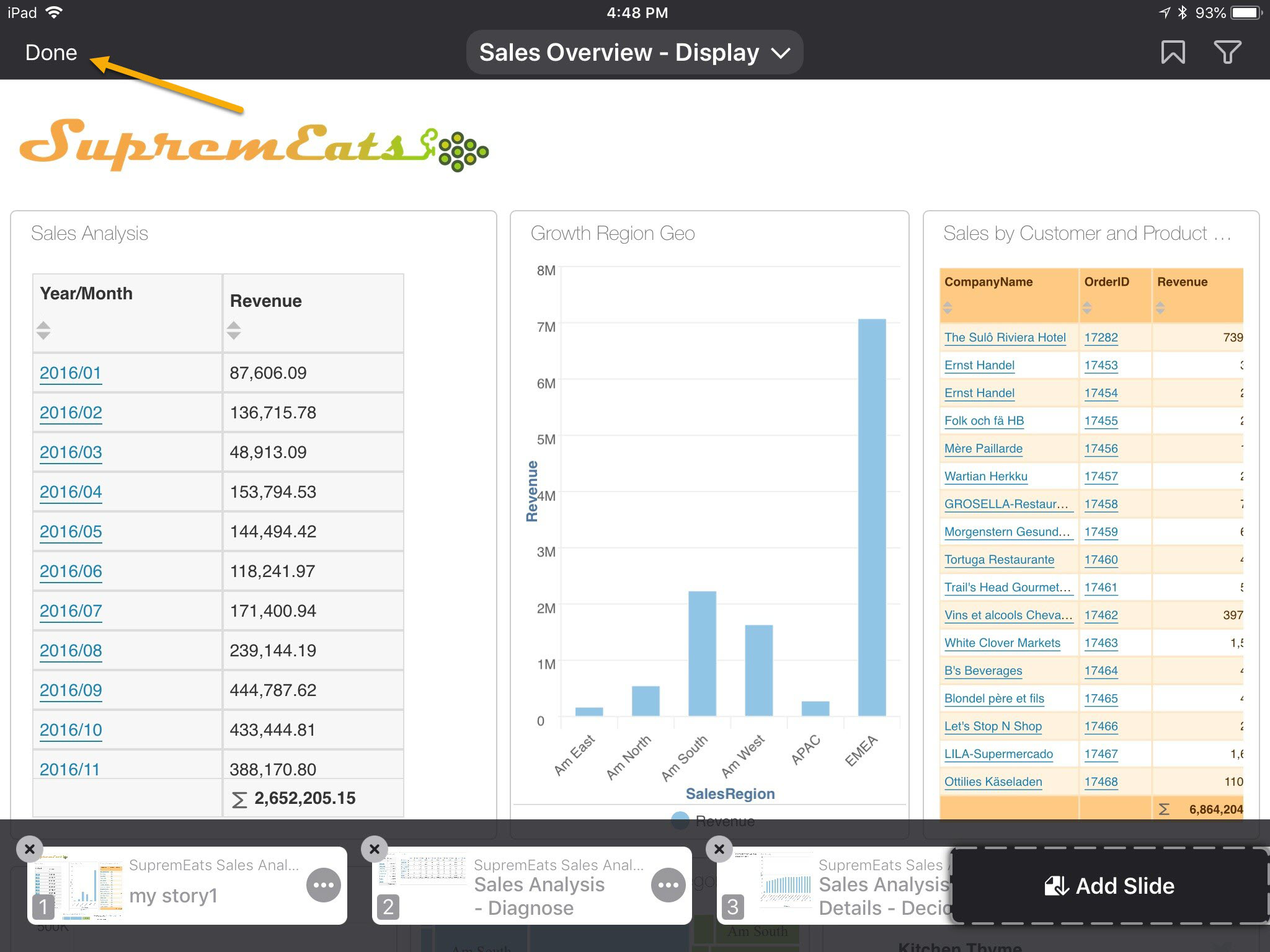How to create and edit stories
Select the menu item.
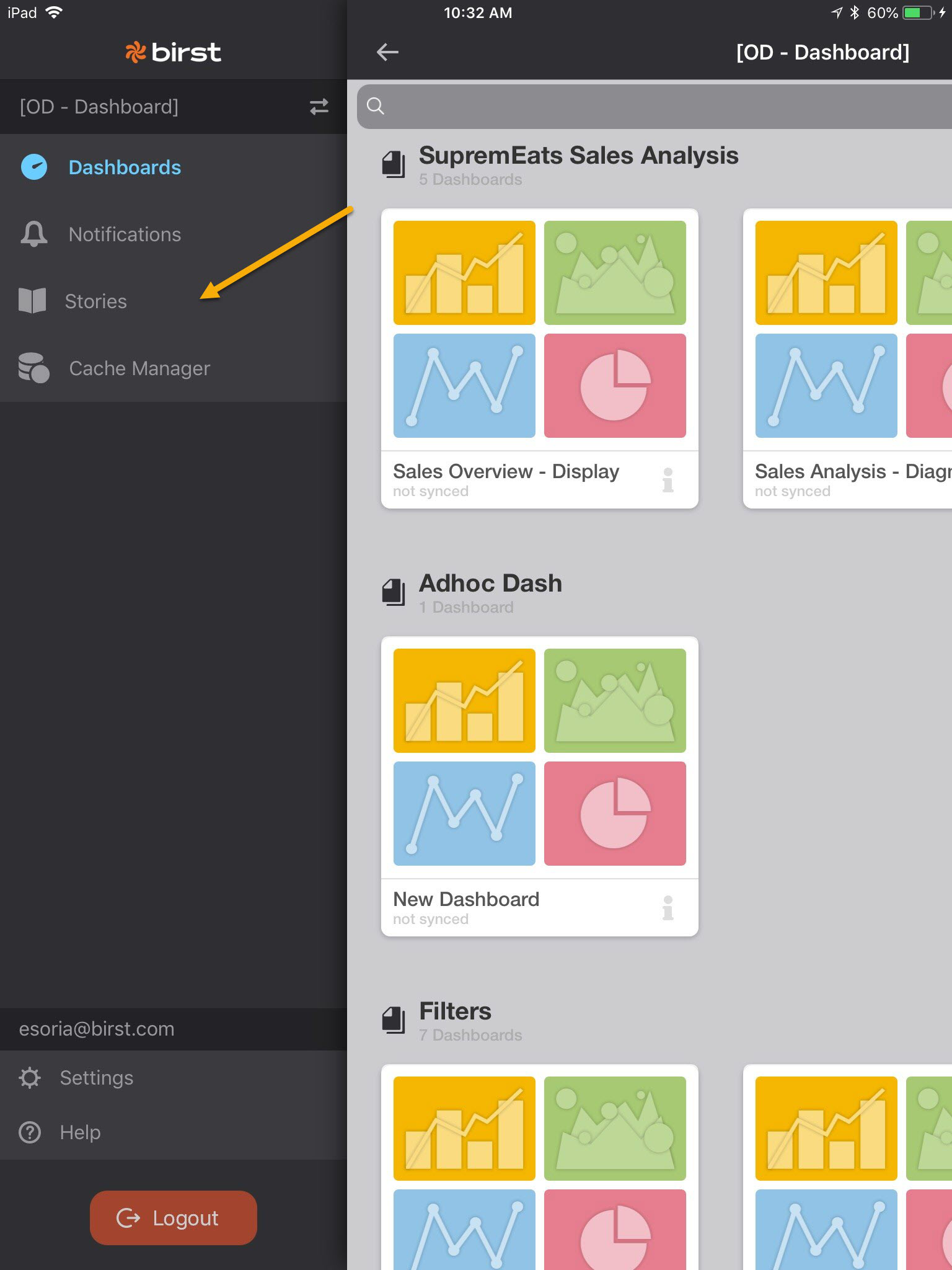
Select the icon to create a new story.
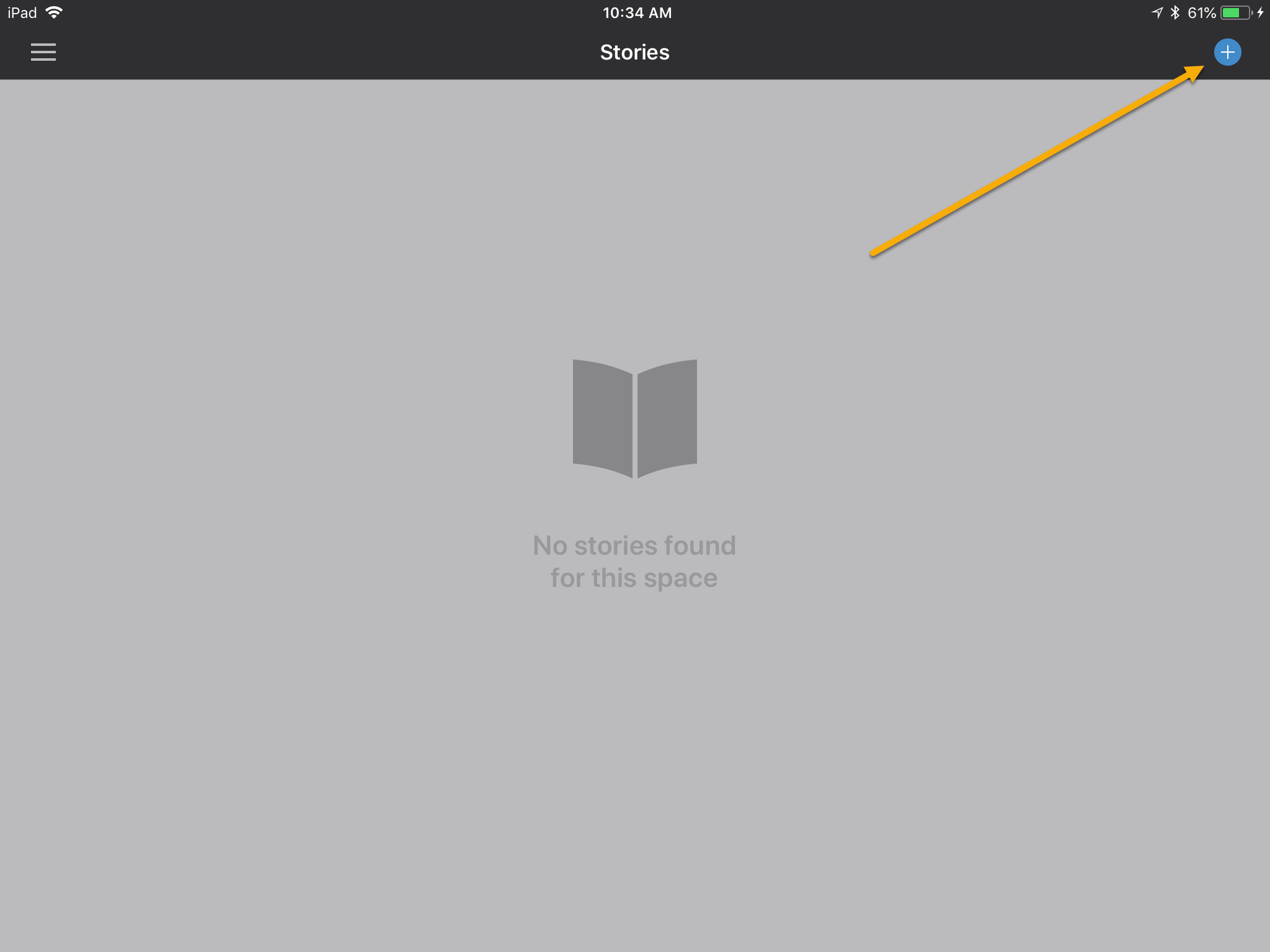
If a story already exists, you can select for that story
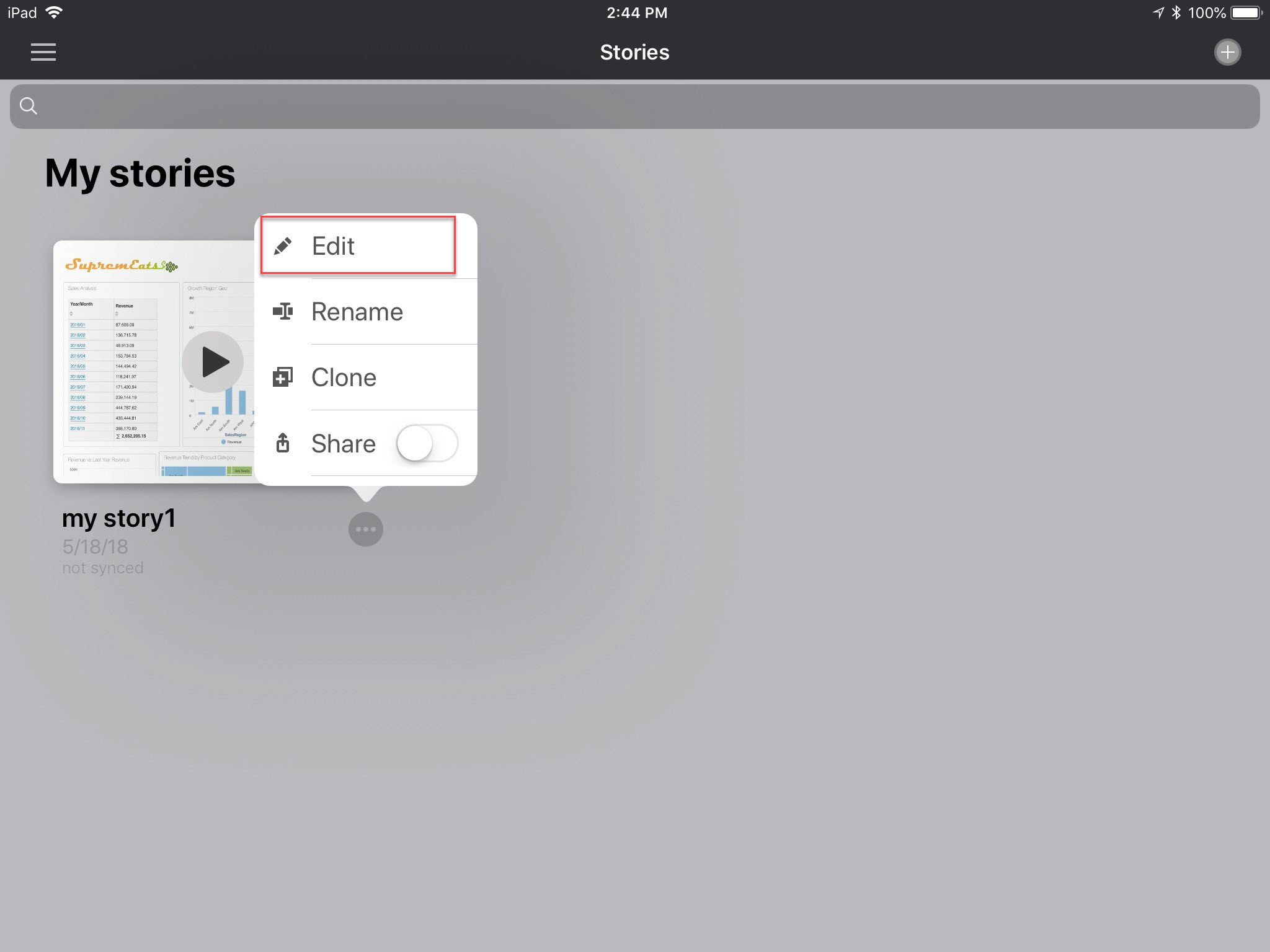
Interact with the dashboard, for example, apply filters, bookmarks, drilling, view and column selectors, and then select to add a slide to your story.
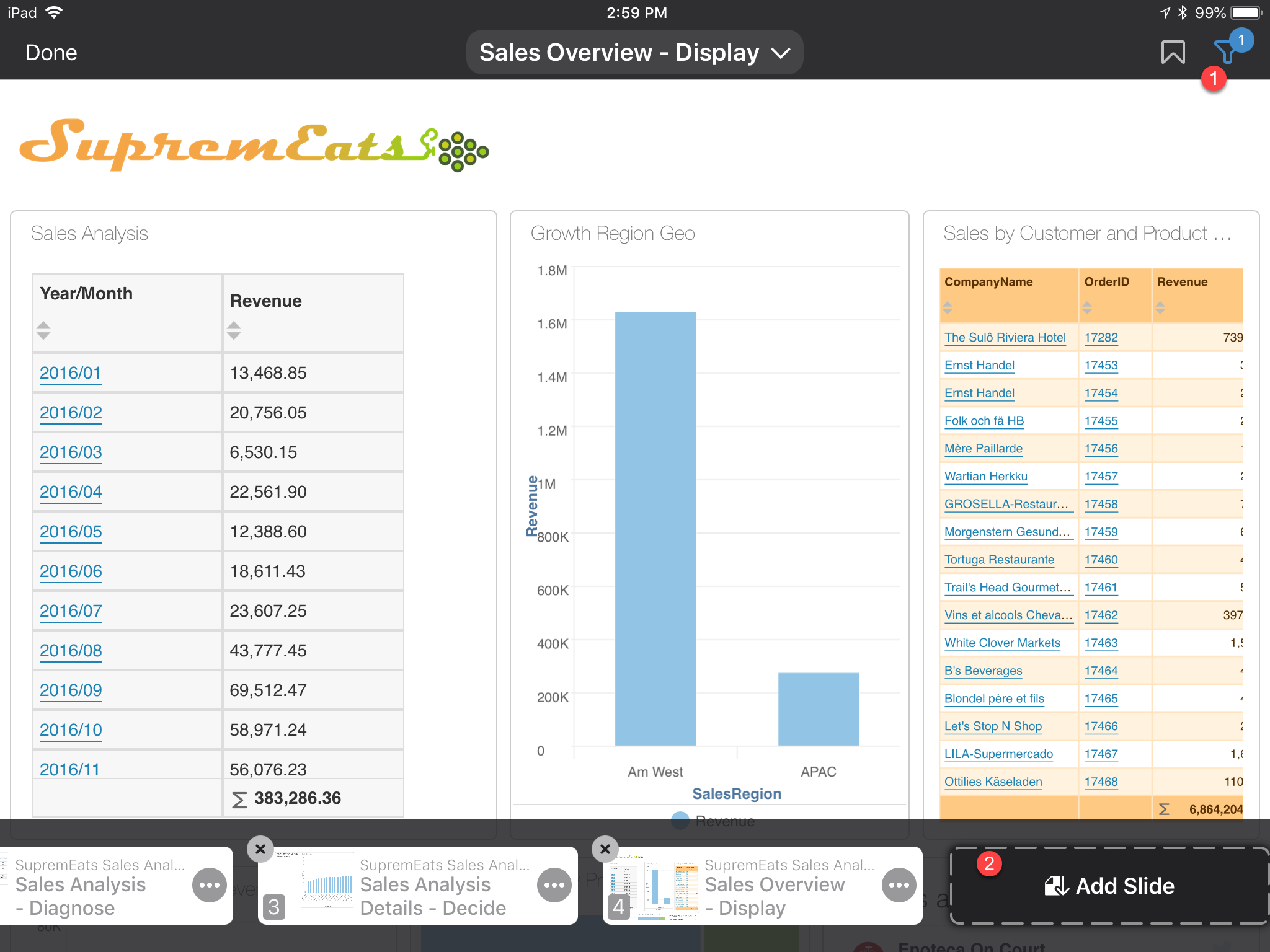
You can also rename a slide, delete a slide, and press and drag to reorder a slide
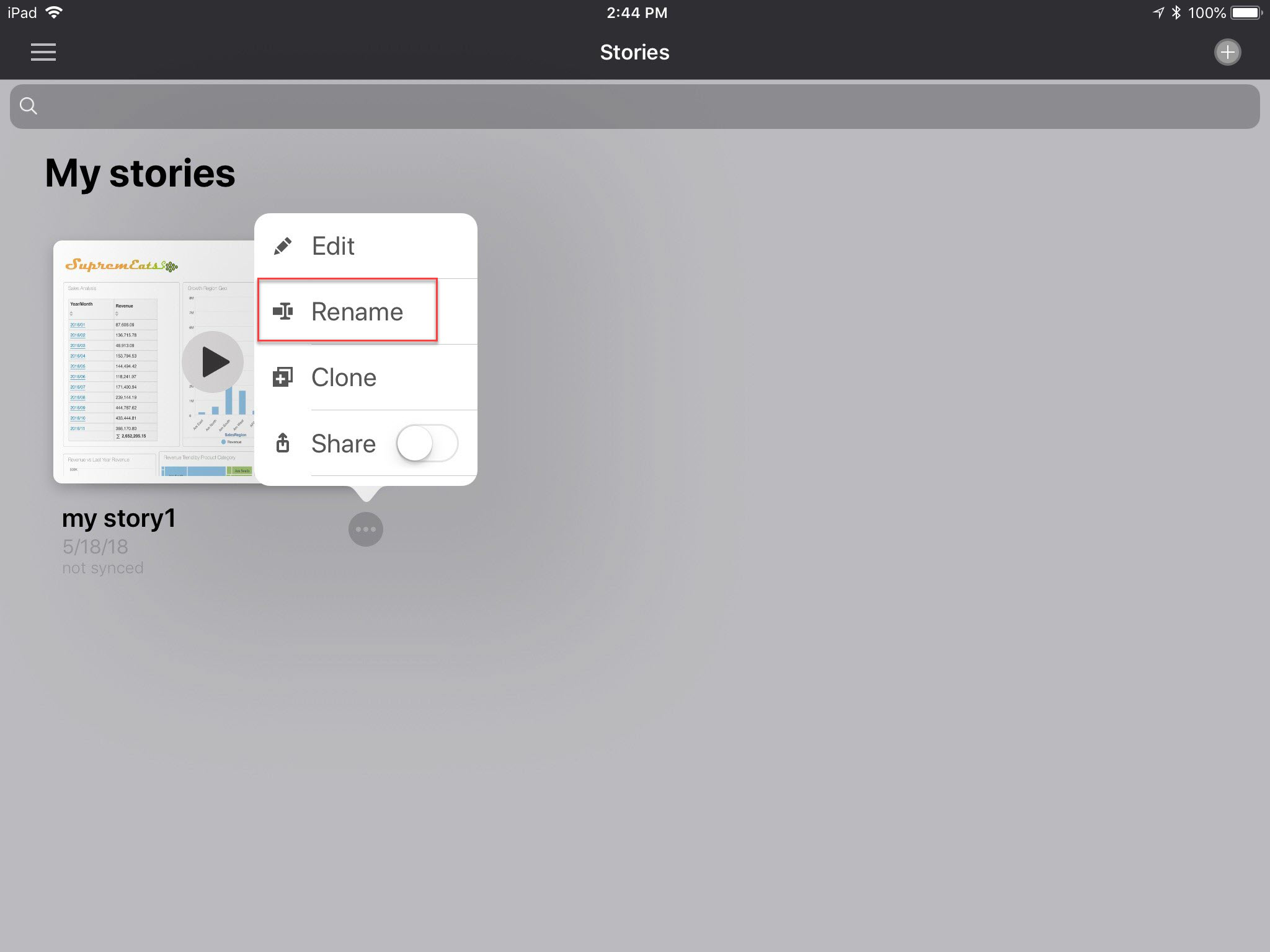
Each slide can have presentation notes added. You would select to make the slides available for edit, then select the slide that you want to add notes by selecting .
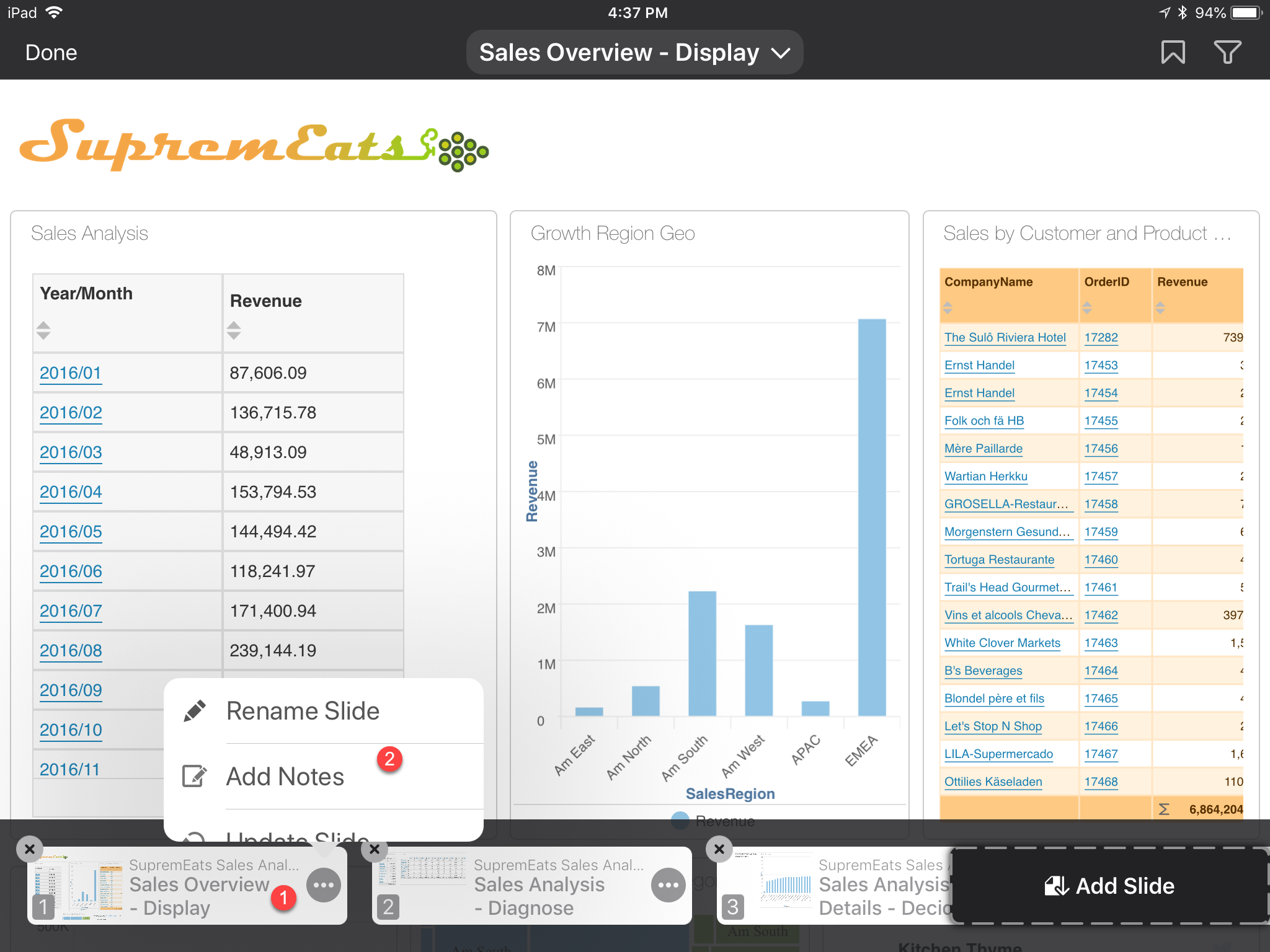
Add your notes for the selected slide and click .
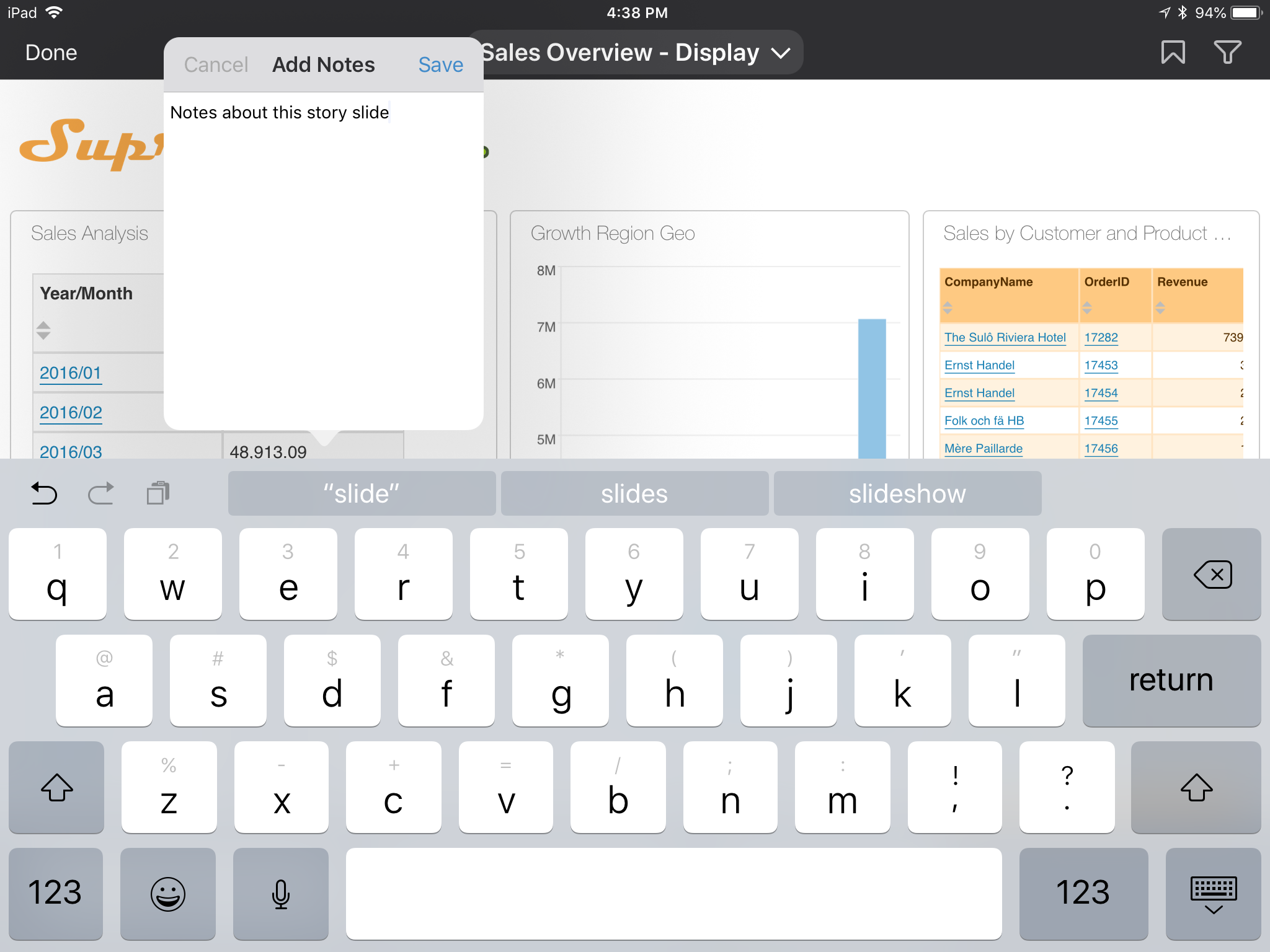
Tap when you are finished. For new stories, you are prompted to specify a story name.