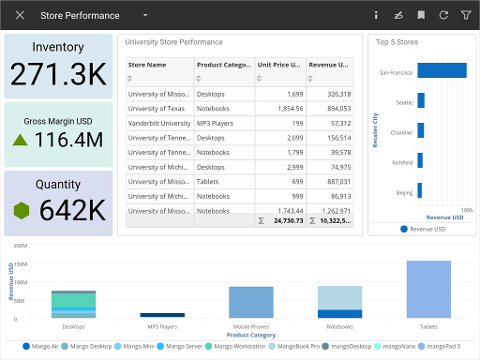How do I interact with charts on Android
The following examples show how to do basic activities with a chart.
Tap on a column or point to see its tooltip.
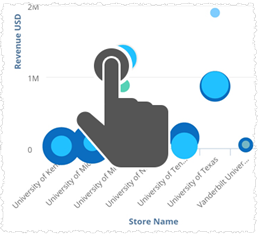
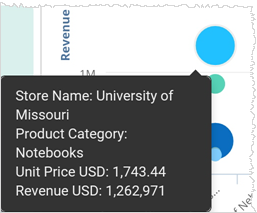
If there is a button in a tooltip, tap it to see a new chart that has lower levels of detail.
Some charts can have alternate views of different data. You can change the views with the menu.
Press on a chart to bring up the chart menu items. If the chart has an alternate view, you see the bubble.
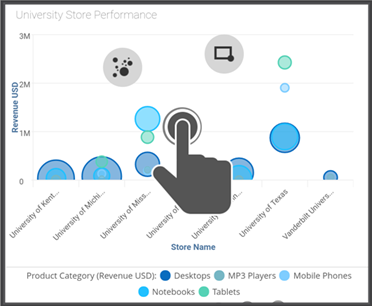
Drag to the bubble.
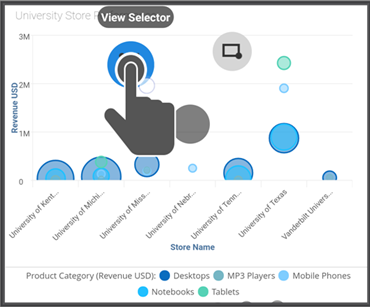
At the bottom of the screen, tap to select another chart style. Available styles depend on the type of data in the original chart. Birst only displays those chart styles that display the data.
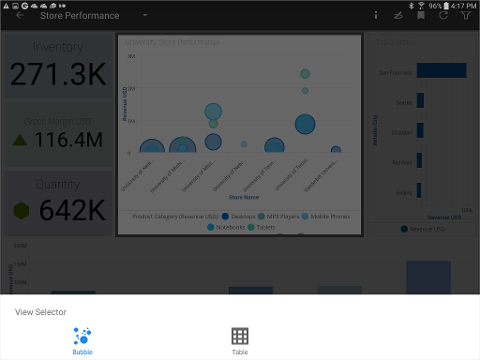
The chart is updated to the new style.