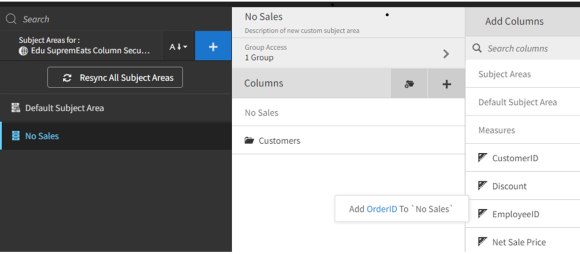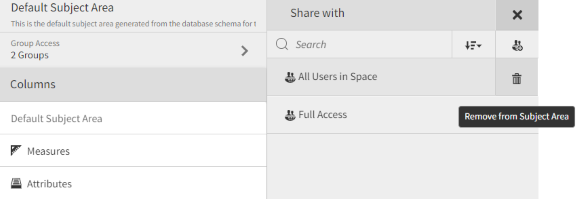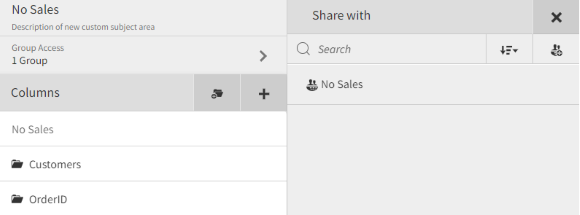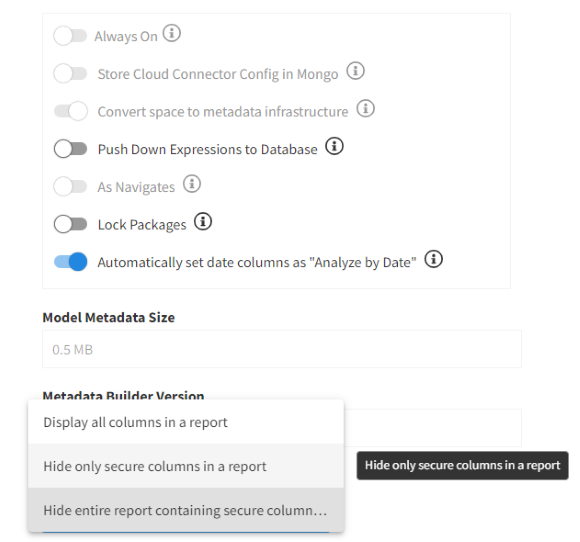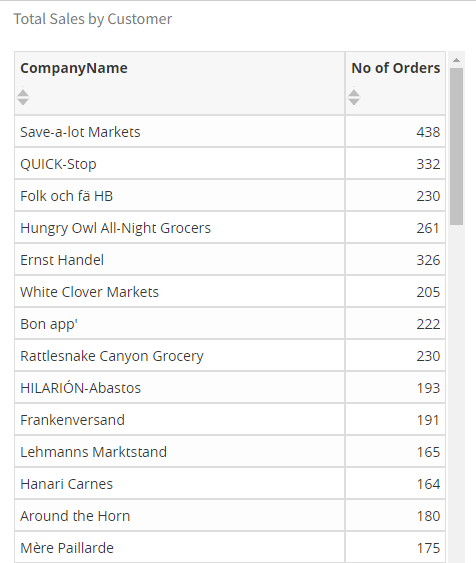Enabling column level security
As a prerequisite, you must assign a user to a Space or Account Group. In addition, determine the report in which you want to hide a column from the specified Space group.
There are two procedures for setting Column Level Security. The security level is set in
Space Properties, and the columns to which it applies are
defined in Subject Area.