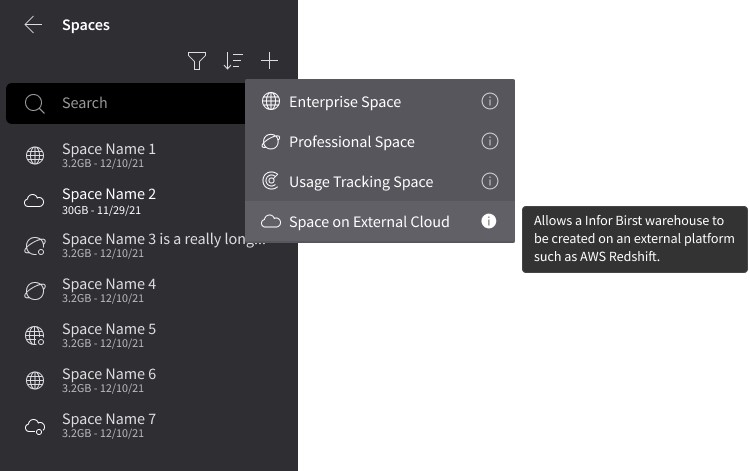Spaces on external clouds
When you are creating a space in Birst, you can set up a warehouse on an external cloud platform, such as AWS Redshift. See Using Amazon Redshift for your data warehouse.
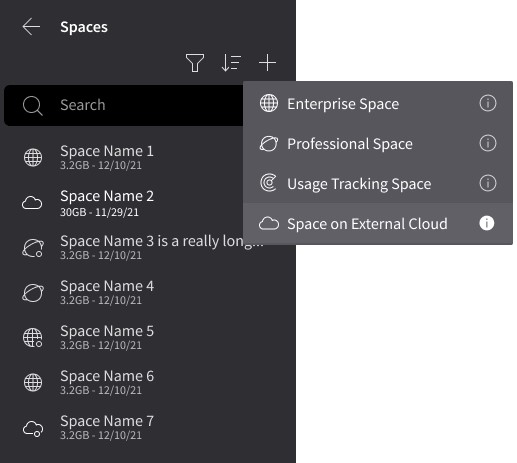
Note: This
feature must be enabled for this option to be available and may not display for some
customers. To enable this option for a user, navigate to User Management and verify that the Warehouse setting includes External. Work with your administrator to learn
more.
Birst can be set up to use an Amazon Redshift data warehouse. Amazon Redshift works like any other data warehouse database, except that it is outside of the Birst data center. You can create and manage your own Redshift clusters. Birst connects to the clusters you create on Redshift in order to create spaces.