Space management in Admin
You can manage all the options and settings of a space from Space Management in Admin.
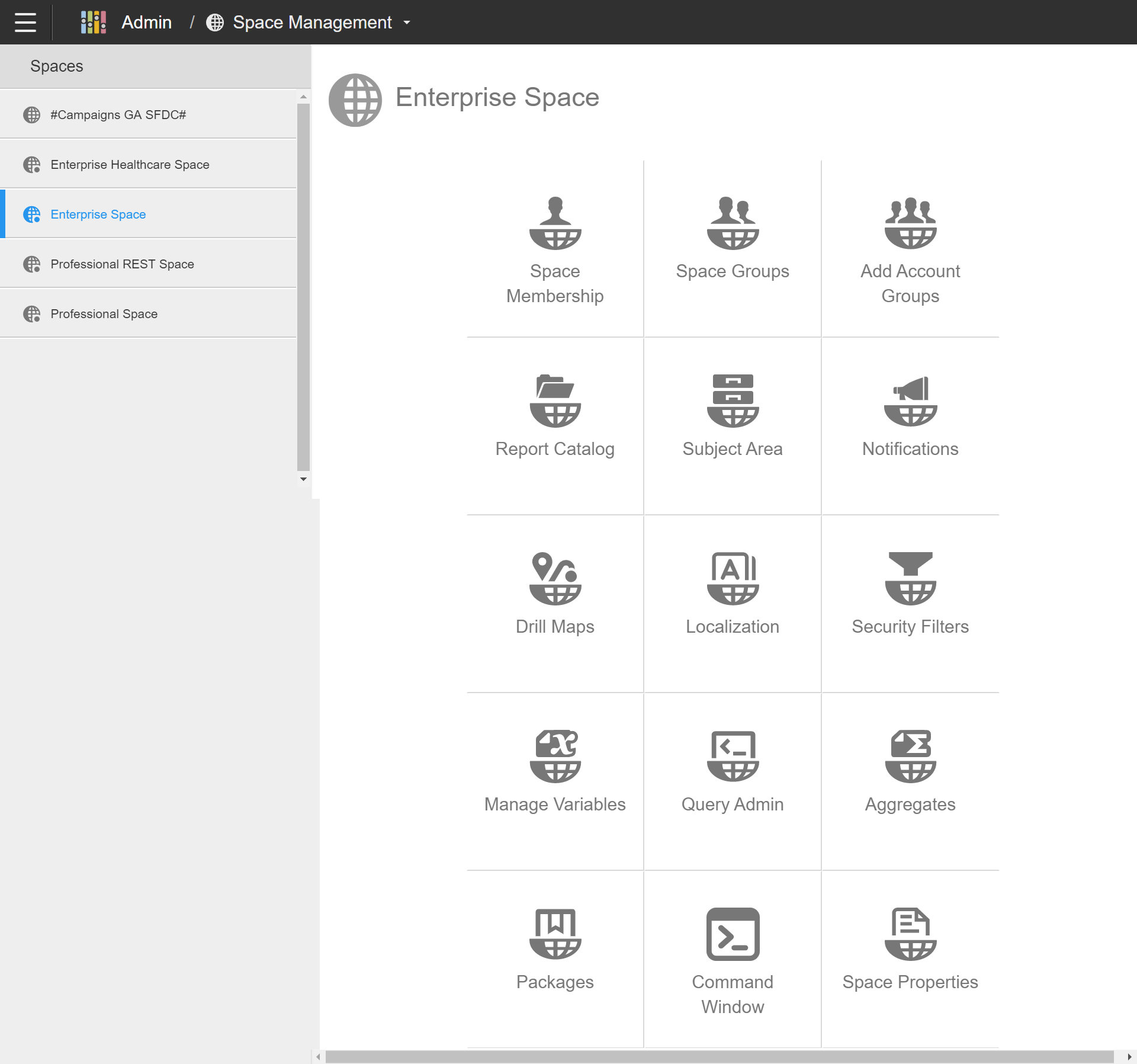
When you select a space from the Spaces list on the Space Management page, the different space settings and options are available for that space. This table lists the space management settings and features you can use to manage a space.
| Space feature | Description |
|---|---|
| Space Membership | Space Admins can manage their space's users. |
| Space Groups | Space Groups are used for grouping a set of space members and granting users read or edit to features within the space. |
| Add Account Groups | Space Administrators can add account groups to a space through the Space Management module. This allows all users listed as part of the account group to have access to the space and to manage permissions through the account group. |
| Report Catalog | The Report Catalog shows the directory structure of the folders and files that contain dashboards and Designer and Visualizer reports in a space. All the files and folders in the Report Catalog are stored on Birst servers. |
| Subject Area | Subject Areas determine the information available to users when viewing and creating reports. |
| Notifications | This centralized notification area allows space administrators to see all notifications in a space. |
| Drill Maps | A drill map specifies how one logical column navigates to another column. Drill maps can be used to setup drilling for a large group of users. |
| Localization | If you are using Birst in a multi-lingual environment, certain elements in Visualizer and Dashboards can be translated to each user's own language to better support localization. |
| Security Filters | Admins can create security filters for a given space with an existing variable or custom BQL. |
| Manage Variables |
Space Administrators can create custom variables for use in:
|
| View Processed Data | Space Admins can view and run queries on their processed data through Space Management. |
| Query Admin | Query admin allows admins to execute BQL queries for their space. |
| Custom Attributes & Measures | Custom attributes and measures are new columns derived from other attributes or measures in the data model. For example, a common use of a custom attribute is to concatenate two attributes. For example: [ContactTitle]+' '+[ContactName]. |
| Aggregates | Pre-aggregated data speeds up run-time query performance. |
| Packages | A package is a set of metadata copied from a space and used in managed data mashups, when child spaces share a parent space. The parent space package of metadata is imported to the child spaces and augments the existing metadata in the child space. |
| Command Window | Birst provides a set of administrative commands for common activities related to provisioning users and groups, managing spaces, and more. These commands can be executed through the Command Window. |
| Space Properties | Administrators can use the Space Properties screen to change a space's settings. These settings apply to the entire space. |
| Schedule Data Processing | Space Admins are able to view a space's scheduled processing jobs through Space Management by accessing Schedule Data Processing. |
| Spaces Overview | Account Admins can use Spaces Overview for a complete view of all account spaces by clicking the Spaces Overview icon. From the Space Overview page, admins can view the all spaces along with key information about the spaces. Use Previous and Next to navigate through your spaces. Click Download As CSV to download a .csv file of all spaces. |
Note: A Birst Account Administrator will need to add any new users to an account before they
can be added to a space and its space group(s).