Creating layered charts in Visualizer
You can combine more than one chart type to create layered charts, such as overlaying a column chart with a line chart or spline chart.
To create two chart layers:
- In Visualizer, add one or more measures and attributes to plot a chart. For example, Revenue by Year/Quarter as a column chart.
- Add a measure and specify a different type of chart.
- Click Save.
For example, drag the Quantity measure and drop it on the Line suggestion.
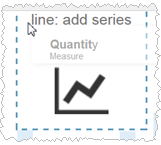
Visualizer creates the line layer for Quantity. The Revenue tab has a column icon to indicate it is a column chart and the Quantity tab has a line icon to indicate it is a line chart.
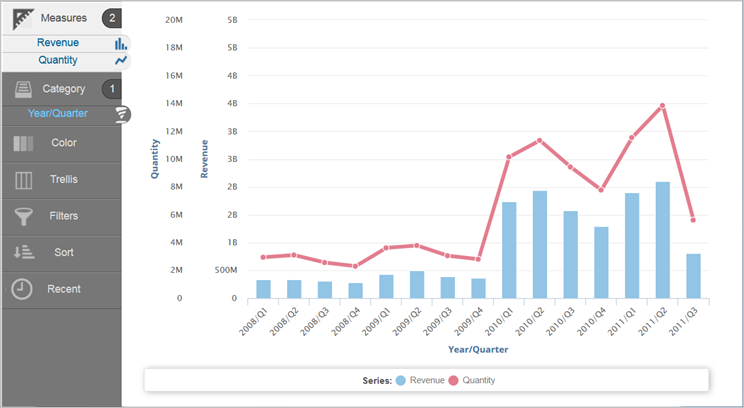
Note:
- To change the line chart to a spline chart, click the tab with the Line icon then select spline from the list of chart types.
- If your chart has more than one axis, you can click Merge
Axes
 to
combine the axes into one. If the scales are too different (as in this case)
merging the axes may not produce desirable results. To split a merged axis, click
Split Axes
to
combine the axes into one. If the scales are too different (as in this case)
merging the axes may not produce desirable results. To split a merged axis, click
Split Axes
 .
.