Changing measures in a Tooltip and hiding columns
You can change the measures that display in a tooltip, which also involves hiding columns. You can:
- Display hidden column data in the tooltip of another column: You can hide a column from the report and have its data shows up only in the tooltip of another measure.
- Show multiple measures in tooltips: Tooltips can show multiple measures.
- Completely hide a column: You can use a combination of the previous two methods to hide a column entirely.
To show data from a hidden sort column in a tooltip
For some reports you want to sort or filter by a particular column but you don't really need the column to show in the chart or table. You can chose not to display the column and instead use a tooltip to show it when the pointer hovers over the displayed measure column or columns. This option is on the Chart Type panel of the Measures properties.
For example, to sort by Revenue, hide it from the chart, and show it in the tooltips of Quantity and Revenue:
- Drag Revenue from the Measures section to the Sort section and set it to Descending
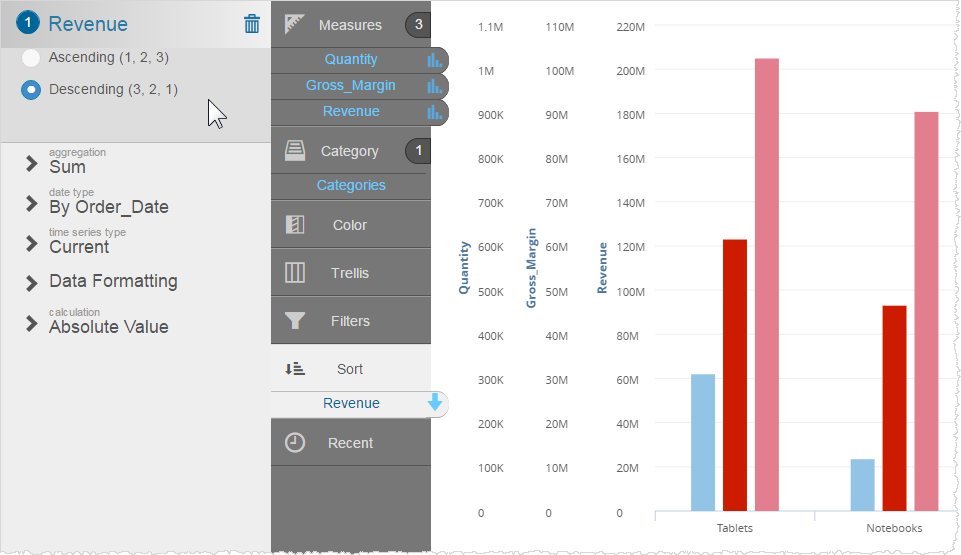
- In the Measures section, click the icon
next to Revenue..
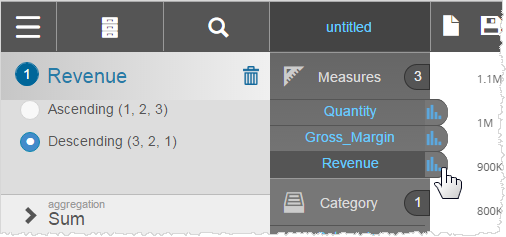
- In the Revenue Chart Type panel, click Show Only in
Tooltip.
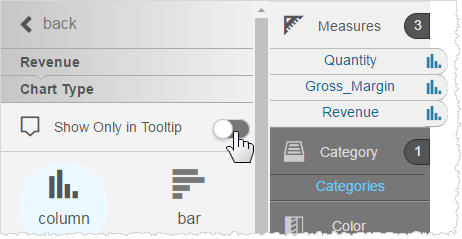
The measure no longer displays in the main report; it displays only in the tooltips of the other measure.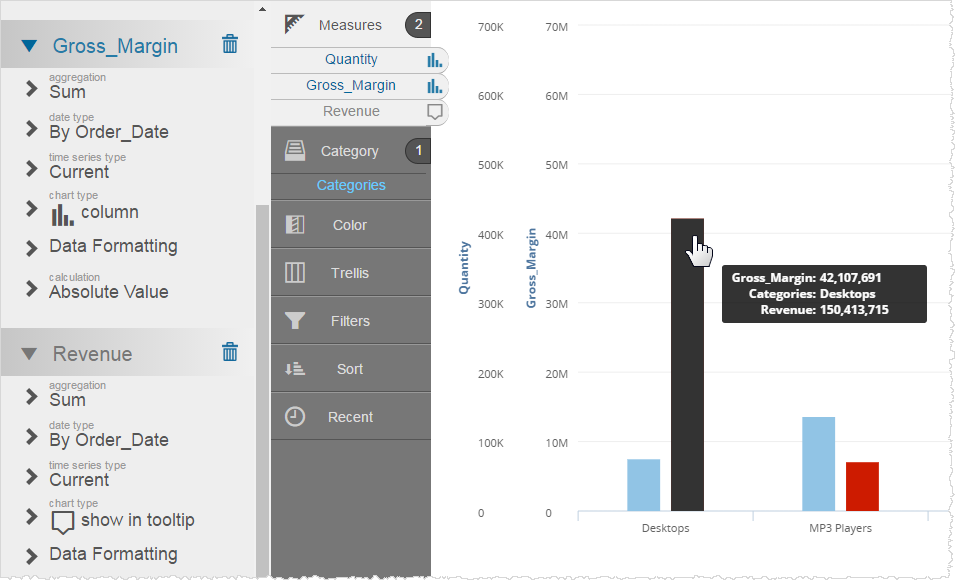
To show data from multiple columns in a tooltip:
By default, when you set measures as Show Only in Tooltip, the tooltips show all of them. You can change which ones to display.
- With a chart that has multiple measures as Show Only in Tooltips, open the Chart Formatting panel.
- Click the Tooltips tab on the left side,
- In the Data Formatting section, expand the name of the measure (e.g. Quantity) that has the tooltips you want to change.
- The Column Visibility section lists the measure data that can be displayed and you
can clear the ones you don't want to see in the tooltip.
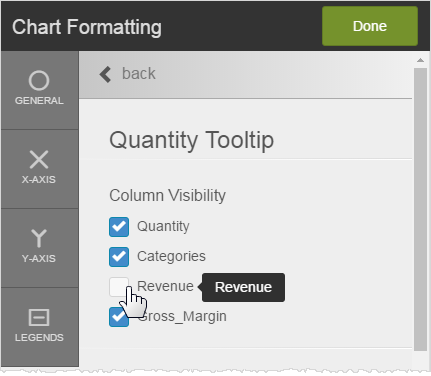
The measure data no longer shows in the tooltip.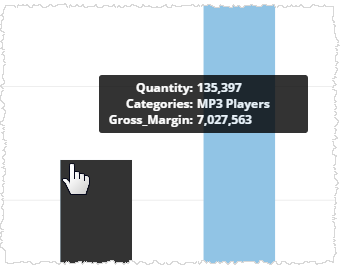
To hide a column from both the report display and from tooltips:
- On the Chart Type panel for the measure, turn on Show Only in Tooltips.
- On the Chart Formatting panel,select the Tooltips tab on the left side, and clear each measure from Column Visibility.