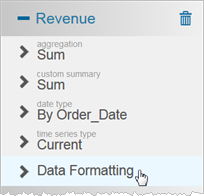Changing general table formatting in Visualizer reports
Caution:
Many of these options are not
available for crosstab reports, even though they appear in the options.
-
To change the table formatting click Edit Table
Formatting (the paintbrush icon). The Table
Formatting panel opens.
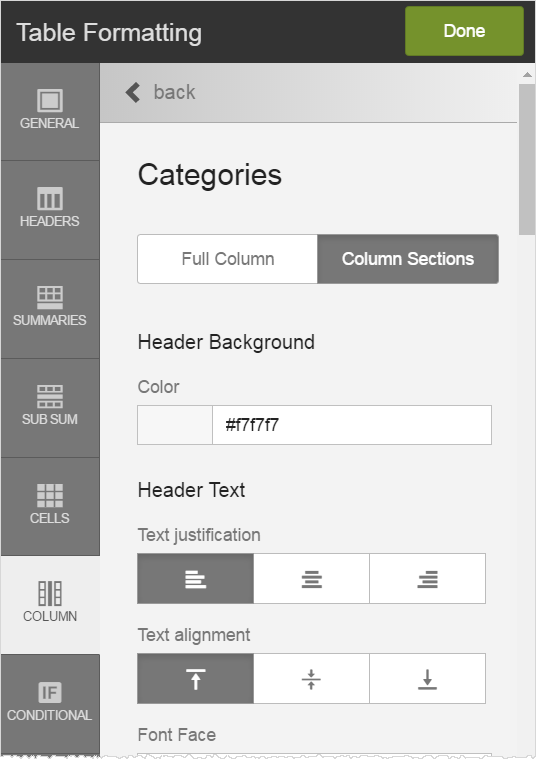
-
As you select options, Visualizer previews the changes. Options on the left
vertical tab bar include:
- General:
- Border on/off toggle, color and size
- Alternating rows on/off toggle, odd and even row colors
- Headers:
- Header on/off toggle
- Header background color
- Header text justification, font, color, background color, size, style
- Summaries:
- Summary background color
- Summary text font, color, background color, highlight color, style
- Sub Sum:
- Sub Summary background color
- Sub Summary text font, color, background color, highlight color, size, style
- Cells:
- Cell text font, color, background color, size, style
- Column:
- Per-column formatting, either the whole column or sections (header, summary, sub summary, cells)
- Conditional:
- Conditional formatting. For more information, see Formatting tables and crosstabs using conditional statements.
- General:
-
Click Done at the top left, and
then click Save when you are
finished formatting. Optionally, to specify the number of decimal places or add
a currency symbol for a measure, click the measure in Columns and select the Data Formatting option. See Formatting data in a Visualizer table.