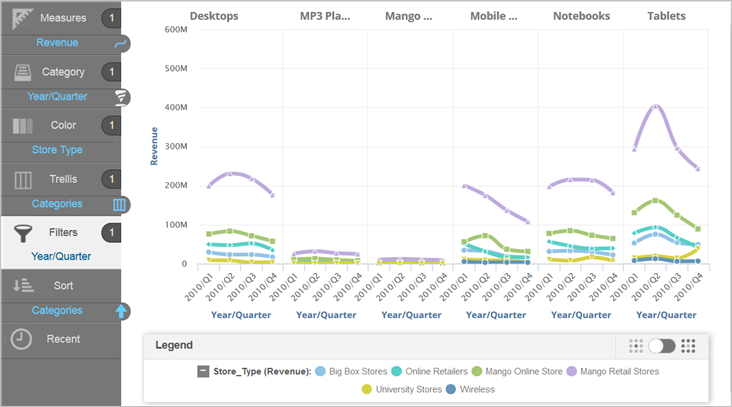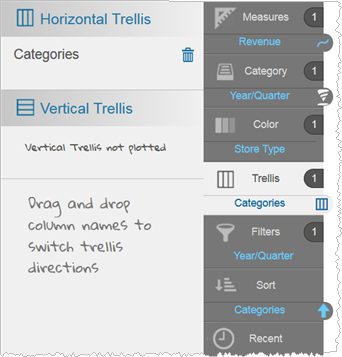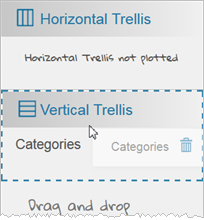Creating trellis charts in Visualizer
You can create trellis charts in Visualizer using Trellis in the Chart Builder. Use trellis charts to identify patterns and trends across a series of charts.
Since a trellis includes smaller charts, it works best to start with simple charts that are easy to understand and easy to compare.
To create trellis charts in Visualizer: