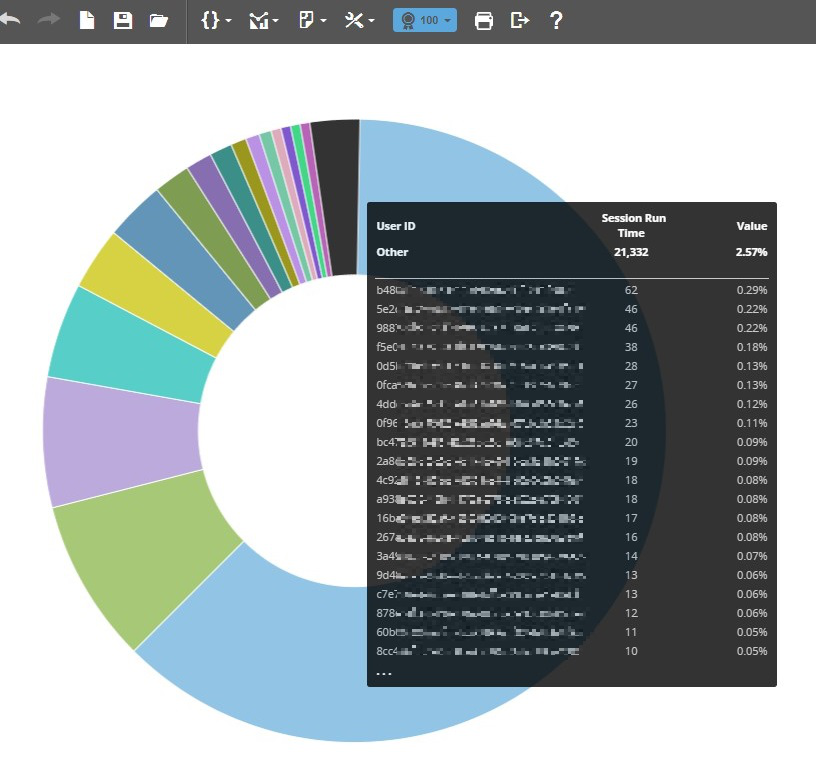Configuring number of segments for pie, donut, and semi-donut charts
controls the number of segments displayed on pie, donut, and semi-donut harts. By default, all categories are displayed on the chart. When a number is specified, an additional other segment is displayed. The other segment combines all remaining categories. If the number of segments selected is greater than the number of categories, all segments are displayed.