Creating a report-level drill path
For example, you have a chart showing Revenue by Region and you want to be able to drill from a Region column to see a chart showing Revenue by Products in that Region. Then when you click on a Product, a hyperlink for that Product leads to an external website. The drill path follows: Region > Product > Hyperlink.
- From a Visualizer report, select .
- In the Report-Level Drilling window, click Add Drill Path.
- Name the new Drill Path.
- On the New Drill Path pane, select the first attribute.
- On the New Drill Pathpane, click Drill To.
- Select the second attribute.
- Click Hyperlink.
- In the text box, enter the URL using BQL syntax. Surround the URL in single quotes. For
example, to use the value of Products.Products in a Google search:
'http://www.google.com/search?q='+[Products.Products] - Select whether to open the URL in a New Window or in the Same Window as the report.
- If you want to customize an existing drill path, right-click on a Measure in the subject area, and select Report-Level Drilling. Drill down into that measure in the table to open the custom hyperlink. You can update the URL and the name of the drill path itself.
- Click Done to exit the Report-Level Drilling window.
- Click Save.
- Test the report.
- Click a Region bar to drill to the Products for that Region. You see the drill
path at the top of the report.
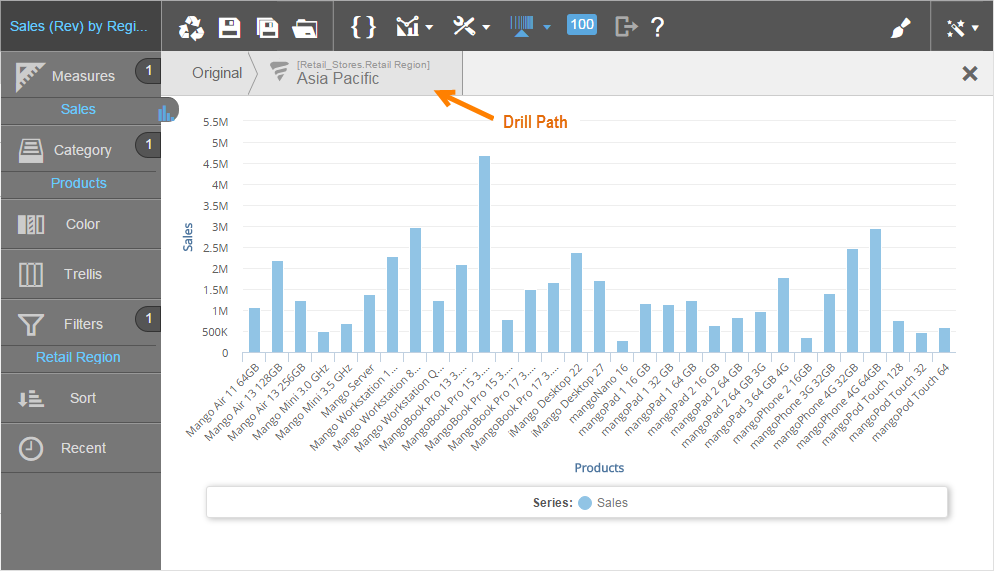
- Click a Product column to drill to the URL for that Product.
- Click a Region bar to drill to the Products for that Region. You see the drill
path at the top of the report.
- Add the report to a dashboard and save the dashboard.