Connecting to network sources
After a Network has been created, users can access it from Modeler Connect.
Note: Both networks and packages are accessible from
Modeler Connect.
- From Modeler Connect, click the Ellipses icon and select Networks.
- Select from the list of available networks and packages. Networks and packages have different icons.
-
Click the Connect icon to connect the
network to your space.
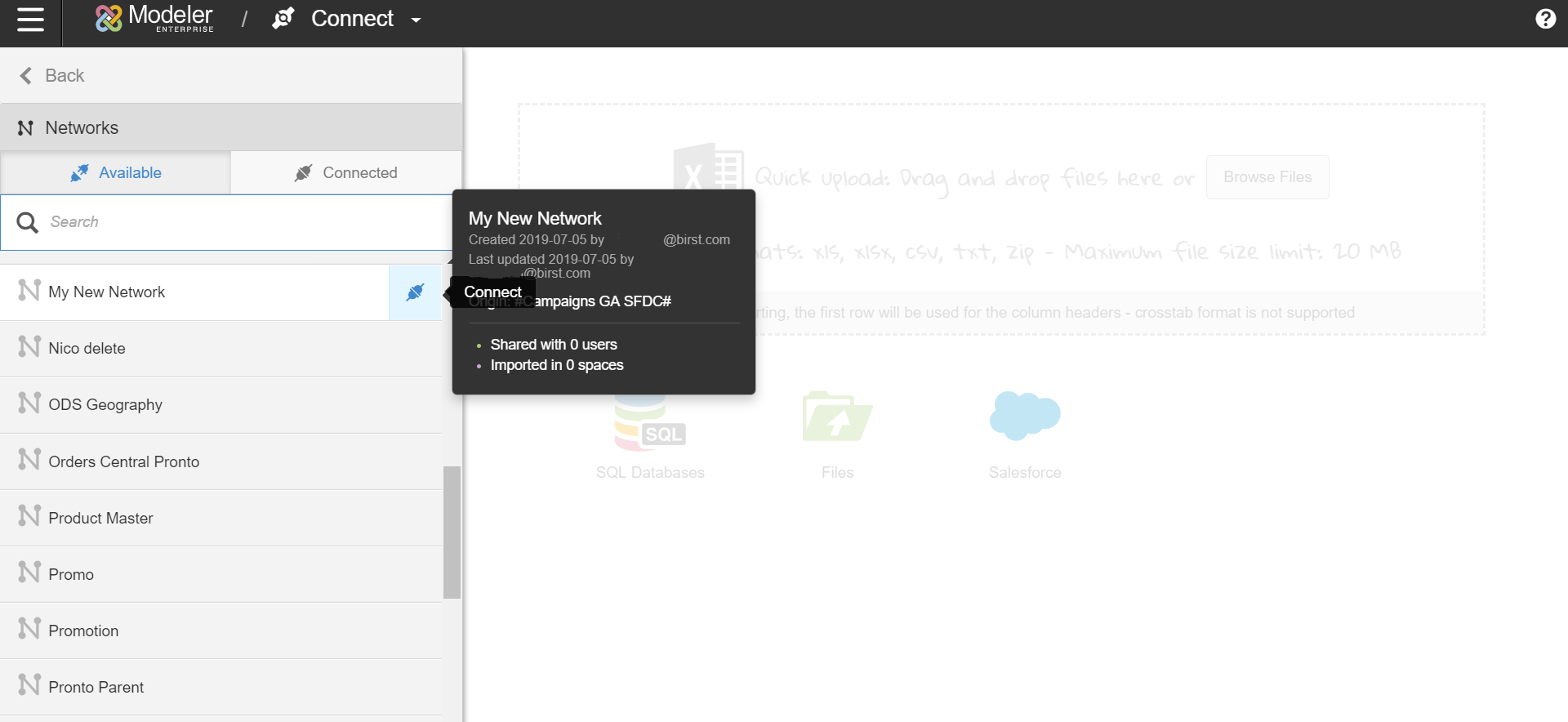
-
If you would like to preview the shared items, click on the network and then click
Connect.
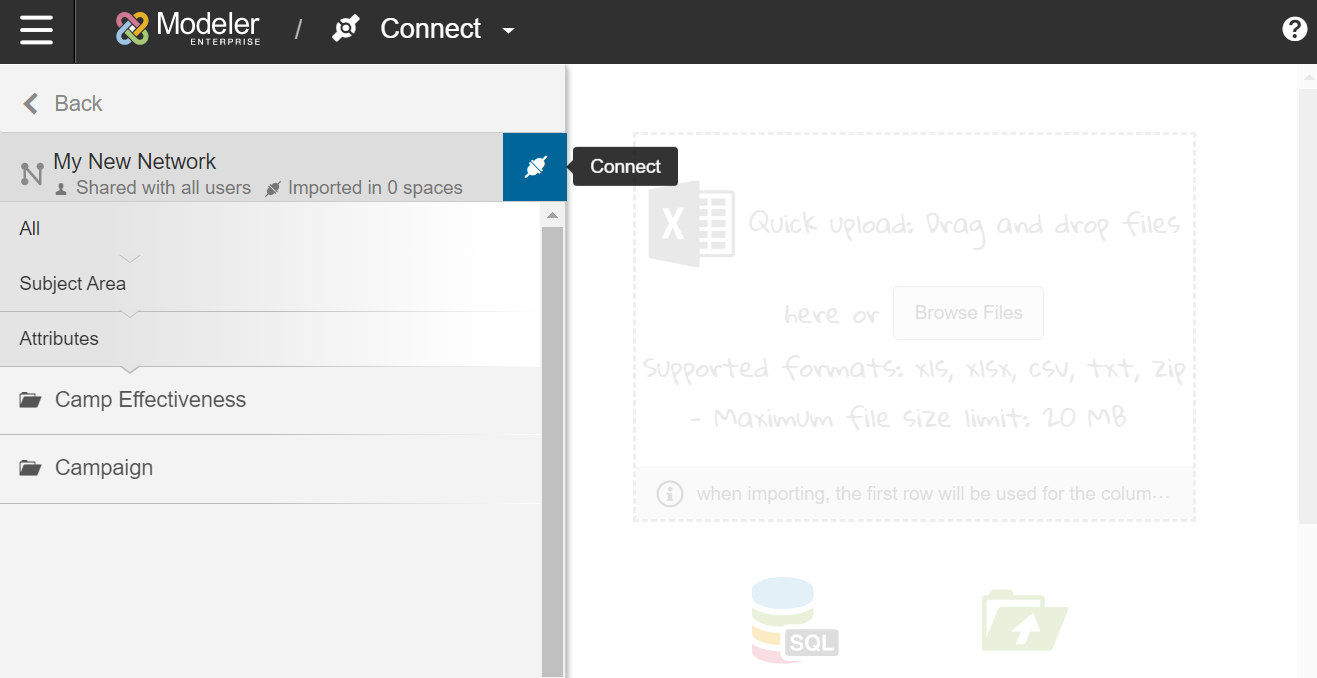
The Network now appears under your Connected tab. You can disconnect from a network by clicking the Disconnect icon.Note: When you attempt to disconnect from a network, you may receive warning messages about downstream implications of this action. For example, you are informed of any complex joins that exist, as well as which reports that currently use columns from the network, which dashboards or collections that use those reports, etc. -
The data available from the network is now visible in Modeler Relate.
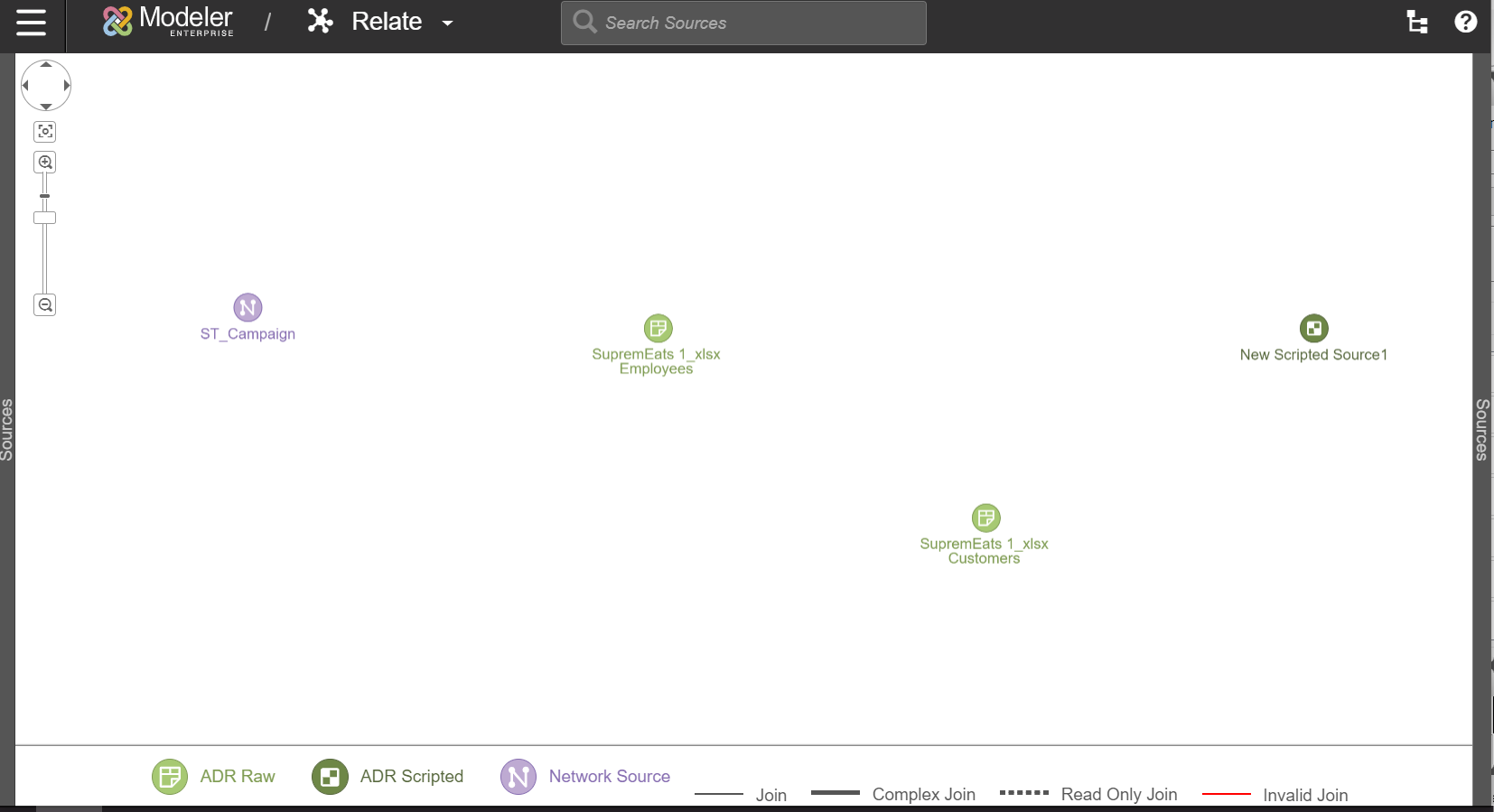
- Sources from packages are available under Prepare. These sources can be used to create prepared and scripted sources.
- If you are importing a package source to a Professional space, users can create a prepared source through Pipeline.
-
When connecting an imported dimension table to a local data model, additional steps are needed to complete the star schema by setting the grain configuration and hierarchy.
- From Modeler Relate, select the source and click Grain Config.
-
Grain the sources that contain the level key for the networked dimension
table.
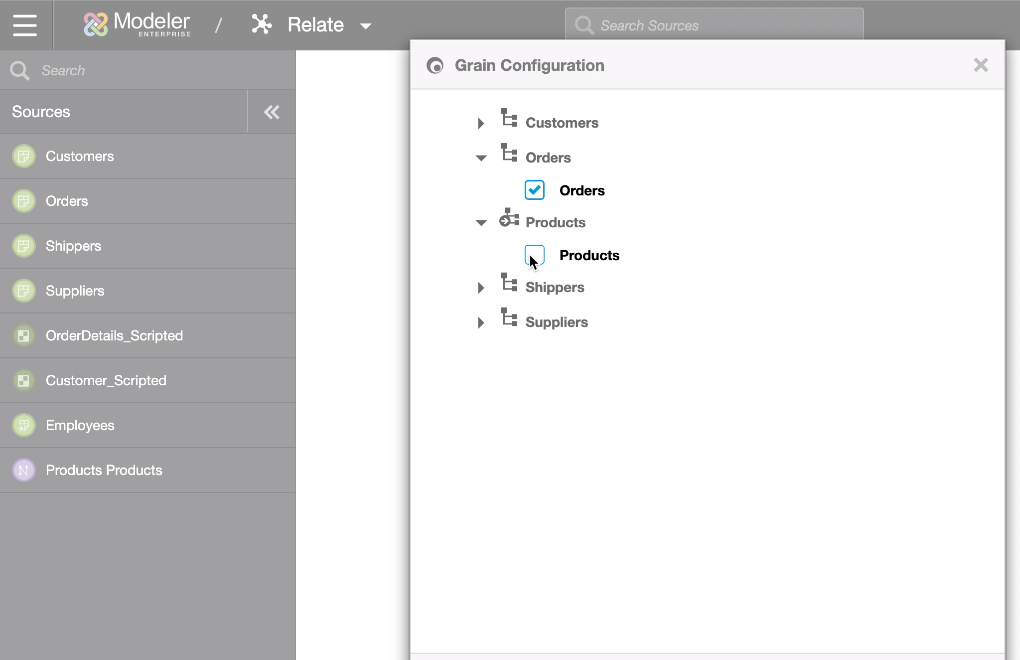
-
Click the Edit Column Properties
icon for your source.
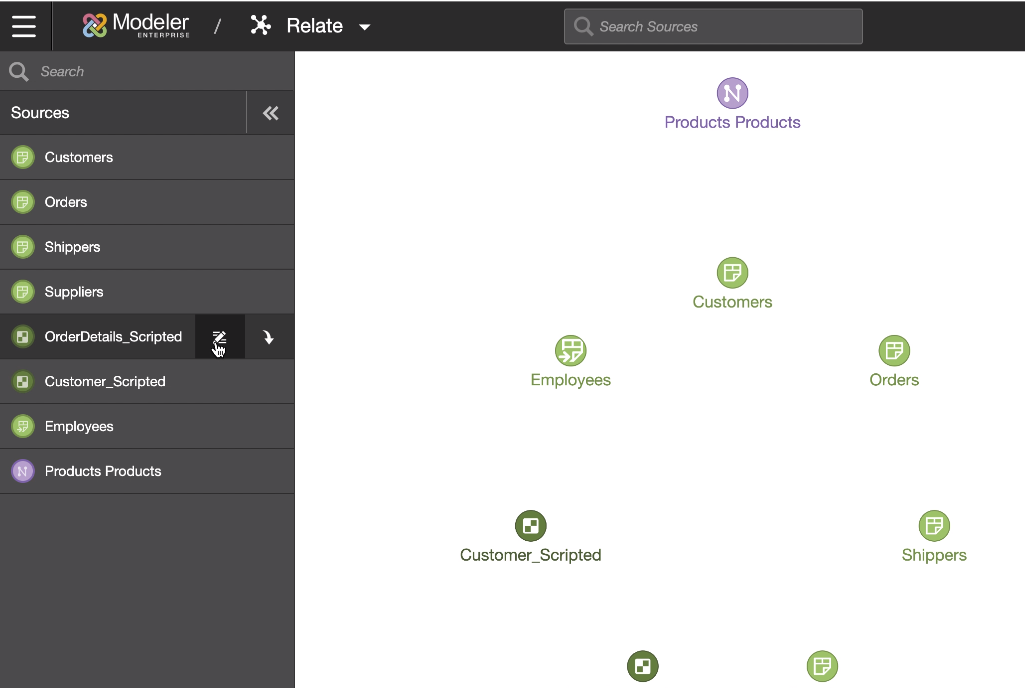
- Set the Column Type.
- Set the Hierarchy of the level key column in that source to reference the networked dimension.
- Publish your changes.