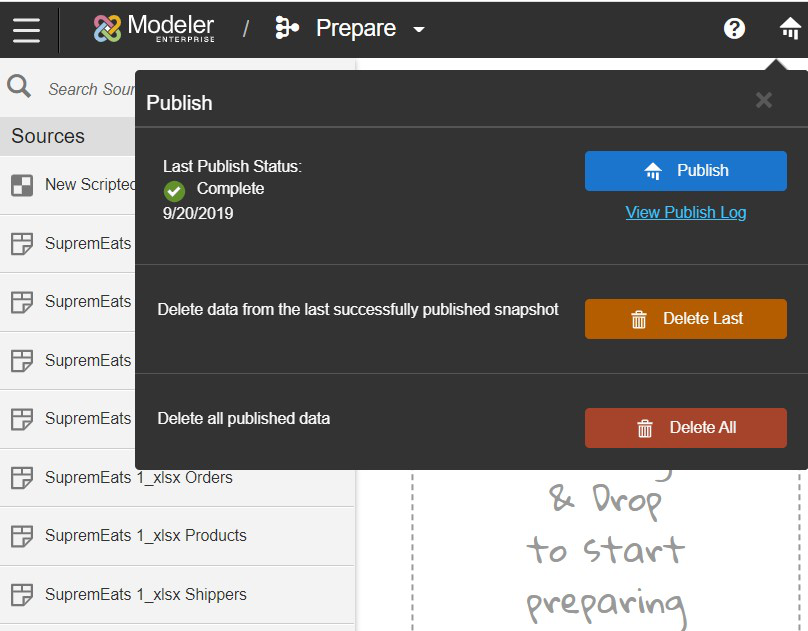Publishing in Modeler
Users can publish directly from the Prepare and Relate screens.
Note: Spaces must have at least one source to publish. You must add a source before
publishing or verify your sources are not being ignored.
By default, all sources are assigned to a default publishing group and the hierarchy levels and measure grains are all published at the same time. Publishing groups allow you to group sources together that should be loaded separately from other data.
Caution:
When publishing data, publishing groups run at the
same time are executed in alphabetical order.