Creating Custom Time Hierarchies
- From Modeler Relate, select the custom time data source from the Data Sources panel.
- Select the Column Properties for the source.
-
Verify the lowest grain key is marked as both an attribute and
a measure.
In this example, we are using FiscalDateID. The Analyze By Date property should already be toggled as this column is a date field.
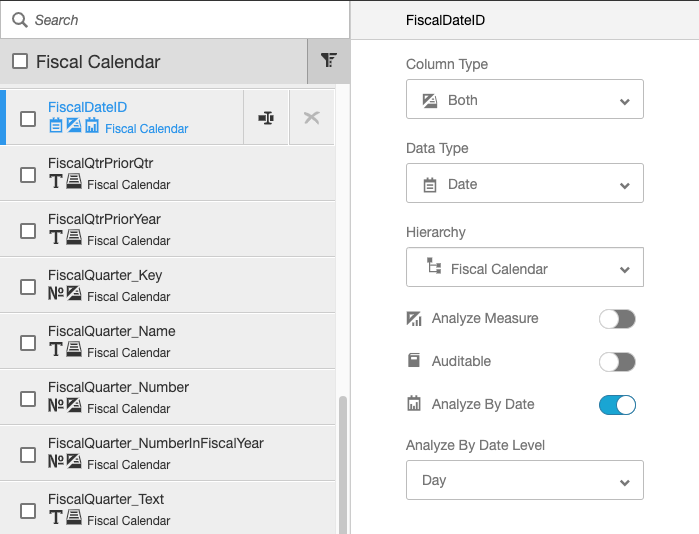
- Click More Actions, and then select Source Properties.
-
Select Set Custom Time Hierarchy
Keys.
Note: The Set Custom Time Hierarchy Keys button only displays for tables that have a date column.
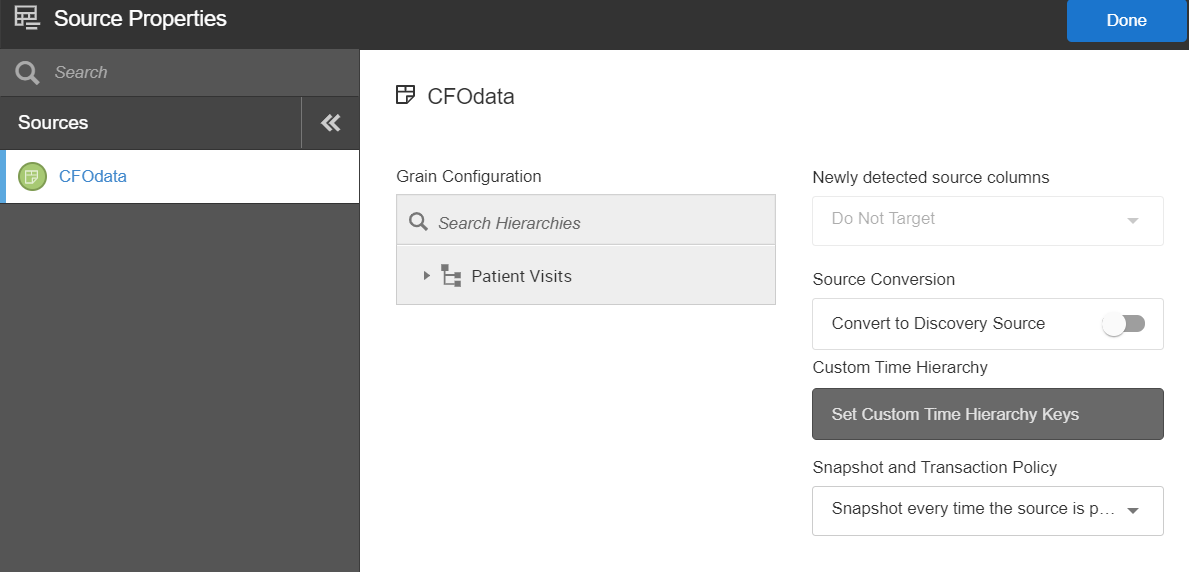
-
Select the date column from the Date Key Column list. In our example,
we are using FiscalDateID.
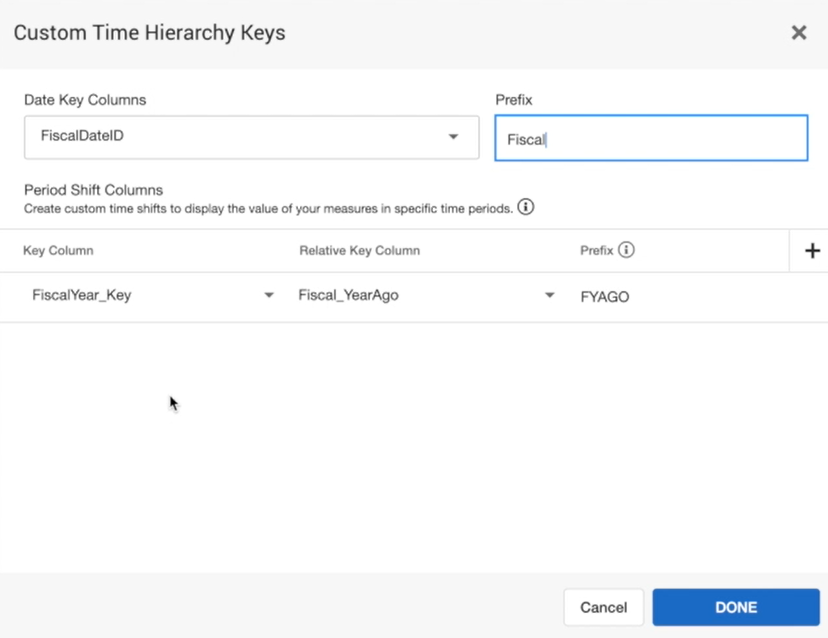
-
Click + Add Period
Shift to add prior period comparison
columns, such as Last Month Fiscal
Date.

- Select the column that contains the current value for the date in Key Column.
- Select the column that contains the value for the other period in Relative Key Column.
- Specify a Prefix to designate the shifted date. This allows prior periods to be compared side-by-side with current periods.
- Click Done.