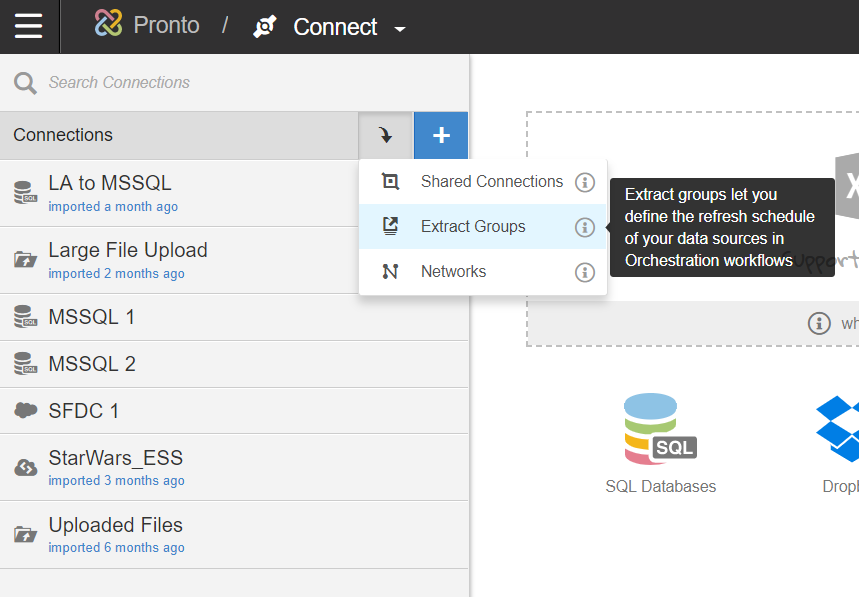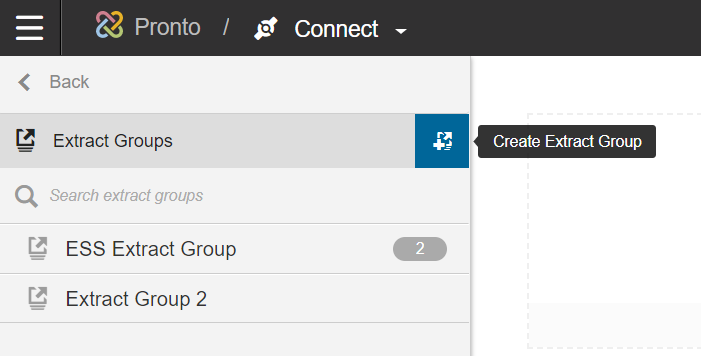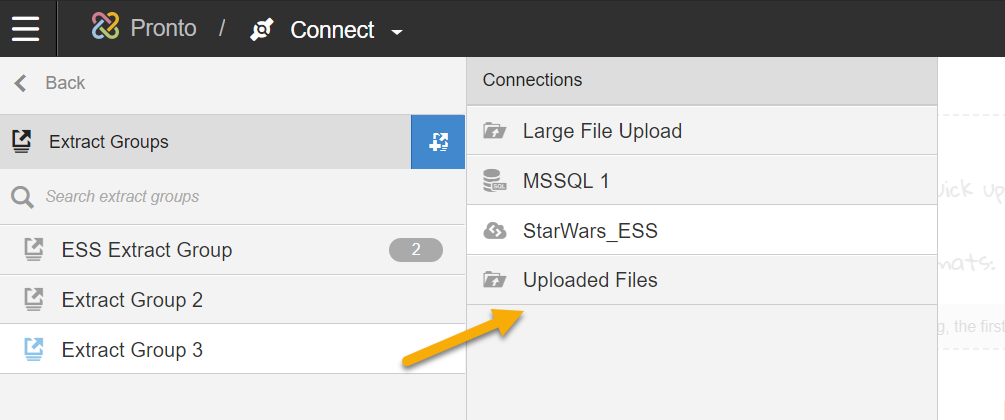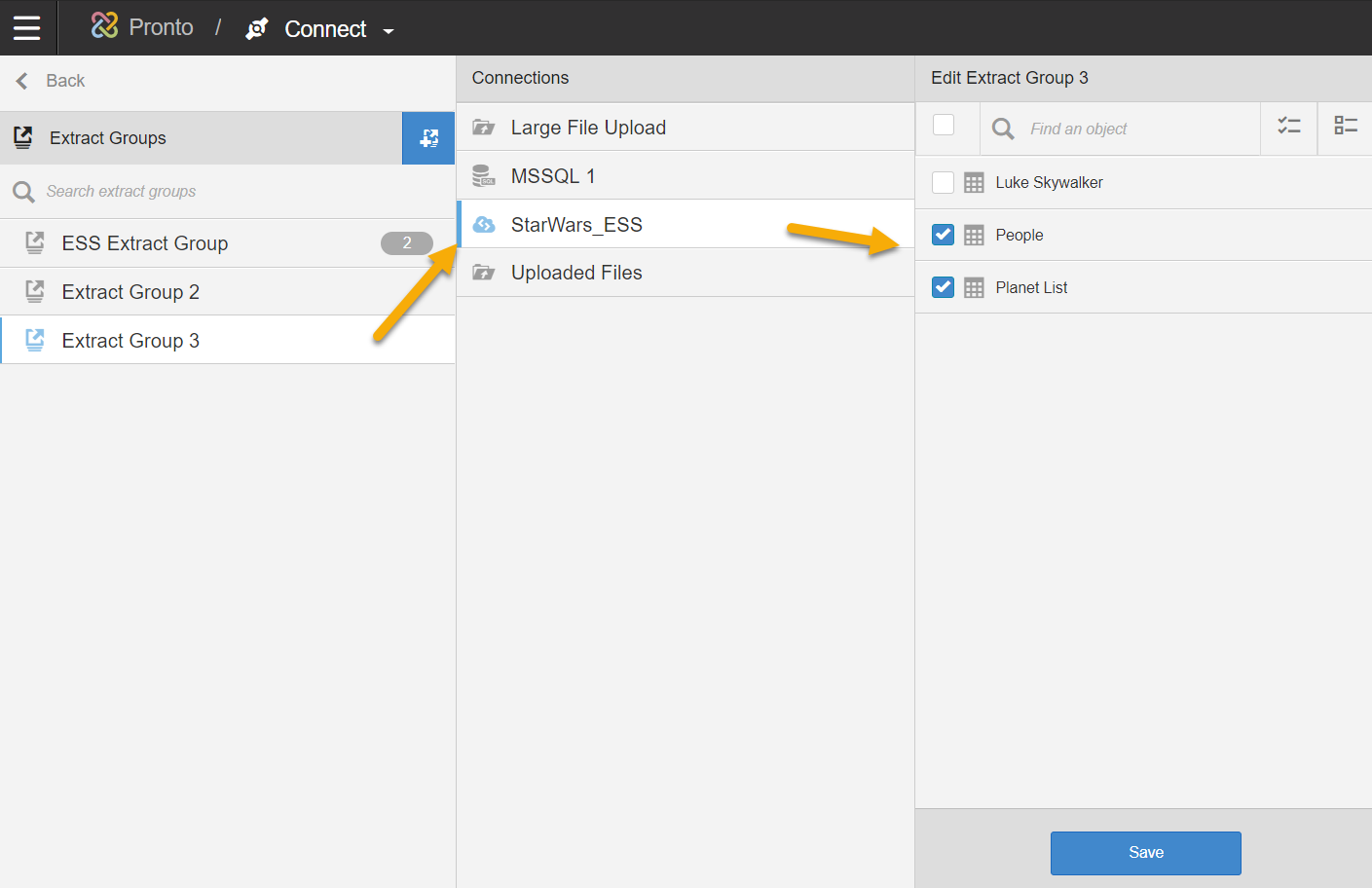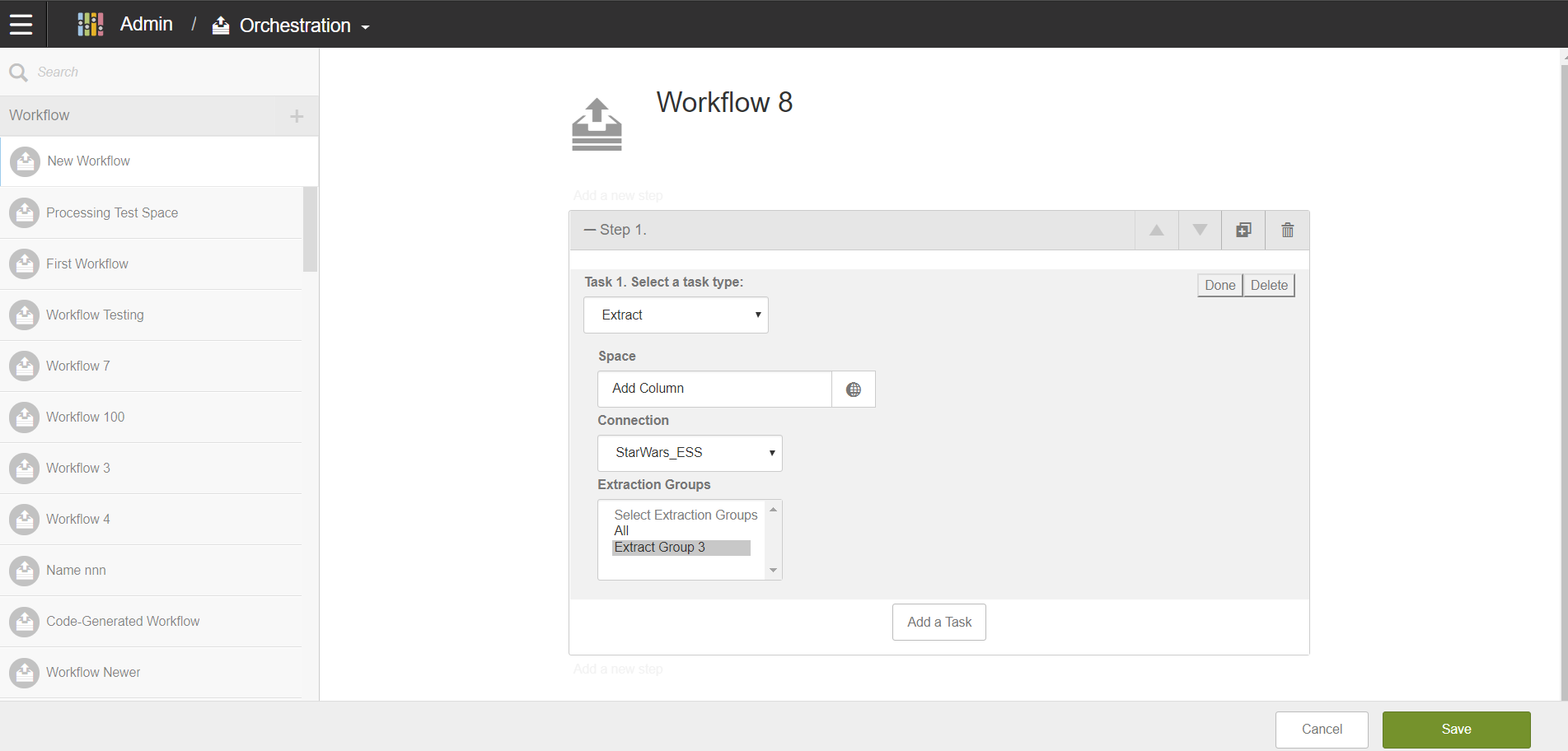Extracting Groups
Users can now create Extract Groups for connections created in Modeler Connect or Birst Connect 2.0 connections.
These extract groups can then be incorporated in scheduled workflow, organized in the Orchestration from the Admin module.
Note: Mapped data sources such as Live Access connections that are not actually extracted
cannot be assigned to an extract group.
You can access Extract Groups by: