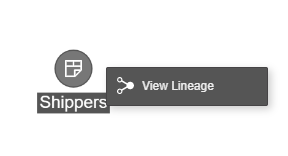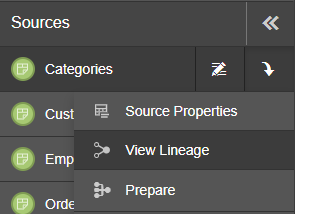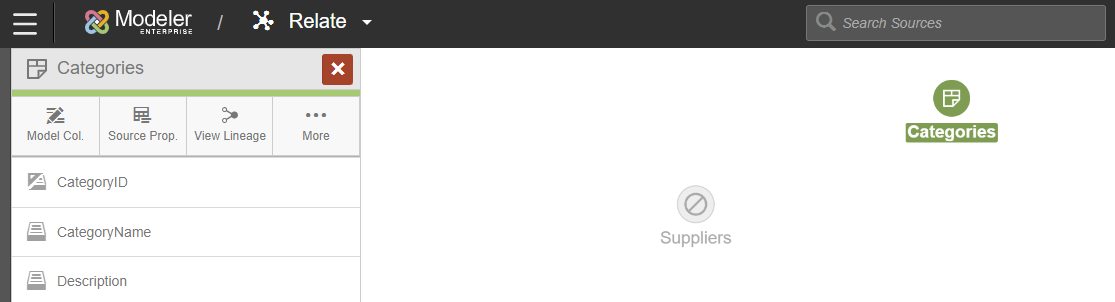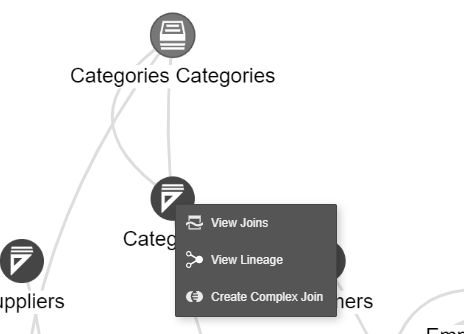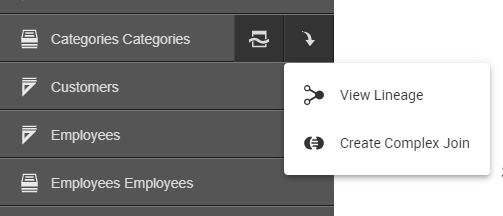Viewing data lineage for sources
You can view data lineage for sources in Advanced Data Modeling (ADR) spaces to visualize how the data flows across the sources in a space. Graphical data lineage for a source can be accessed in the Sources view or from the Data Flow view.
After selecting a source and clicking , the Lineage view is displayed. On the Lineage view, you can research:
You can navigate to other related objects and view their lineage by clicking for that object/source.
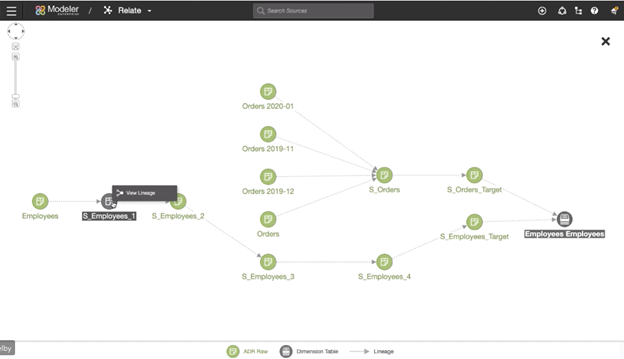
If you drill into an entity or object in the lineage model, the breadcrumb menu path is built at the top of the page.
Note: To view processed data for a dimension or measure
data, you can navigate to to examine the data.