Changing Source Properties
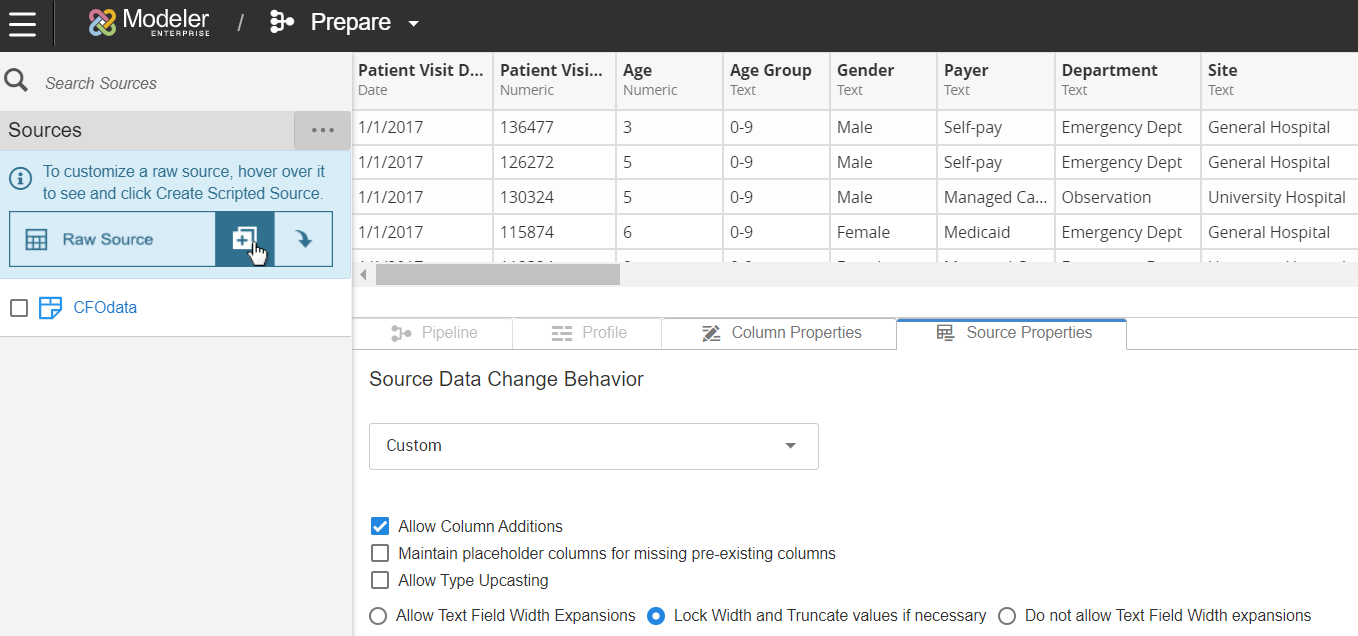
From Source Properties, users can define the source's properties:
- Source Data Change Behavior
- This settings affect whether and how Birst reacts to changes in the source
date during subsequent processing. Select one of these options from the list
menu:
- Do Not Detect Source Data Changes on Upload
- Any data source metadata changes (datatypes, widths etc.) are not detected. This option is only recommended when it is known that the data source structure does not change. It is expected that the data source column data type and length must be configured to correctly reflect the column data type and length as in source system. Additionally, other source data change options such as locking are not compatible with this property selected.
- Automatic
- Birst automatically makes changes when there have been changes in the source data since the last time you uploaded the data. Birst adds and removes columns and makes other changes as necessary when changes exist in subsequent loads of the source data. This setting is the default.
- Locked
- Locks the source data properties after the first upload so additional changes cannot be made. If Locked is selected and the source data changes in a subsequent upload (such as new columns, missing columns, data types), an error is displayed when the data is processed.
- Custom
- You can choose how to handle specific types of changes in the
source data. When you select , the fields below become active so you can choose
which types of changes to allow. If you select , choose these
settings:
- Allow Column Additions
- When Source Data Change Behavior is set to Custom, by default it allows column additions. If a new column appears in the source, uploading the file with the new addition will succeed. If you do not want Birst to automatically add new columns, deselect this option. By default, the newly added column will be targeted to the most common target, that is, the hierarchy that is most commonly used for that source. To change targeting behavior for new columns click Advanced Options in the Properties tab and select an option for Newly Detected Source Columns.
- Maintain Placeholder Columns for Missing Pre-existing Columns
- Select if you would like to keep placeholders for columns that used to be present in the source but are missing from a subsequent upload.
- Allow Type Upcasting
- Select if you want Birst to automatically convert columns
to a different data type (e.g., Integer, Varchar, DateTime, Float)
based on the kind of data in the column in subsequent uploads of
the source data. If this box is not checked, you will receive an
error if a column contains data that does not match its data type
when you process the data. Note: The data type can be locked for individual columns by selecting in the Column Properties.
Additionally, you can select:
- Allow Text Field Width Expansions
- Select if you want Birst to automatically expand the width of text fields if the data in a text field exceeds the assigned width in subsequent uploads of the data source. For example, if a Description field is set to a maximum width of 100 characters (in the Width property of the Columns tab) and when the data source is loaded again a value in the Description field contains 200 characters. Select if you want Birst to automatically expand the width of this column to accommodate the 200 characters.
- Lock Width and Truncate if Necessary
- Select if you want Birst to lock the width of text fields and truncate values that exceed the assigned width in subsequent uploads of the data source. For example, if a Description column is set to a maximum width of 100 characters (in the Width property of the Columns tab) and when the data source is loaded again a value in the Description column contains 200 characters, the value will be truncated to 100 characters and extra characters will be discarded.
- Do not Allow Text Field Width Expansions
- Select if you do not want Birst to allow text fields to be expanded beyond the maximum width set in the Width property of the Columns tab. For example, if a Description column is set to a maximum width of 100 characters and when the data source is loaded again a value in the Description column contains 200 characters, an error will occur when the data is processed.