Uploading data source files
You can upload data source files such as an Excel worksheet. Modeler supports common file types such as text, Excel, and CSV. Worksheets in an Excel Workbook will be treated as separate data sources.
- Navigate to Modeler Connect.
-
Use the middle panel when uploading a file to create a connection.
Modeler provides a list of tables from a file upload, and lets you further refine your selections. The list of tables display on the left panel, and a preview of the first table with its first 100 rows displays in the main panel.
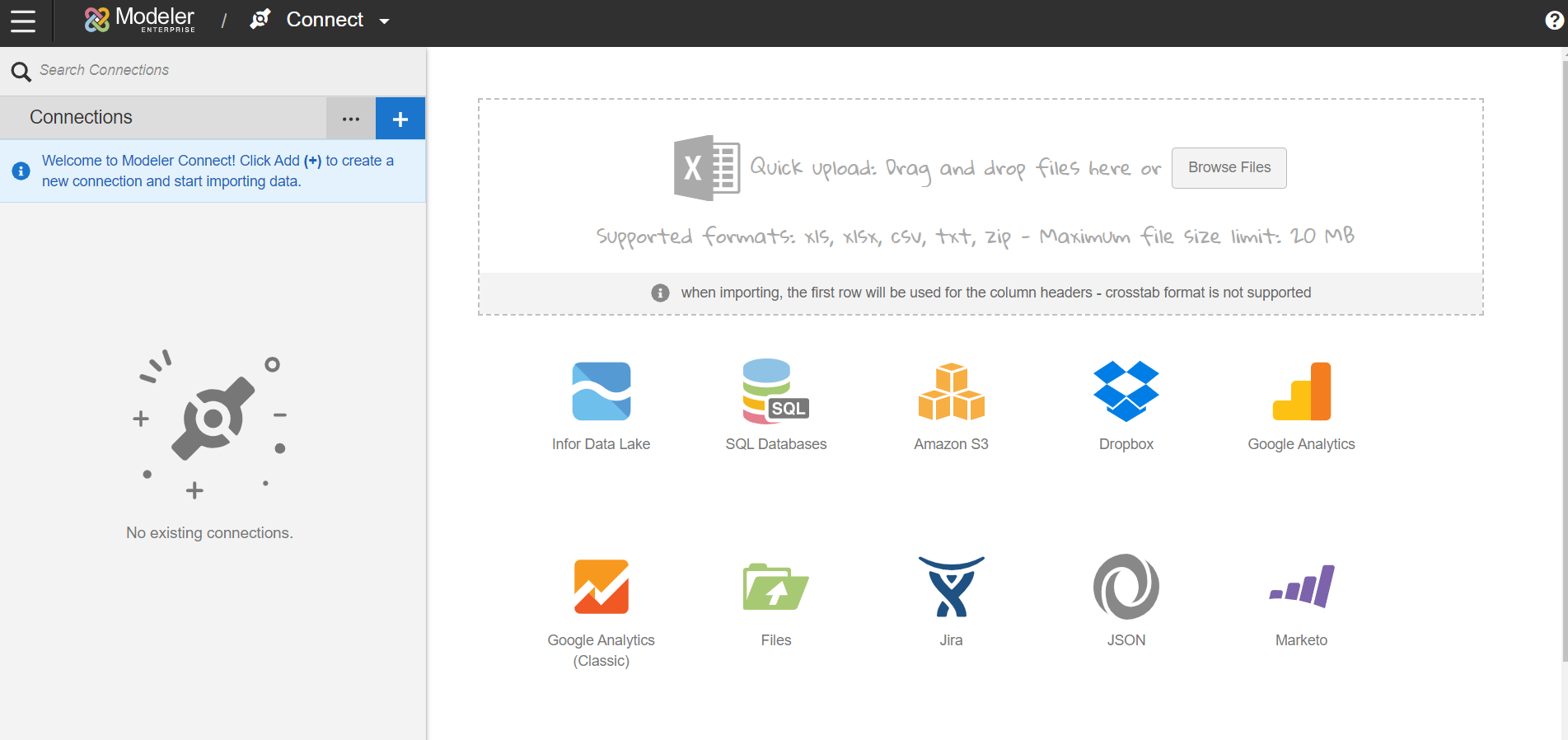
-
Upload your data source file(s).
When uploading Excel files, a list of tables displays based on every tab in the worksheet.
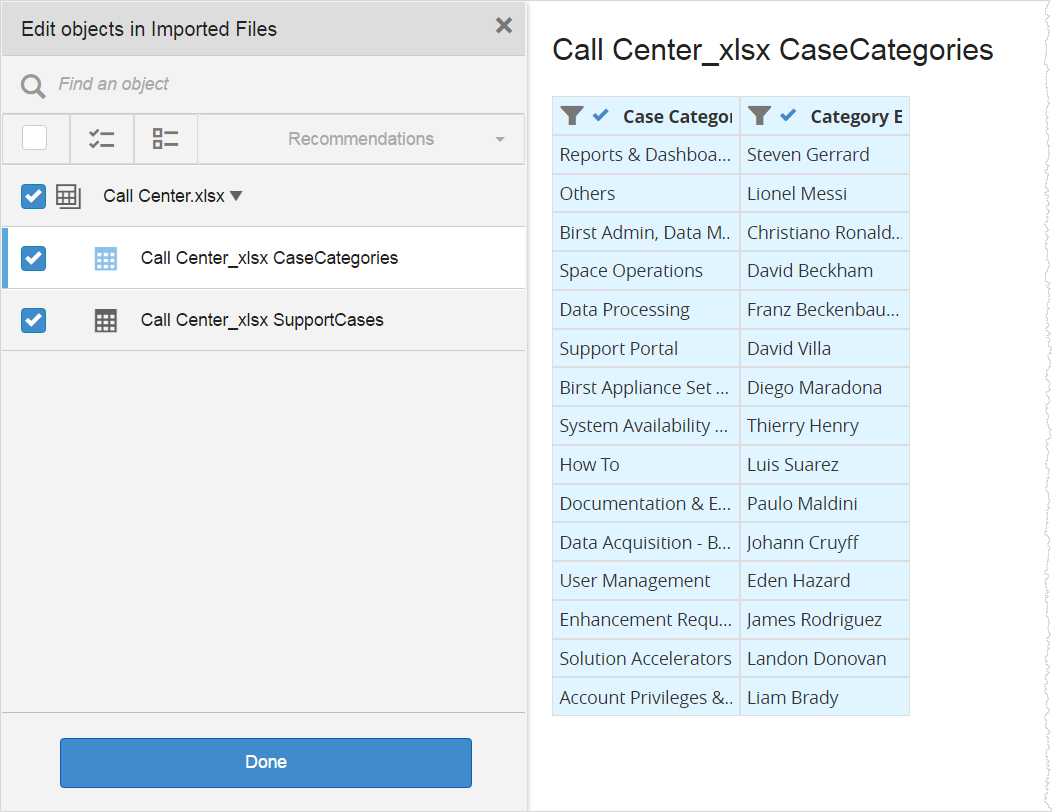
-
After uploading your file, configure the file's upload settings before importing
your data.
Note: If a flat source file has been modified, it cannot be re-uploaded without changing the name of the file.For more information, see Configuring Data Characteristics.
-
Select or deselect tables from the listing and select or deselect columns as
needed.
Initially, all of the tables are selected and grouped under the file listing. You can filter the rows based on the filter(s) criteria applied. For more details on how to edit connection objects, see Editing Objects in Connected Data Sources.Note: Filter options are only available for a column if the database/column metadata marks that columns as searchable/filterable.
-
Click Import.
Note: Birst loads a single-column source file because it requires at least two columns in a source file.