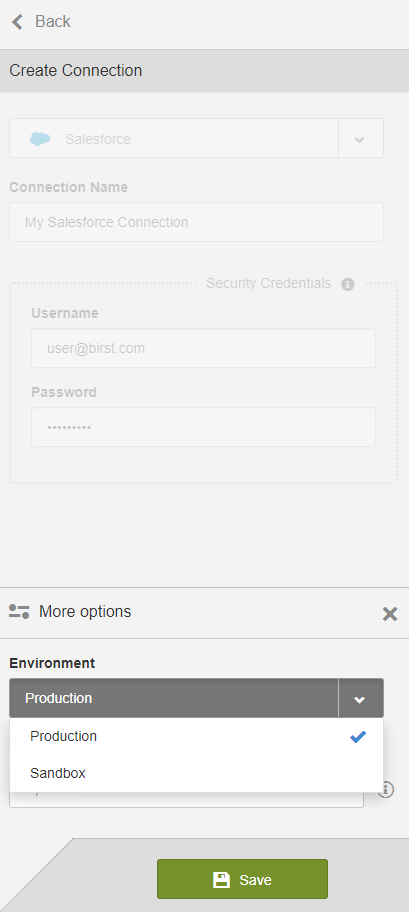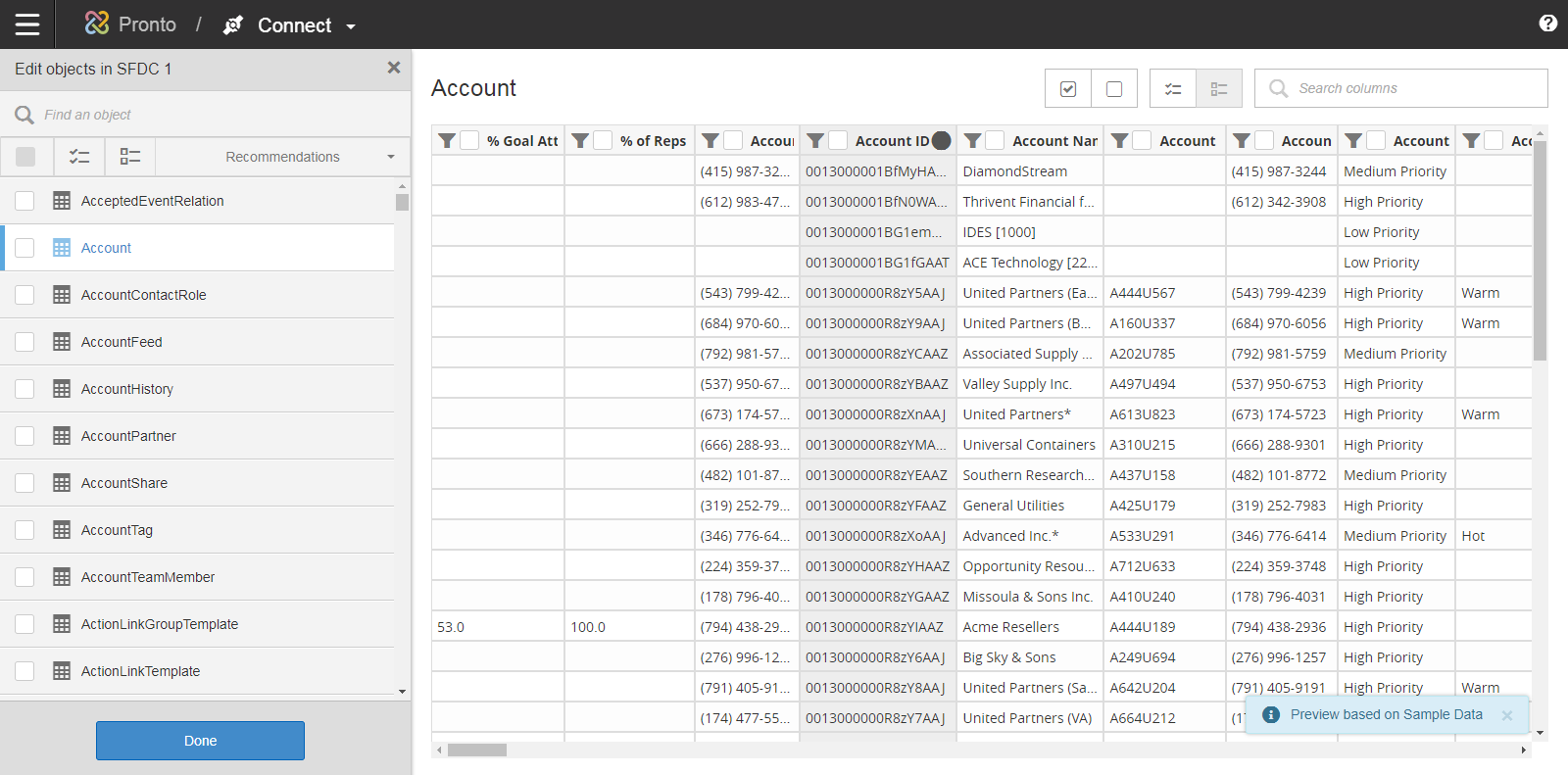Connecting to Cloud Application Data Sources
Note: This example uses connections to Salesforce.com. These steps
can also be used to connect to other cloud applications.
Each cloud application has its own log in requirements, depending on the application.
Before setting up a cloud or database connection, make sure that you have the login credentials for the application or database. For example, a Salesforce.com connection requires a secret key password.
Note: When you create a new space, make sure you have all the login information you need for
your cloud application. See Connection Requirements Reference for details about
different connections.
To connect to cloud applications, do the following:
After saving your connection, Modeler accesses the connected application and returns the list of available tables.