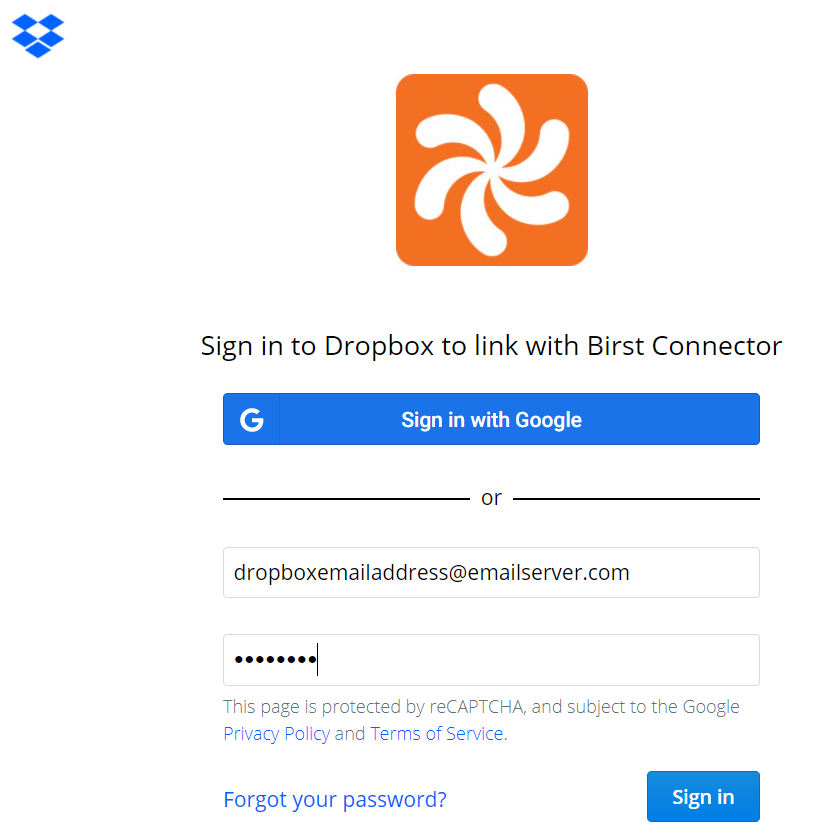Creating the Dropbox connection
The Dropbox Connector allows you to connect to your Dropbox files from Birst.
Note: The HTML5 Dropbox connector is not backwards compatible with the
Flash version. In order to edit or add objects to a connector created in Flash, you will
need to create a new HTML5 connector and override the existing objects.
Review the following before using the Dropbox Connector:
- The connector supports the following file types:
- .csv
- .xls or .xlsx
- A .zip or .zip64 files containing .csv or .xls.
- Get Files or Folder expansion will fetch only the first 1000 files and folders under the root/expanded folder.
- The connector tracks files by the Dropbox file ID number, so it will still import a file even if you change its name in Dropbox. If you do change the file name, the connector UI may still display the old name. Click to see the new name.
- You can select a folder and all of its supported files will be downloaded. Subfolders will not be downloaded.
To connect to Dropbox data sources, do the following: