Uploading data from spreadsheets, transformation tutorial
In Modeler Connect, you can either drag-and-drop the file or click to upload both the CorpData and MyPromos spreadsheets.
A preview shows the spreadsheet tabs as separate data sources, and the columns in each. This is a preview of the tables and columns, the data is not yet in Birst.
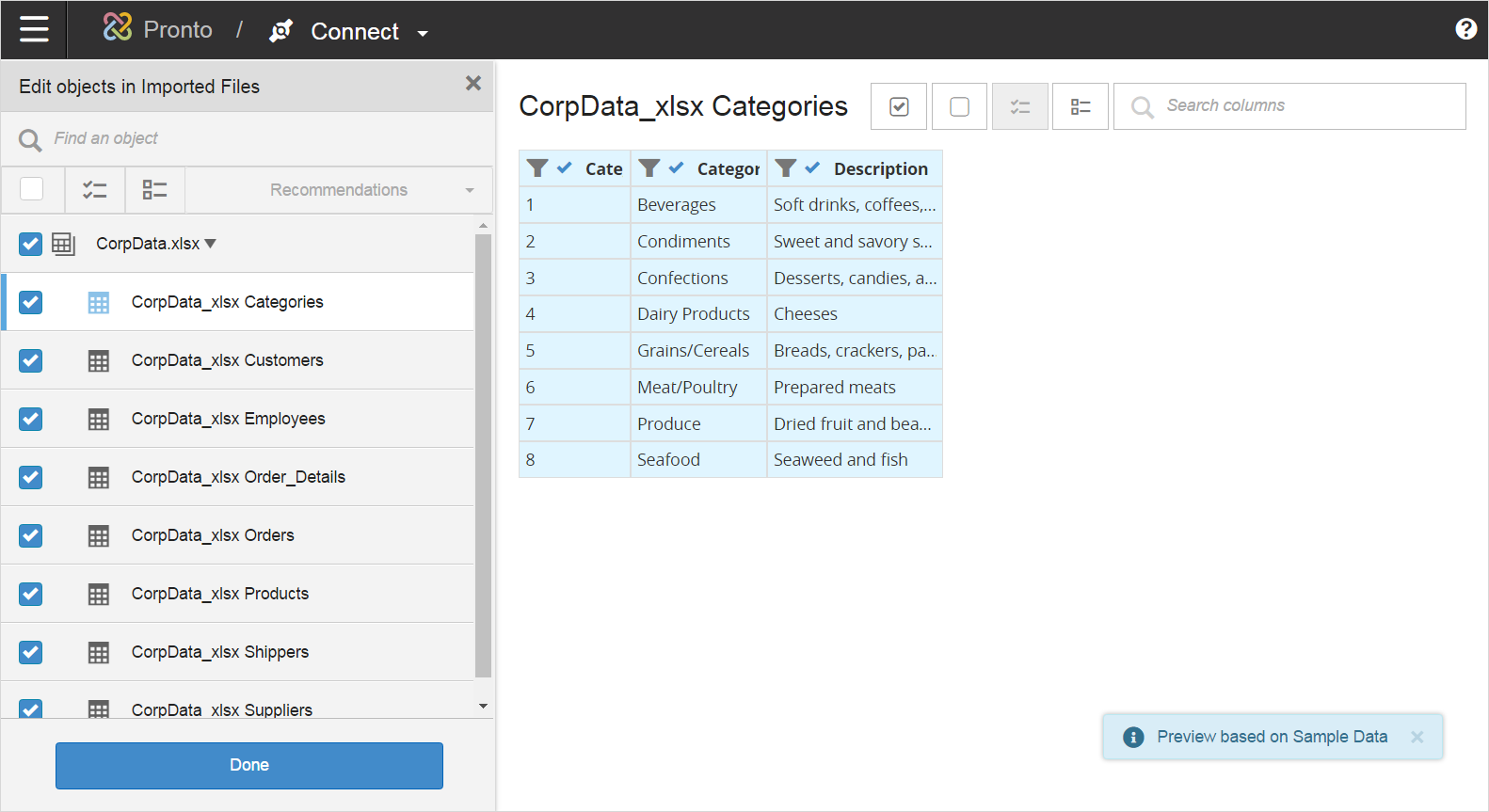
In the preview you select the tables and columns you want to pull into Birst. For this tutorial, select all of the tables and all of the columns in both spreadsheets, and click .
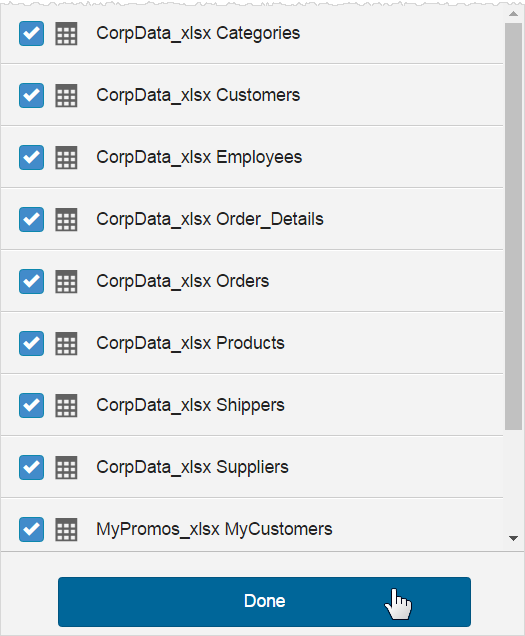
Note: You do not always need to select all the tables and
columns.
Then click .
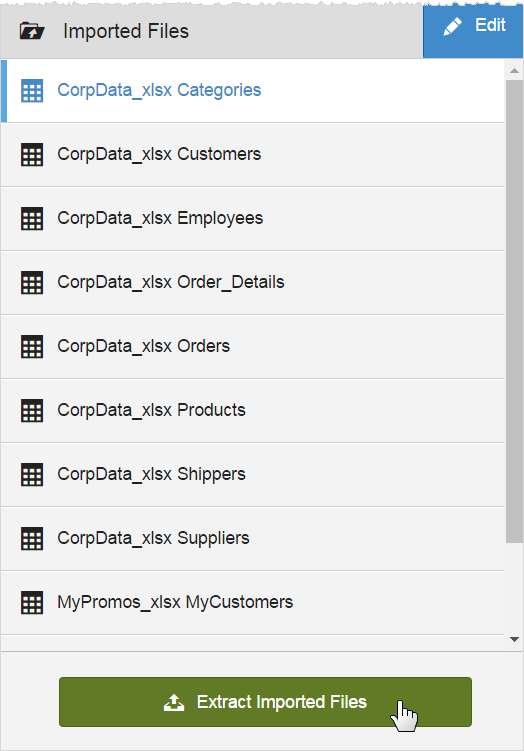
Modeler displays a progress bar, and then a message when the imported files have been extracted into Birst.