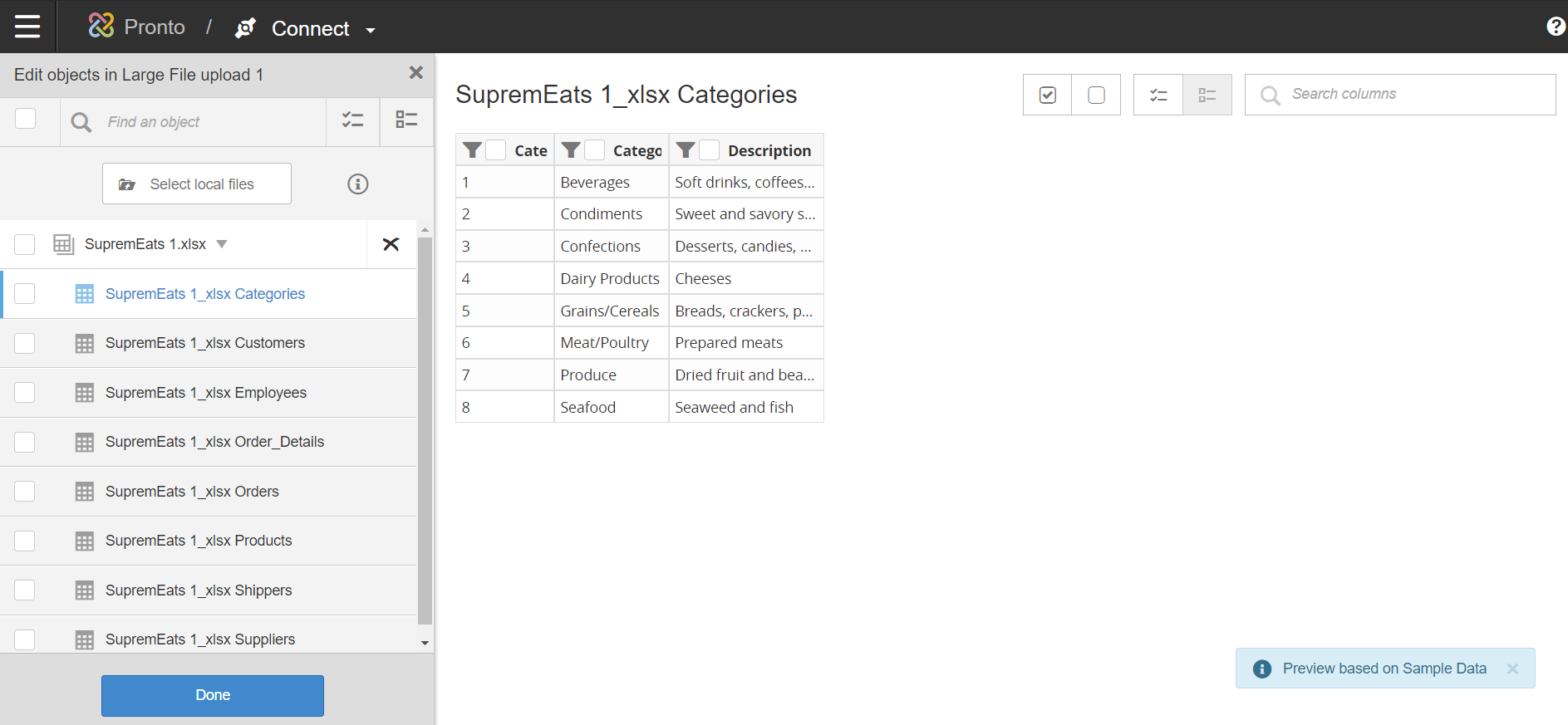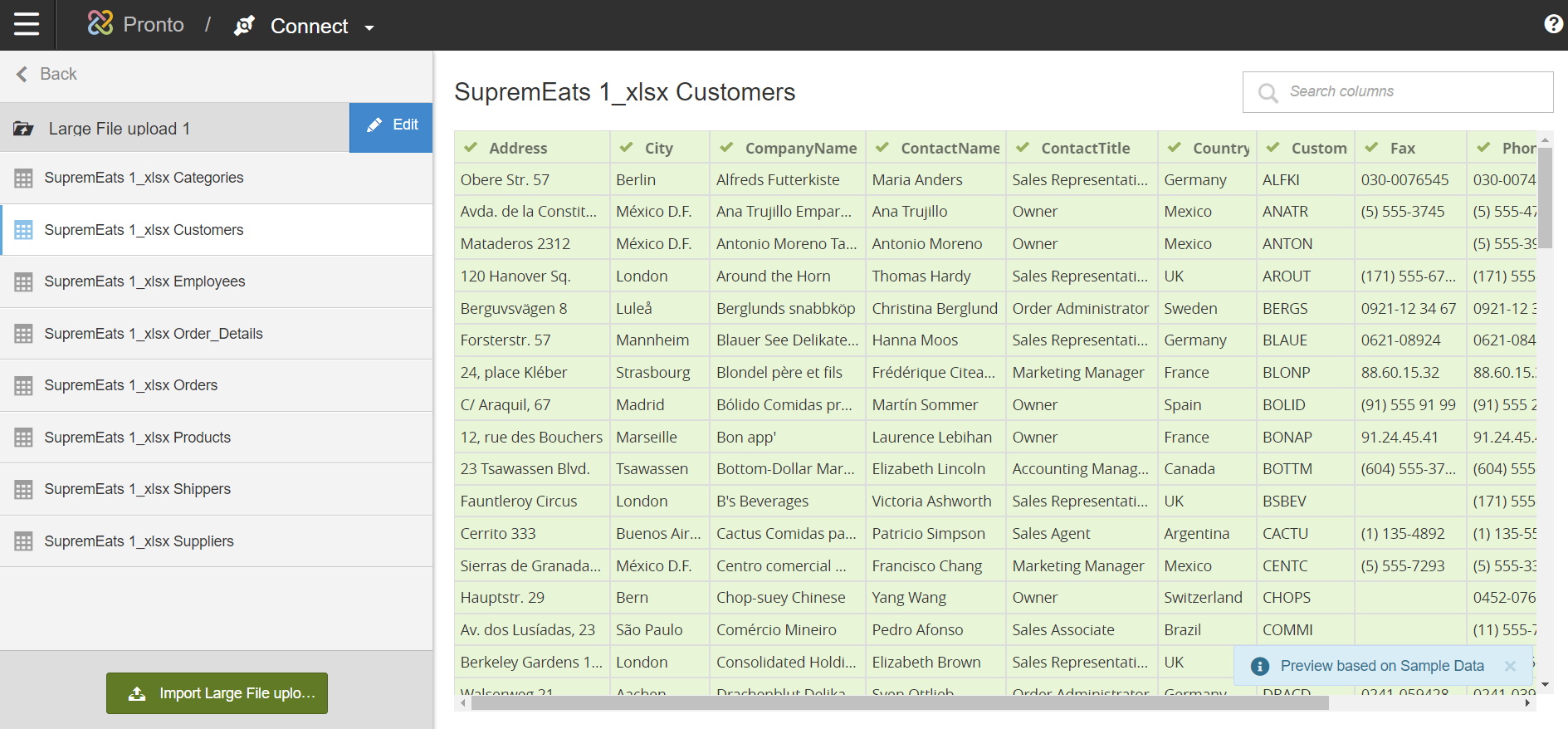Using Birst Connect 2.0 File Connector
Large files that are greater in size than 20 MB can be upload and refreshed through the Files Connector.
The Files Connector enables you to:
- Connect and upload local files larger than 20 MB. The File Connector currently supports .xls, .xlsx, .txt, .csv, and .zip files.
- Schedule data refreshes from Modeler Prepare to keep data in Birst in sync with the changes happening in your files.
The Files Connector leverages the lightweight Birst Cloud Agent introduced with Birst Connect 2.0 to import and refresh your local files into your space.
To use the Birst Connect 2.0 File Connector: