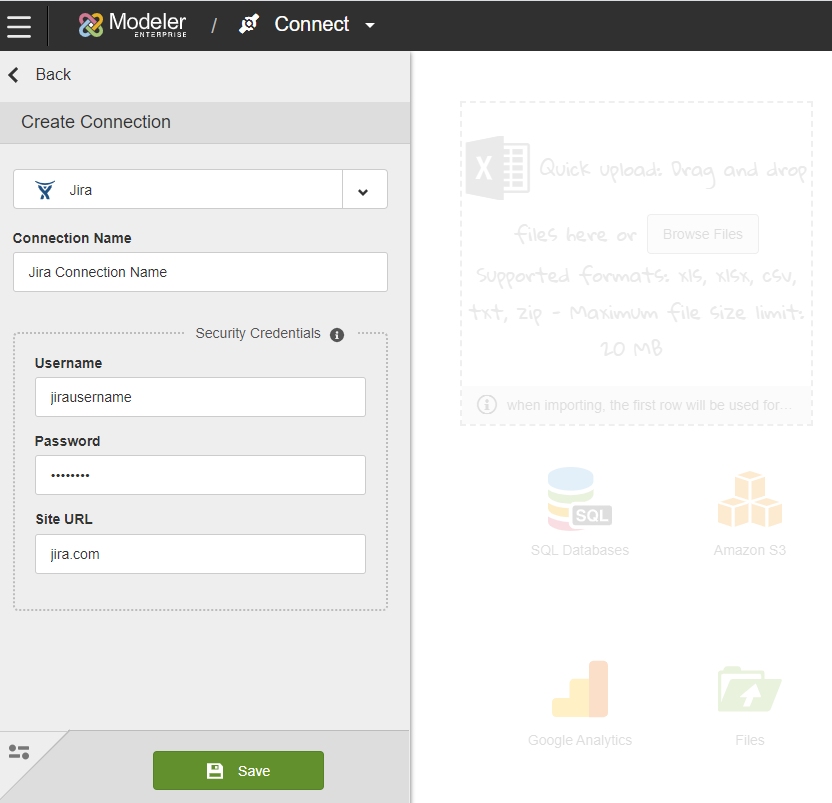Creating a Jira connection
Atlassian Jira is issue tracking and project management software that helps organizations track bugs, issues, and tasks for their projects.
Review the following before using Jira Connector:
-
Use the Birst Jira Connector to extract data from these Jira objects:
- Issue
- Issue Type
- Issue Link
- Issue Link Type
- Attachment
- Comment
- Worklog
- Subtask
- Changelog
- Component
- Priority
- Project
- Project Category
- Resolution
- Sprint
- Status
- Status Category
- Sub Task
- User
- Version
Implementation Notes:
- The Jira Connector uses the Jira REST API version 2 to extract objects.
- Jira no longer supports Basic Authentication. Users will need to pass their email address along with an API token. See this Atlassian help for instructions for generating an API token.
- When using Add Object - Selection Criteria, you can enter JQL.
- Do not extract Issue or its sub-objects from multiple spaces/users in parallel for a single Jira instance.
- For the Issue object:
- Use the same extract group for Issue and its sub-objects.
- Some fields in Issue such as Sprint, Epic, etc. that come from various Jira plugins are provided in object notation by the Jira REST API. You would need to use ETL to extract the desired information from those fields.
- For the Status object:
- All Status objects must have a description (in the UI these are shown as tooltips). If there are no descriptions the extraction fails.
- Application Connectors access cloud-based applications, not on-premise applications. Birst must be able to connect to the application using a URL.
To connect to a Jira data source, do the following: