Creating a SFTP connection
- Navigate to Modeler Connect.
- Select the SFTP connector or click +Create and select SFTP from the Select the connector list.
- Specify the Connection Name.
- Specify the Host name.
-
Specify the host Port number,
22 or 9022.
Note: Ports 22 and 9022 are now the standard Birst ports for SFTP access using our SFTP connector. Per the Infor Security Standards we only support Port 22 and 9022.
-
Select the Authentication type. This can
be Basic connection that uses a public or private key.
- If you select Basic, click More Options to specify a Public Key and Algorithm.
- If you select Private Key, you must upload your RSA Private Key file. You can add a Passphrase in the More Options section.
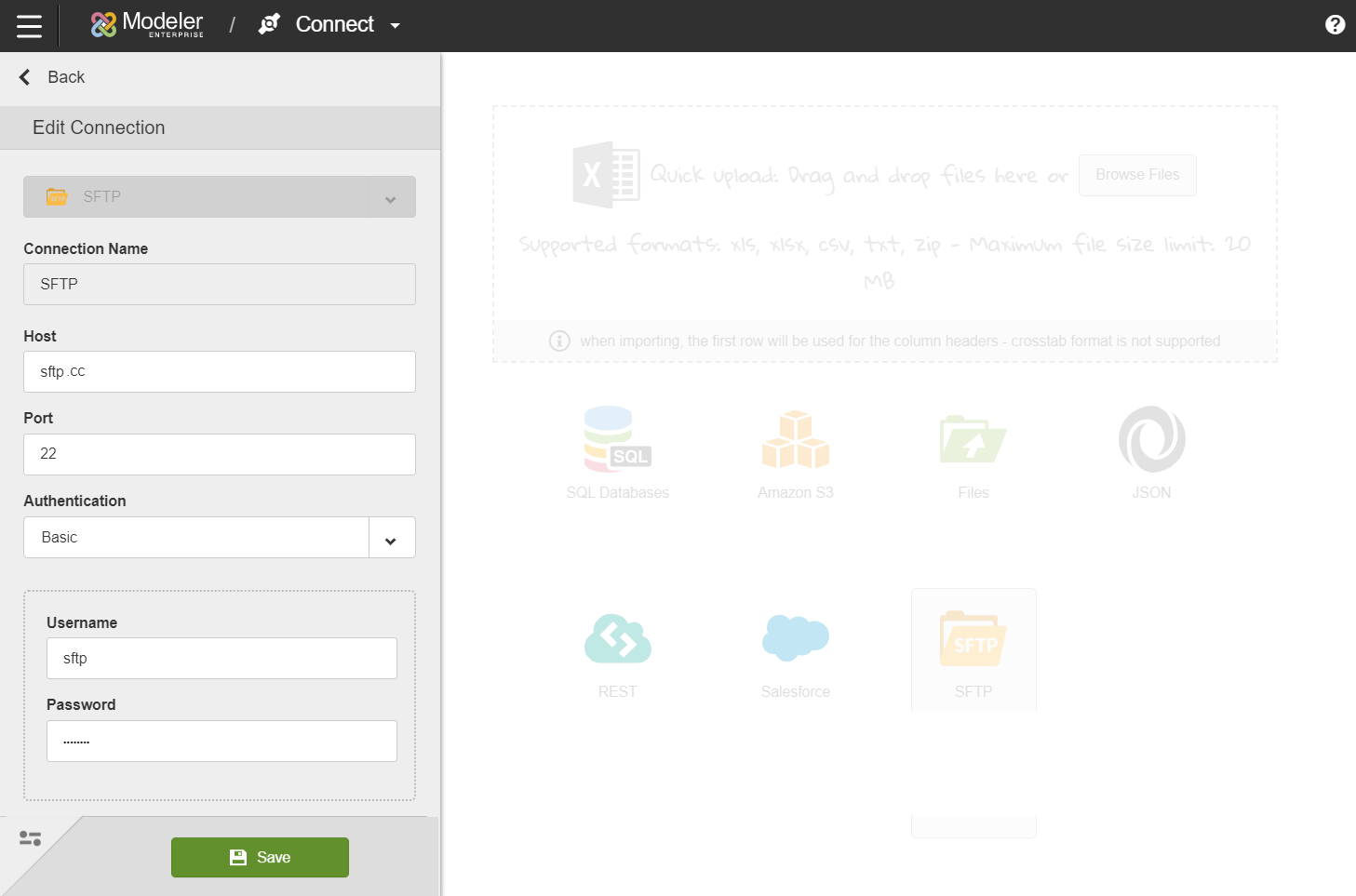
- Click Save.