Configuring SFTP data sources
- Navigate to Modeler Connect.
-
Select the SFTP connector from the
Connector section or click the existing SFTP connection from
the Connections panel.
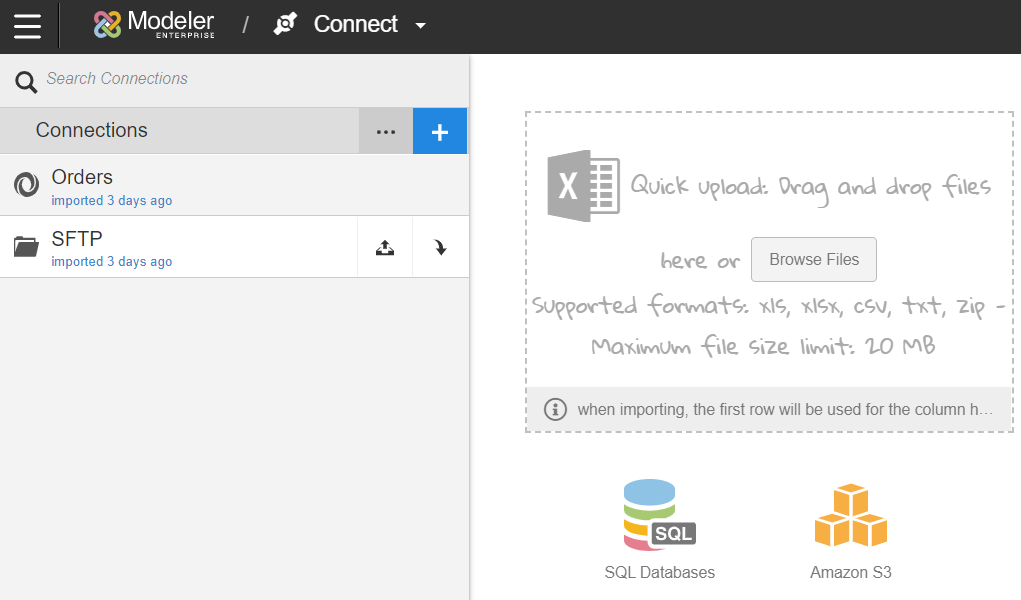
- Click + Create New Object.
-
Specify the Object Label to use for the
source in Birst.
Caution:Do not use the same name as an existing saved object from this or any other connector. It must be unique within a Birst space.
- Specify the File Name. For the SFTP Connector, the Object Label is not used as the data source name.
- Specify the File Path.
- Click Save. Birst adds it to the list of objects to be extracted in the Data Sources table.
- Click Import Connection Name Data to import the selected objects to Birst.