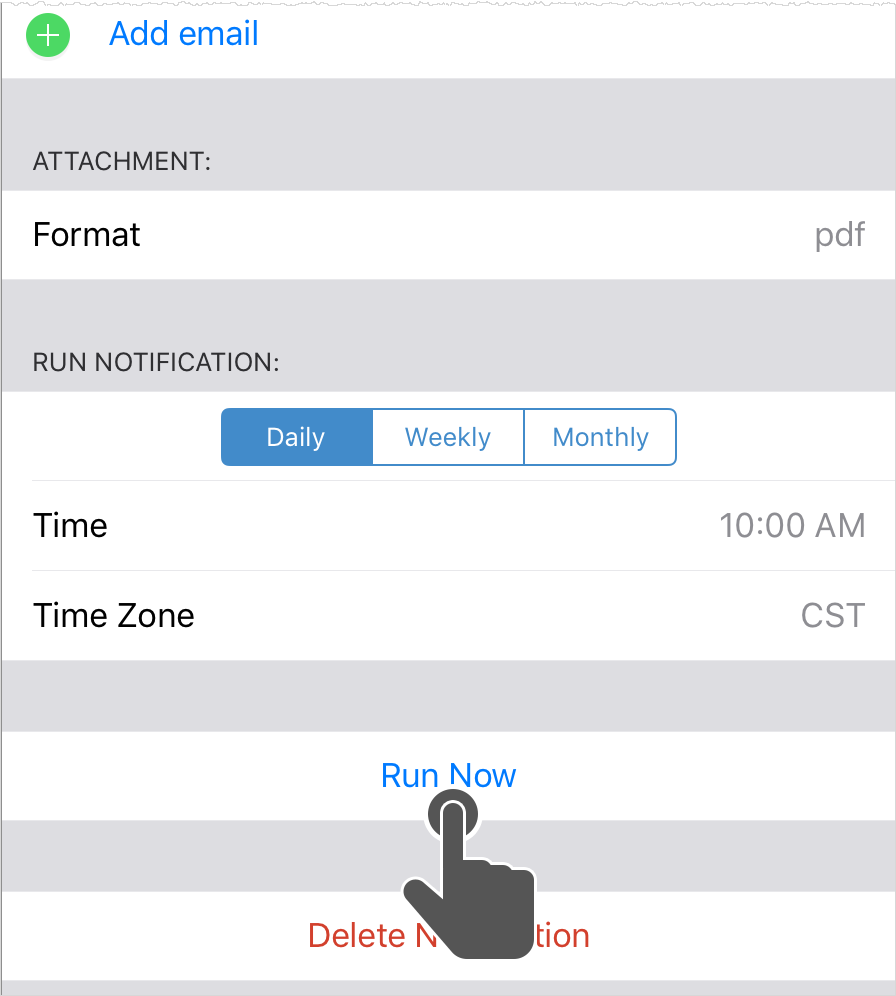How do I create a new email notification on iOS?
On the report you want to send in email, press and hold for the report menu. Slide and lift over the menu option.
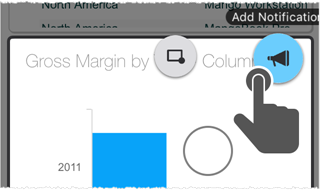
In the Notification screen, specify a notification name and tap Add email to add one or more email addresses.
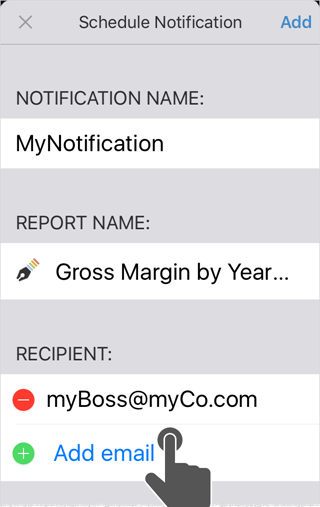
In the Format section scroll to select from the available file formats. The list of possible formats is based on the type of report. The default is PDF.
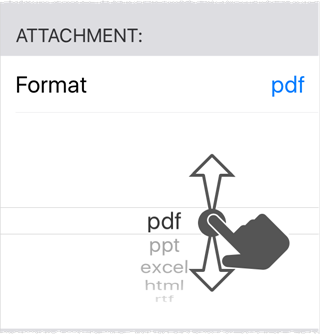
In the Run section tap and scroll to set the frequency, time, and time zone. The email is sent at that time.
At the top of the screen tap .
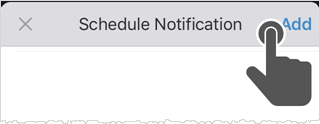
The notification is displayed in the menu.
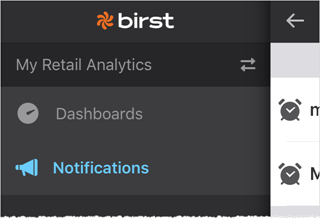
Note:
- If there are no notifications, the menu item does not display in the sidebar.
- Tap to edit an existing notification.
- Tap to get the Run Now option to immediately send the report to the
recipients.