Using Infor Document Management with Birst
Infor Document Management (IDM) can be used to securely access offline Birst reports and dashboards in a central document repository. The documents are created through .
In order to use IDM with Birst, the account must be licensed for IDM and the feature must be enabled at the Birst account level. For more information, please contact your support representative.
There are two space properties that directly related to IDM settings in a space:
- Infor Document Management
- External Notifications
By enabling the Infor Document Management property, the system automatically creates new Birst document types in IDM when the notification is sent to IDM for the first time.
The document types are reports and dashboards. The new document types are visible from the IDM Control Center under Document Type.
The External Notifications property controls access to notifications. If the property is enabled, notifications can be sent to both users and emails. Users require a Birst user login for the space and an IDM-User role in order to be able to receive the attachment in IDM. Emails require an email address.
After making the space property changes, you must log out before the changes are displayed.
After these properties are determined for your space, you can create notifications.
When IDM is enabled at space properties, the users assigned to the notifications receives an email notifying them that a document was created in IDM. By clicking on the notification link, the user must authenticate before accessing the IDM module.
There are several options to search for a document in IDM, for Birst documents you can search by the document types reports or dashboards, or search by the report or dashboard name. The option recent documents lists the most recent notifications you have received.
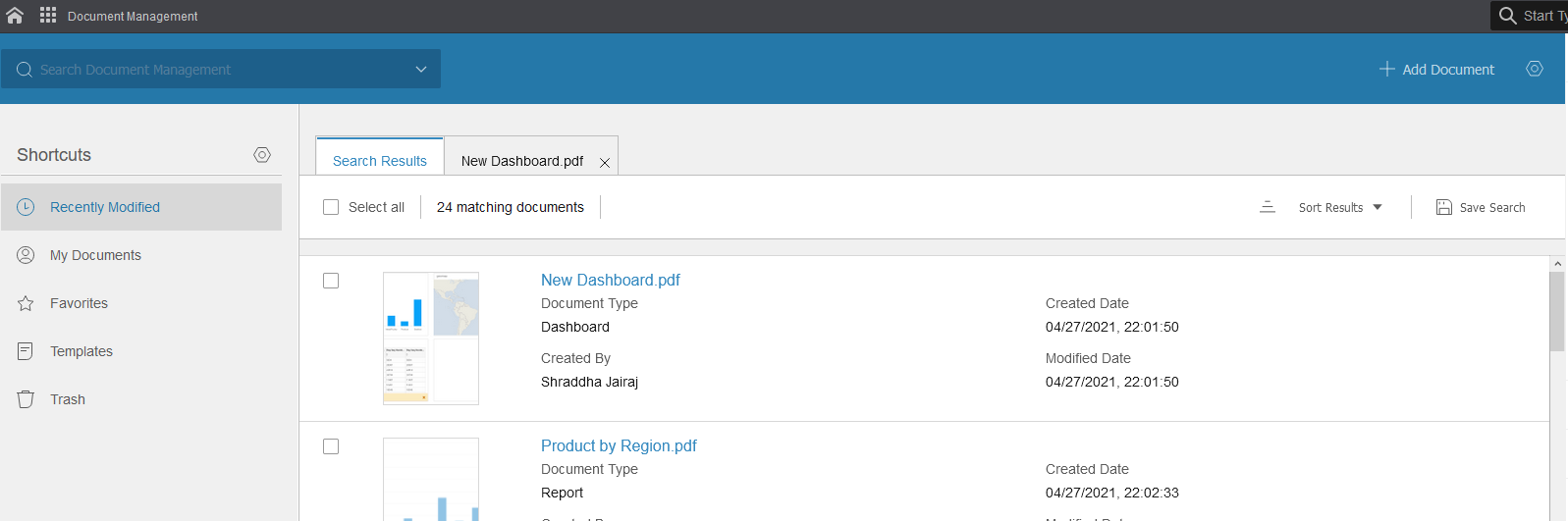
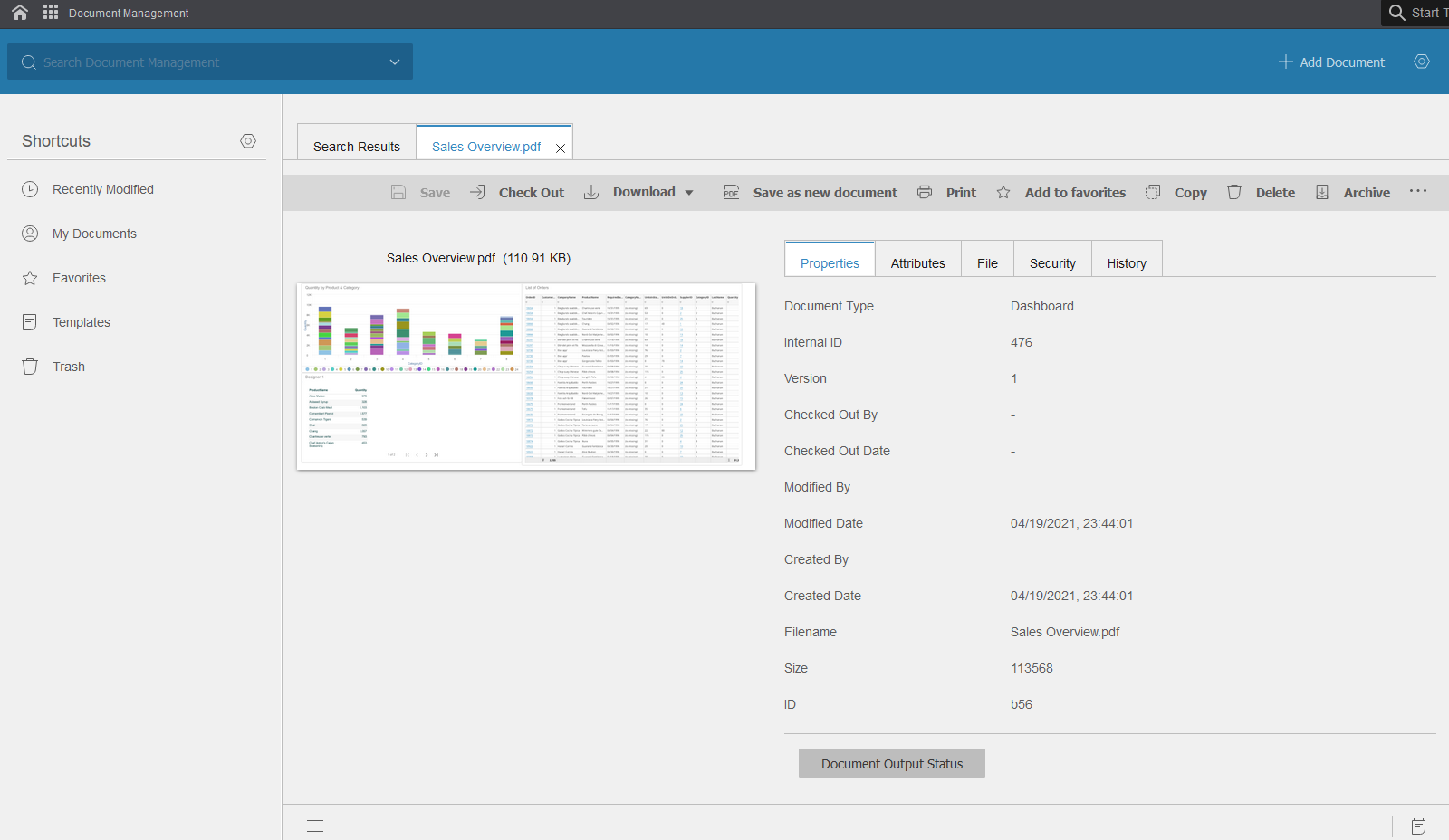
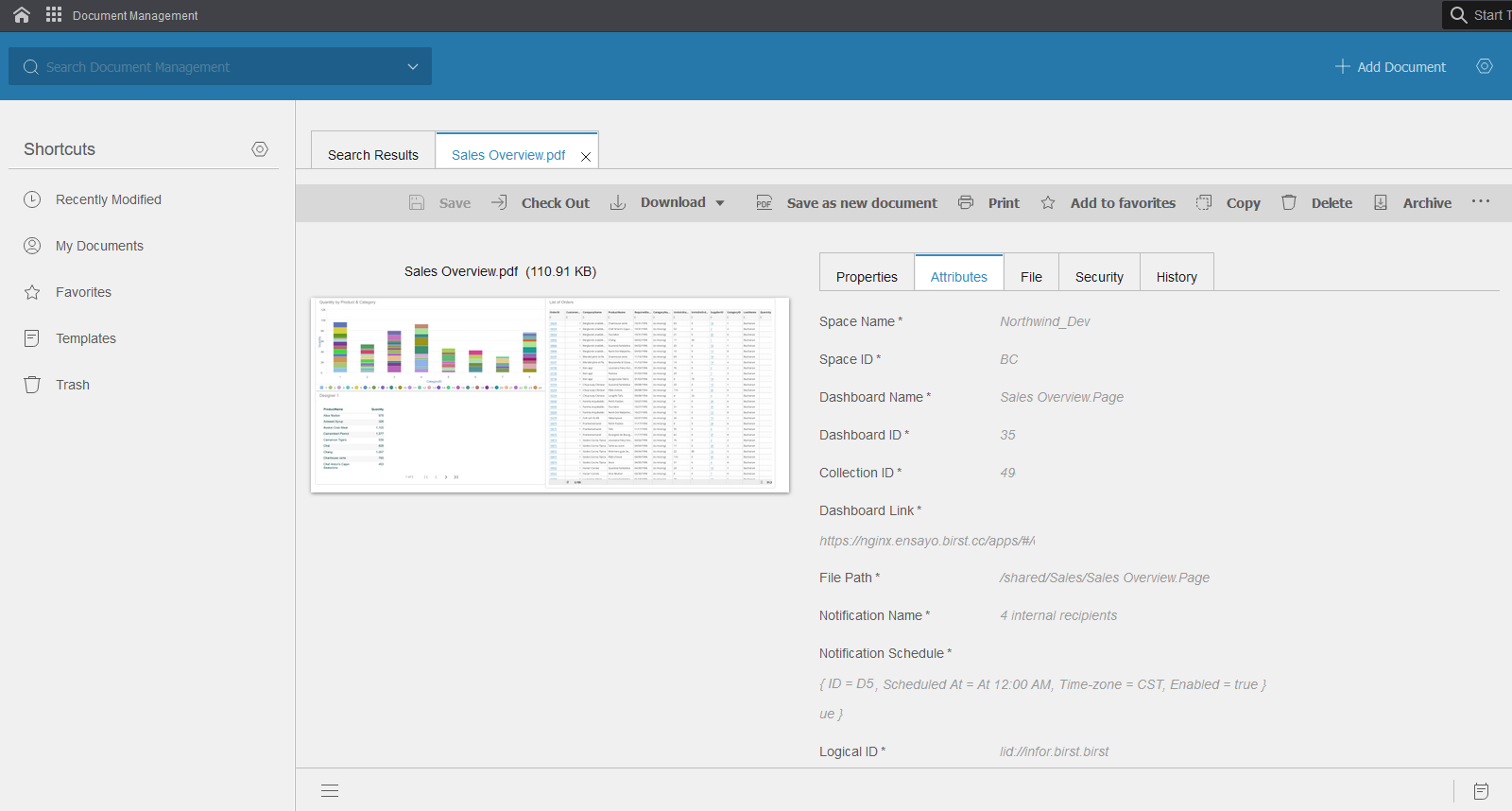
For more information on IDM, see the Infor Document Management User Guide.