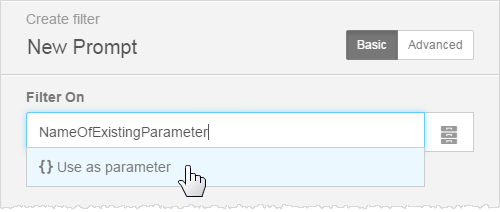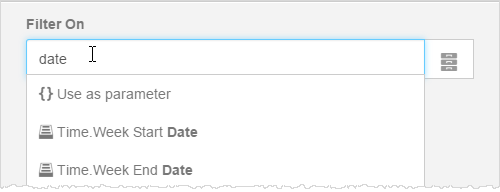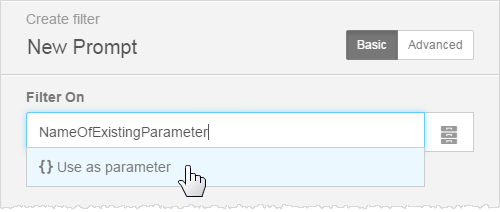Creating standard filters
-
In Edit mode, click Filters.
-
Click + Create New Filter in the
Filters panel.
-
Select either Filter or Native Filter.
- A Filter is available for use on all dashboards in a
space.
- A Native Filter is only available for the specific
dashboard it was created on.
-
Specify a name for the filter.
Note:
- Filter cards are automatically arranged in alphabetical order from left to
right at the top of the dashboard. If you are creating multiple filters and
the ordering is important, consider how you name them.
- Different filters can have the same name. For example, you may want to
present filter options differently on different dashboards, but use the same
filter name.
-
After specifying a name, click the check box.
-
To pick the filter, either:
- Specify to search for columns. You can change the Subject Area if needed, to
browse attributes and measures.
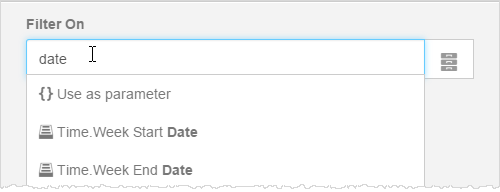
- Specify a parameter name and click Use as
parameter. Parameters are useful in expressions and custom
formulas.