Adding indicator icons to KPI widgets
- In the KPI Builder, click Indicator to add an indicator icon.
-
Toggle Indicator on
to enable it. By default, Indicator is toggled off.
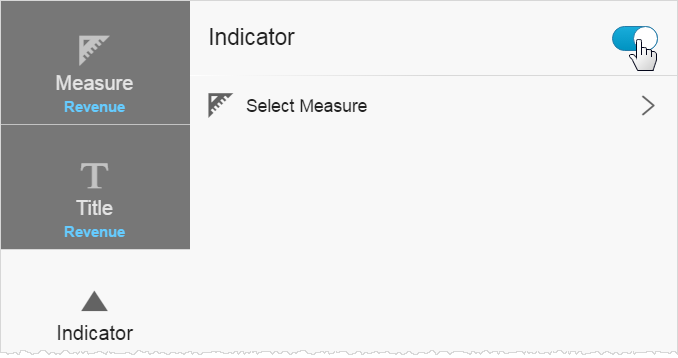
-
Select the measure or expression for this indicator.
Note: The indicator can use a different measure than the main KPI measure.
- Click Conditional Formatting.
-
Use the interval buttons, value slider, and shape/color menus to specify the ranges
to apply to the indicator.
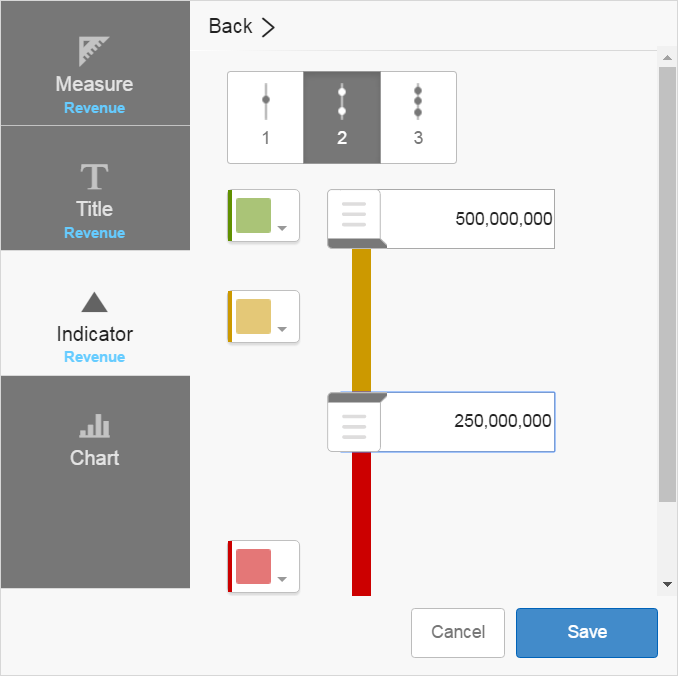
-
Click Save. The
widget displays on the dashboard. You can move and resize
similarly to a dashlet.
Note: In some cases, you may need to Publish and save the dashboard to refresh the data and indicator.