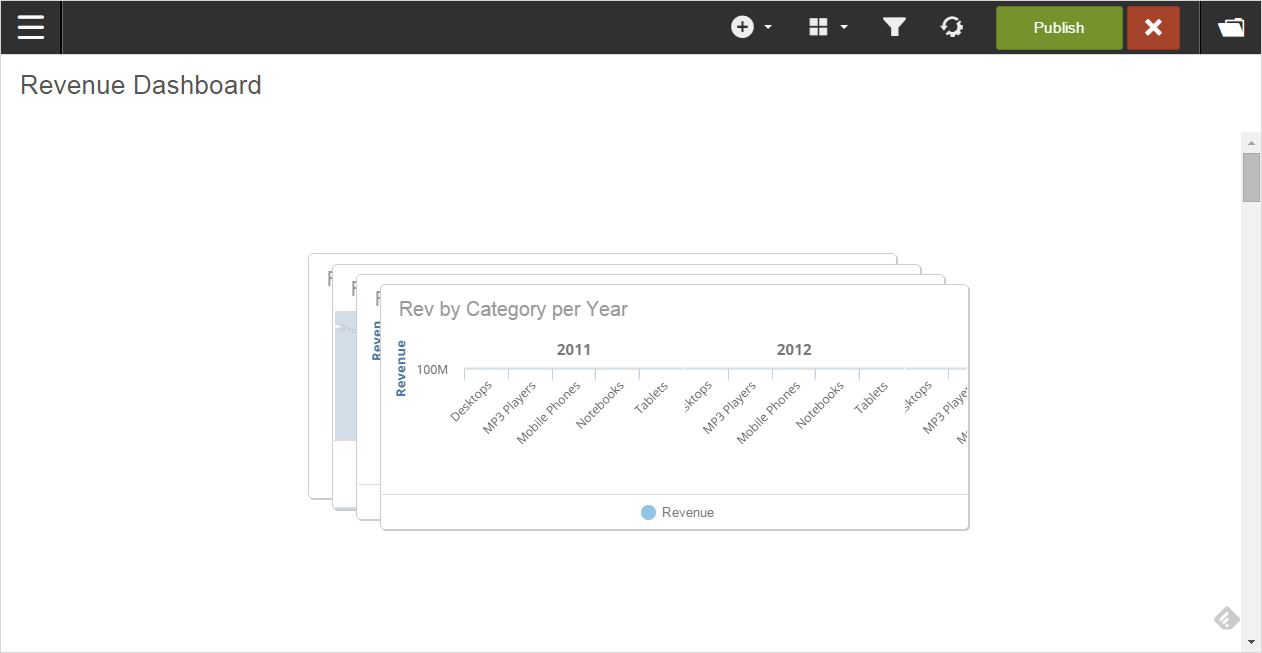Adding reports to dashboards
- After Creating new dashboards, click in the new dashboard to add reports to the dashboard. The Add Reports page is displayed.
-
Select the reports you want to add to the dashboard in the Reports
List or Reports Navigator.
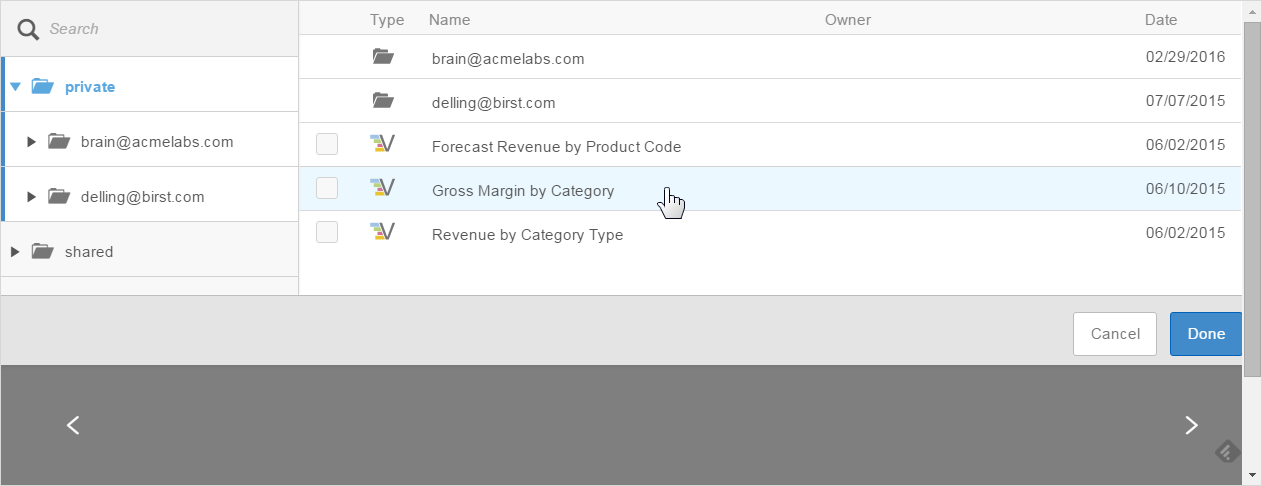
The Reports List shows the columns used in the report and the type, or style, of report. The listed reports have icons that indicate whether they are from Visualizer
or Designer .
. -
Use Search to find reports by name or
navigate to different folders and browse for the reports you want to use.

Note: Use the Search parameters to narrow down the list of reports by creator, type, and modification date. -
To add more than one report to the dashboard, select multiple reports from the
Report List. As you add the reports, their thumbnails are
added to the bottom of the list.
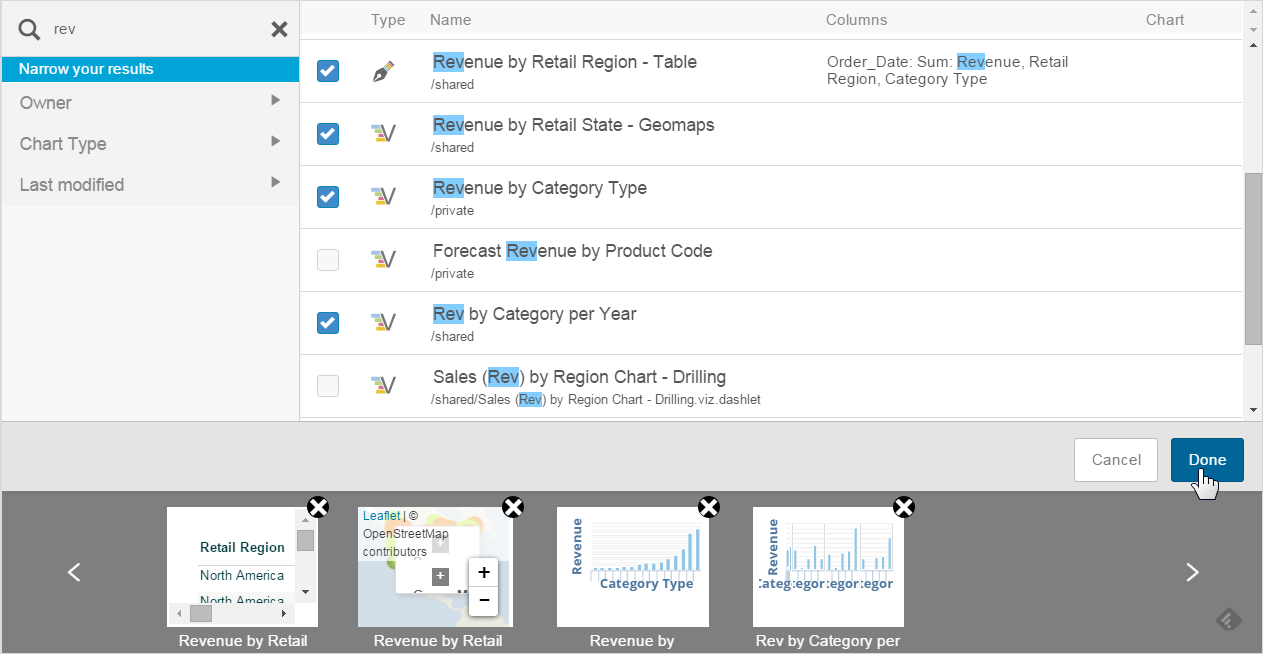
Note: You can delete a report from the list if you decide not to use It or just deselect it. -
Click Done.
Dashboards stacks the reports on the dashboard for you to organize them.