Selecting KPI measures, date types, and aggregates
-
From the KPI Builder, select the Measure tab and then Select
Measure.
The Default Subject Area automatically displays.Subject Areas are where attributes and measures are collected together. If a Custom Subject Area (CSA) was created for the space, click the Switch Subject Area icon to access its measures.
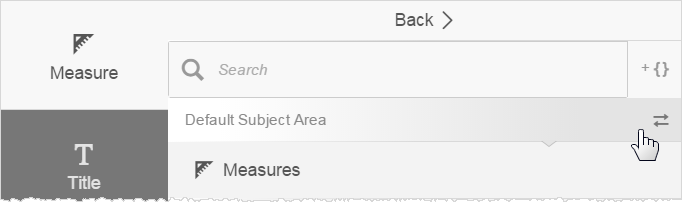
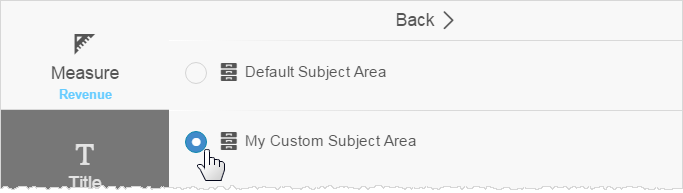
- Use Search to find a measure when you know its name. Alternatively, click Measures to view all measures.
-
Select a measure. The Measure options panel opens. Measures
from the Default Subject Areas and Custom Subject Area are defined differently.
If the measure is from the Default Subject Area:
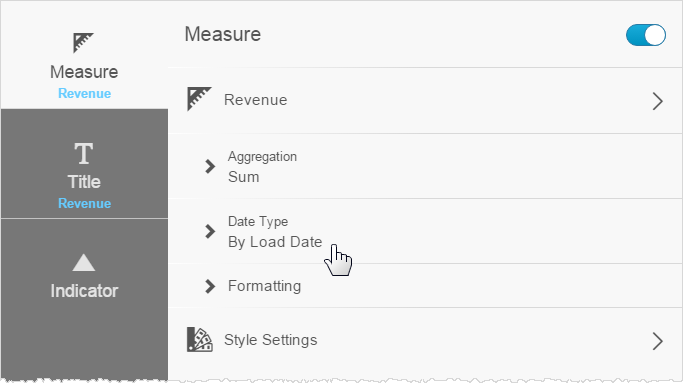
- Click in the Aggregation type to change the default.
- Click in the Date Type to change the default. By Load Date is the default value, which is when data was last refreshed in the space. We recommend changing the Date Type from the default value to something more frequent, such as By Order Date. It depends on your particular analytical requirements.
- Click Back when you are done.
If the measure is from a Custom Subject Area: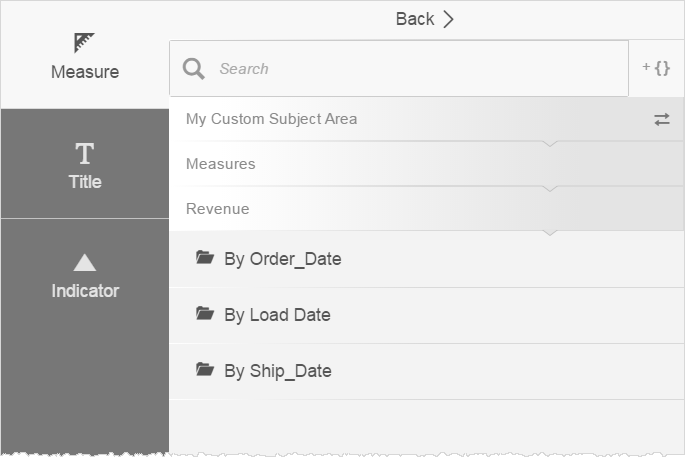
- Select the Date Type.
- Select the Aggregation. The aggregation is how the KPI is calculated from the numeric data, such as a sum or an average.
- Click Save.