Copying Dashboards
From the Collection Manager, users can copy dashboards. There are two options for copying a dashboard: Dashboard Only and Dashboard & Reports.
To copy a dashboard:
- From Collection Manager, select your dashboard.
-
Click the Copy icon. Then select either
Dashboard Only or Dashboard & Reports:
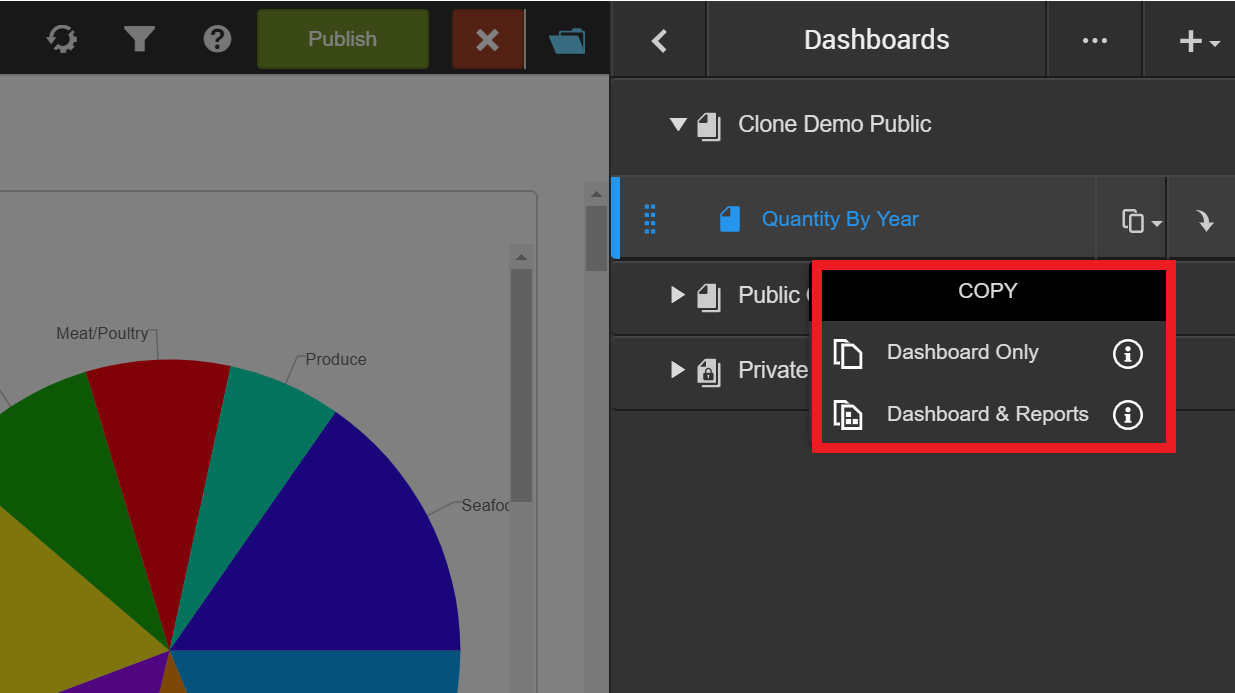
Dashboard Only makes a copy of the current dashboard. The new dashboard continues to reference all the original objects on the dashboard including filters, images from catalog, and Visualizer and Designer reports. Any changes to those items will be reflected on the copied dashboard.
Dashboard & Reports makes a copy of the dashboard as well as creating new copies of the following elements: filters, images from catalog, and Visualizer and Designer reports used in the dashboard. The new dashboard uses these copied items. Any changes to the original items won't be reflected on the copied dashboard.
Birst uses a naming format of Copy of [Original Item Name]. For example, if we copied the Quantity By Year dashboard the name would be Copy of Quantity By Year. Users can edit the name here and specify which collection to save the dashboard to.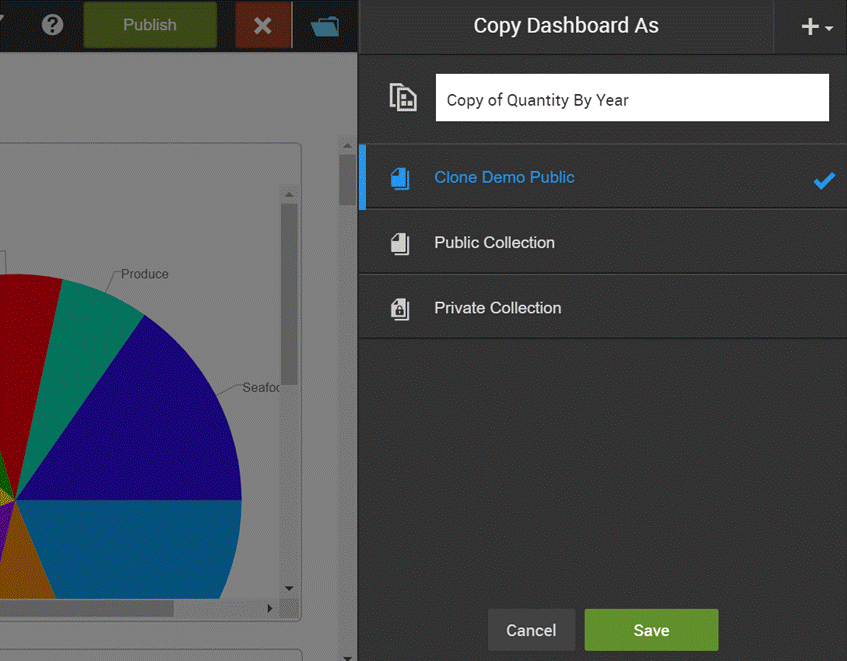
Note: Users do not need to save the new dashboard in the same collection or collection type it was copied from. For example, a dashboard from a private collection can be saved to a public collection. The blue checkmark indicates the selection the dashboard will be saved to. -
Click Save.
If you copied the dashboard using the Dashboards & Reports, you can view the new copies of the Visualizer reports, Designer reports, and Report Catalog images. These new copies are saved in the same collection the dashboard is saved in.