Creating a variable
- From Admin, select Space Management.
- Select your space, and then click Manage Variables.
- Click + to create a new variable.
- Click New Variable to specify the variable name. Click Confirm. You must save your variable name before continuing.
-
Complete the variable fields:
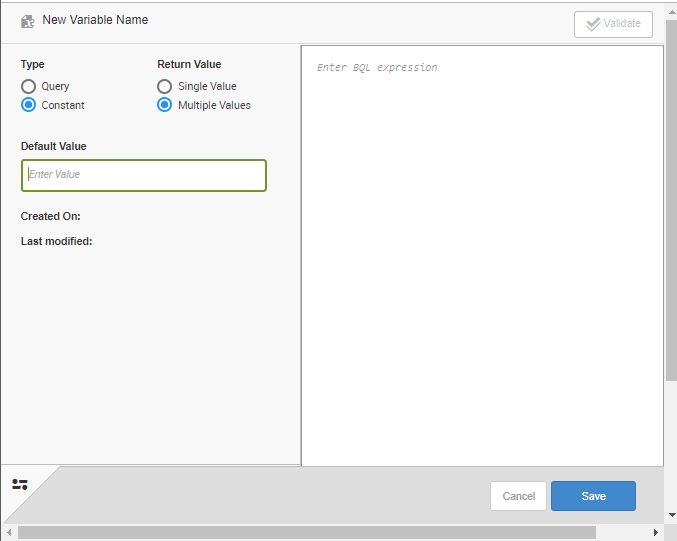
- Type
- The type of variable. You can select Query or Constant.
- Query: Query-based variables are assigned the first column of the first row result of a BQL query. A query variable definition is a BQL expression. It can return one or multiple values.
- Constant: Constant-based variables are a string for a constant value of session variable. It can contain one or multiple values.
- Return Value
- The return value. You can select a single value or multiple values.
- Single Value: The first record (value) from the first column of the query is assigned to the variable.
- Multiple Values: A
comma delimited list of values from the first column of the query is
assigned to the variable. Note: Multiple value variables can be used in security filters, against XMLA cube sources, and within Birst Connect and application connector query sources, using the V{variable name} syntax.
- Default Value
- A default value for the variable.
- BQL Expressions
- A BQL expression to use for the variable.
Optionally, you can click the More Options icon to select a Variable Type and define Connections for the variable on the More Options panel.- Variable Type
- Repository Variable: Repository variables are refreshed when data is processed. Birst provides built-in repository variables related to data loading, such as LoadDate, LoadStartTime, LoadDateSFDC, LoadCompletionTime, and LoadNumber.
- Session Variable:
Session variables are refreshed with each new user session. Birst provides
two session variables, USER and UserLocale. USER can help drive data level
security for a space by dictating what data a specific user is able to see.
UserLocale is determined by the User Settings page
Language option. These are not
valid for ETL scripts. Note: Enabling Secured Variable means this variable can only be used in Security Filters. Secure variables do not show up in the dropdown of variables when building saved expression or return return results when called via "GETVARIABLE('var name') or V{var name}.
- Connections
- If you have real-time connections using Live Access in Birst Connect, they display in the Connections list.
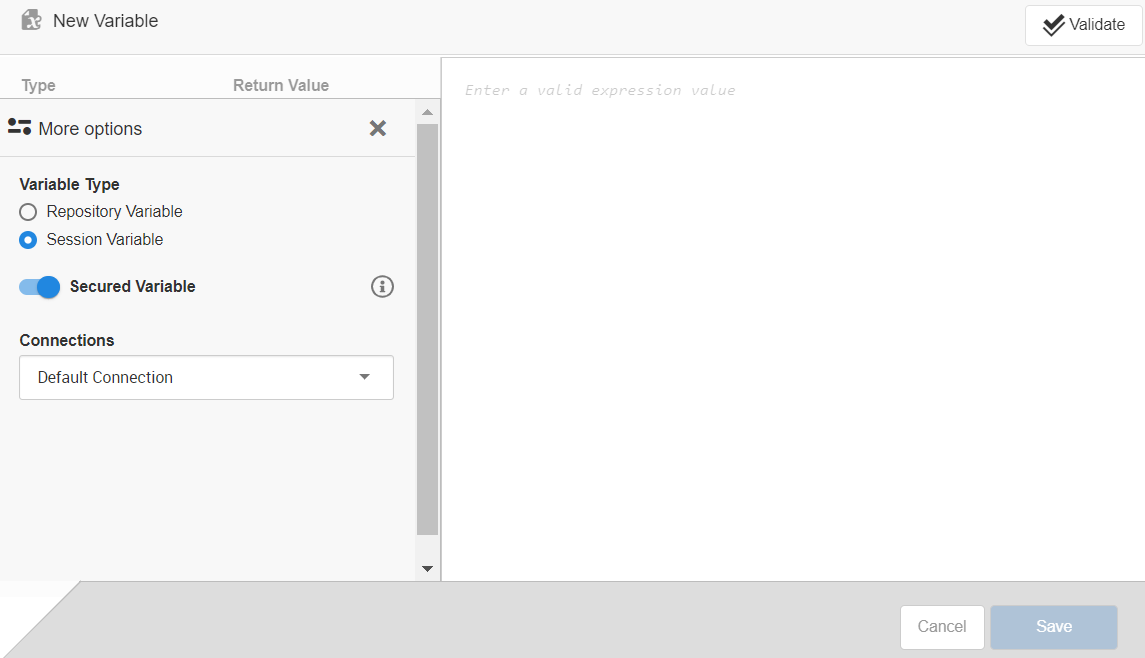
- Click Save.