Using the Localization file for translating user content
The localization configuration is managed in Localization within Admin using a translation file that can be uploaded in the interface.
Note: Determine your default language. The default language is the
one that is used to display content in the user interface.
To translate user created content and apply this functionality:
Note: You must have privileges to access
Admin.
-
Create all the content in the UI (titles, text, labels etc.)
- For this step, users can go about creating content as usual, no special steps are required.
- All content created before the release of the User Created Content Translation feature is assigned to the default language.
-
Navigate to Admin > Space Management > Localization.
The Download tab is displayed. Localization data is listed in table with Languages and Categories columns. The table is empty if you have not uploaded localization data.
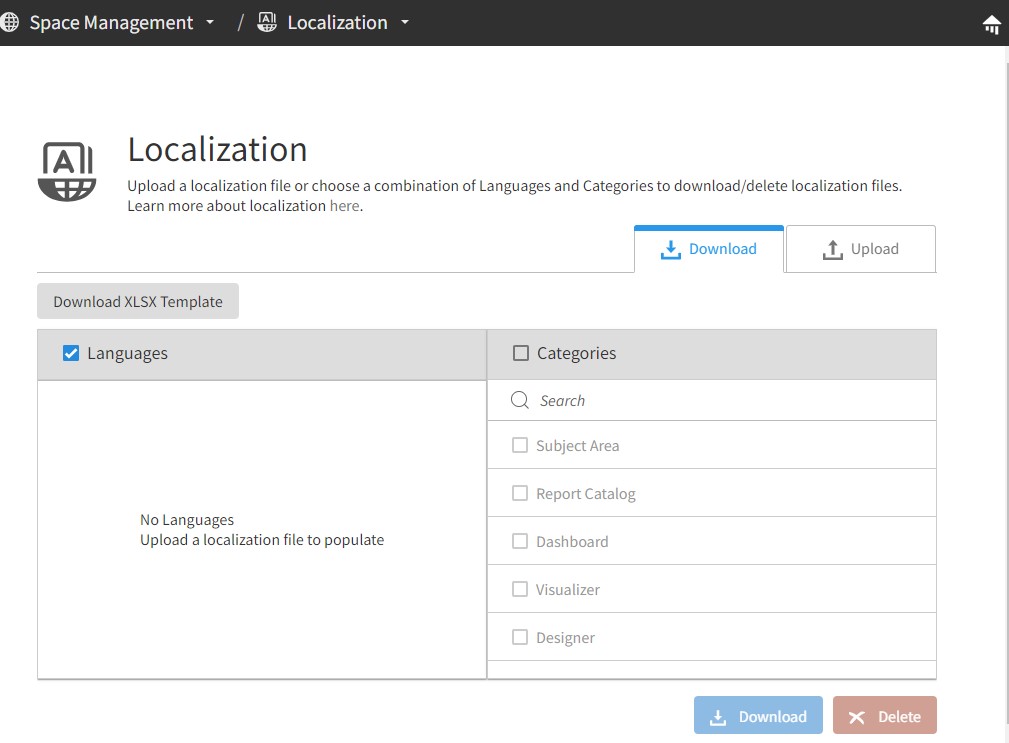 If you have localization data uploaded, the Languages and Categories columns list the available options. You can use the Search field to filter the data in the table.
If you have localization data uploaded, the Languages and Categories columns list the available options. You can use the Search field to filter the data in the table. -
Click Download XLSX Template. Save the
file to your local computer by following your browser’s file download
prompts/settings.
When the file is downloaded, the resulting file always contains all the content as of the time of the download. Birst does provide mechanisms to guarantee that no changes are made the content after the file is downloaded. The user performing the download and the subsequent upload must ensure that the latest file is being used for translation.
-
Update the localization file with the text in the desired languages. Each row in
the table corresponds to a single piece of translatable content in Birst. The
localization takes place by adding a separate column for each locale (language) in
the table. The first row (header) contains the locale designation in an 'xx_xx'
format, where 'xx_xx' has to correspond to one of the locales supported by Birst.
Each row has seven columns by default:
- Category: The category of the content element.
- Subcategory: The subcategory of the content element.
- Property: The property name of the content element.
- PathName:The path of the content.
- path: The location of the content element.
- id: The unique identifier of the element
- default: The text that is displayed for the element when a translated version is not used.
Note: This step takes place outside of the Birst system. It is performed by editing the localization file. The localization file is an MS Office Excel file with .xlsx extension, which corresponds to Excel versions 2007 or later. The default file name is localization.xlsx. The localization file is not required to have any specific name if the extension is .xlsx and the data in the file follows the required schema. - Save the file locally.
- On the Localization page, click the Upload tab.
-
Select an Upload Type:
- Merge Data
- The file you upload will add any new strings and update the existing data.
- Overwrite
- This will delete your current localization configuration and the new file you upload will replace it.
-
Click Browse Files to browse your local
computer to locate your file. Alternatively, drag and drop the file to the page.
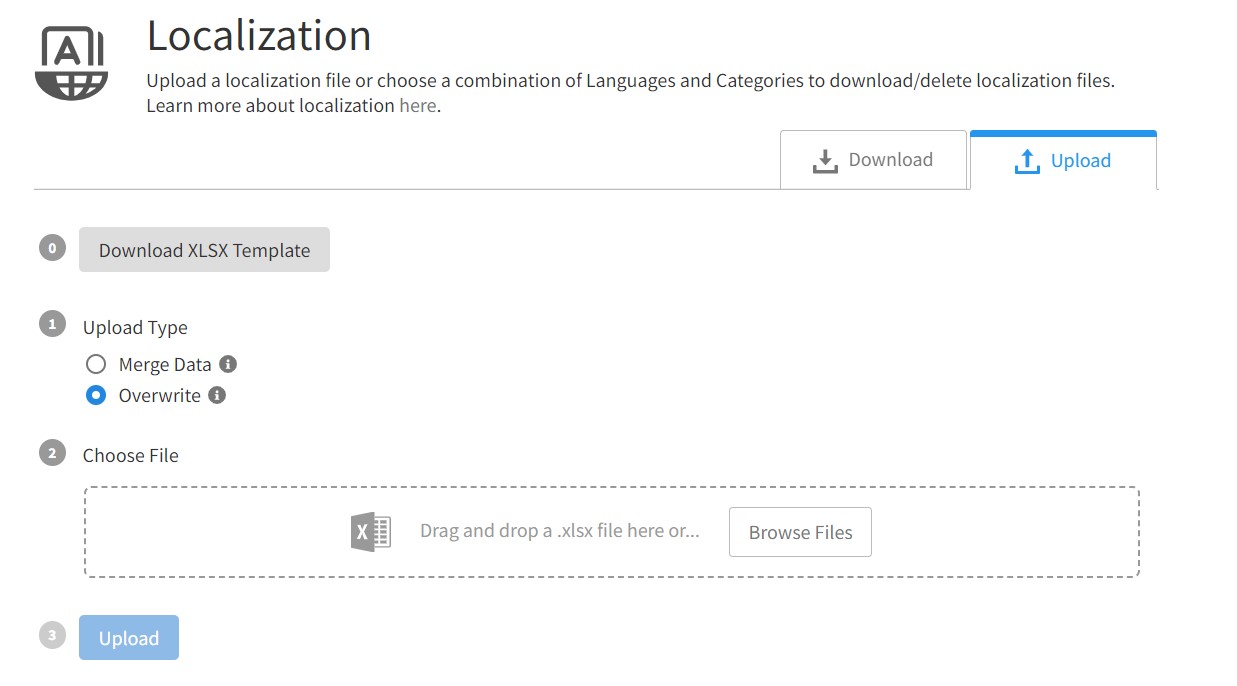
- Click Upload.
- Birst displays a message confirming when the upload has completed successfully. After the updated localization file is uploaded, users can see the content in the language that corresponds to their locale.