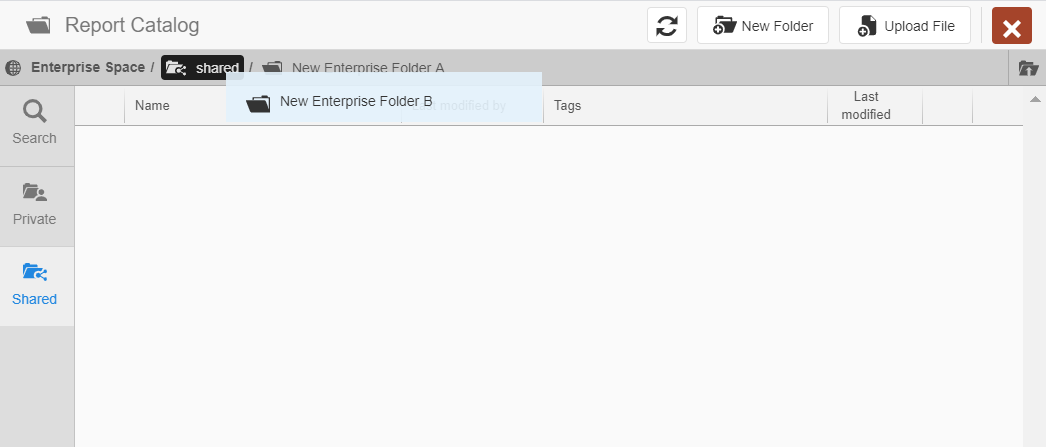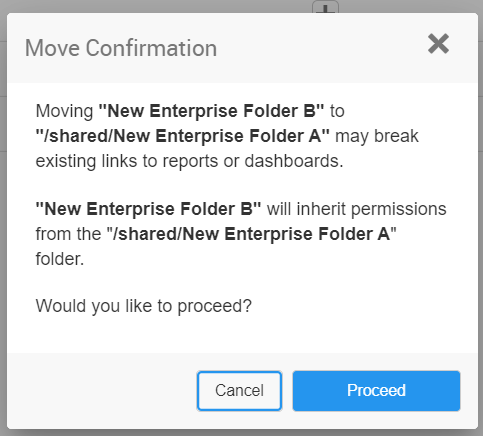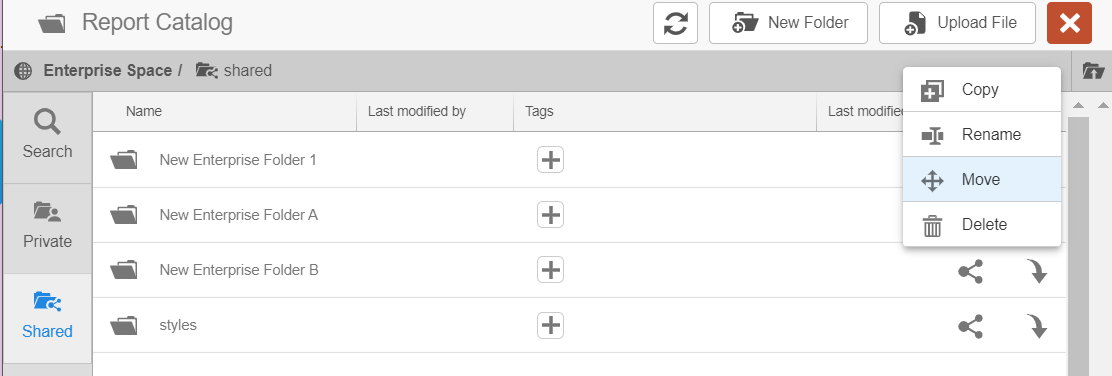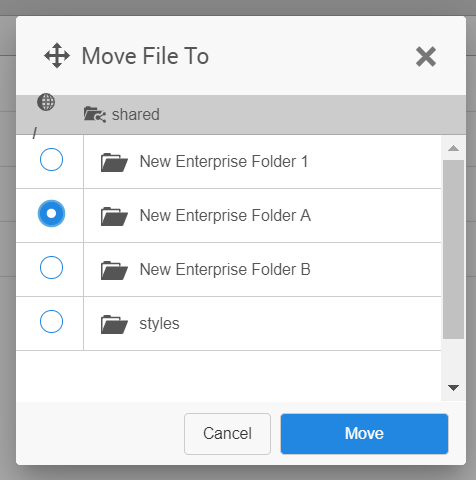Moving files or folders
Files and folders can be moved by dragging and dropping with the cursor or using the action.
Note: You cannot move the top-level folders private/<user@domain> or Shared. These are
reserved folders that cannot be modified or moved.
Caution:
Moving an object will change that object's filepath.
This may break existing links to reports or dashboards.
-
To drag and drop a file or folder:
-
To use the the Move action: