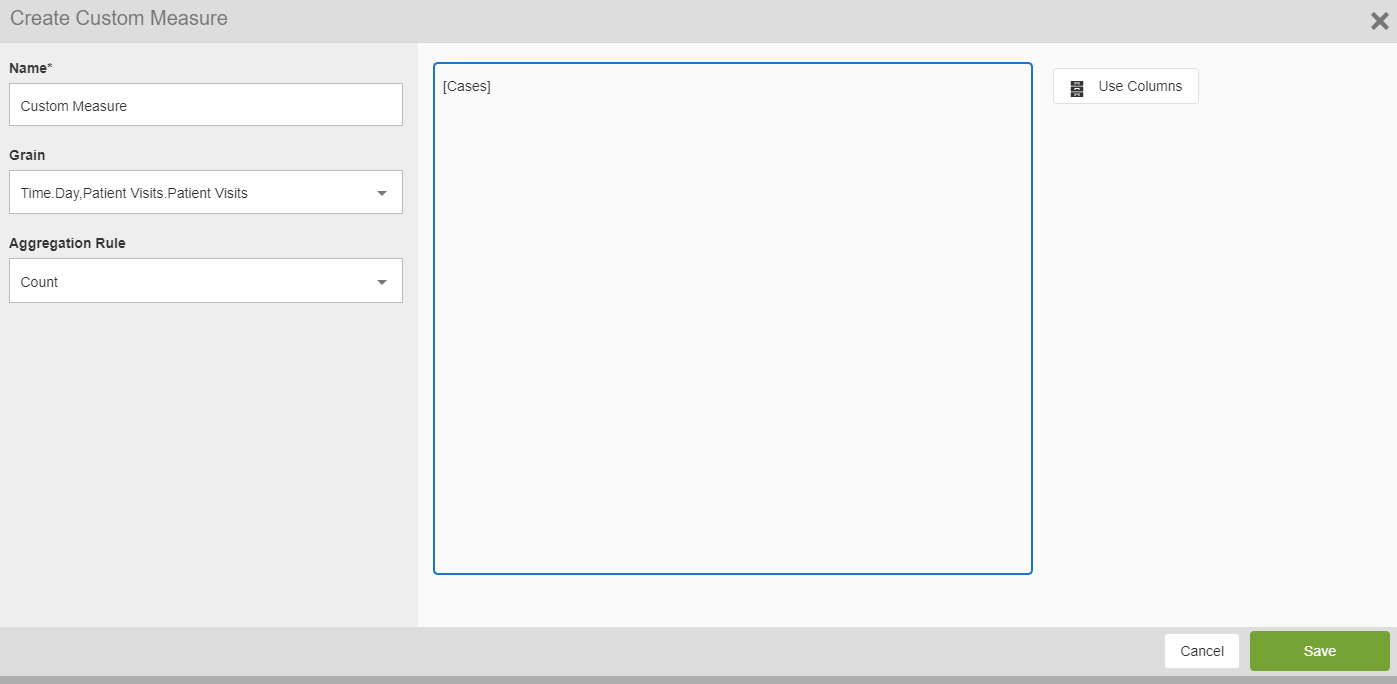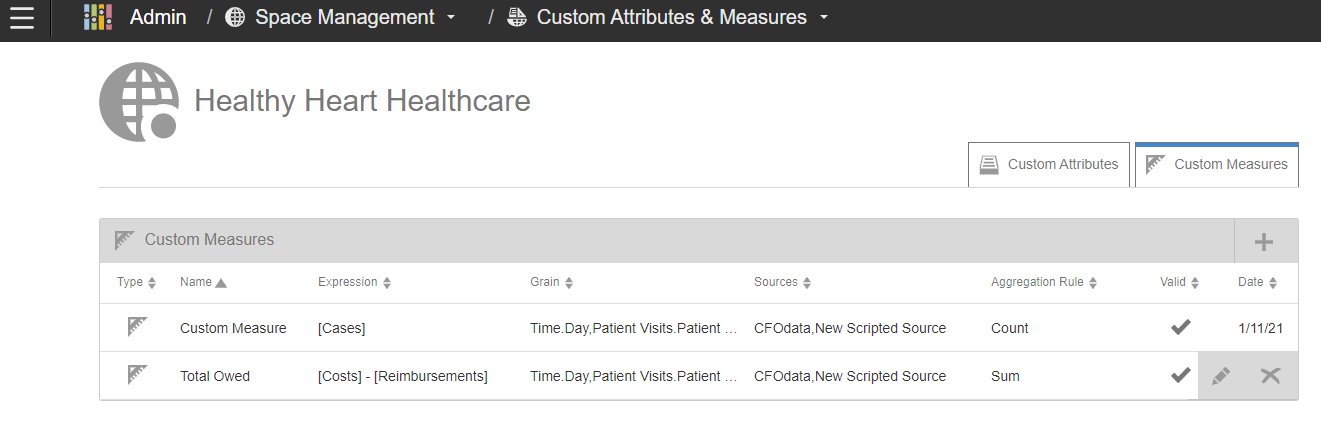Creating custom measures
-
From Admin, select Space Management.
Then, select a space from the Spaces panel.
-
Click Custom Attributes & Measures.
-
Select the Custom Measures tab.
-
Click + Create New to create a new
custom measure.
-
Specify this information for the custom measure:
- Name
- The name for the new custom measure.
- Grain
- Select a grain to use as the source of the metric.
- Aggregation Rule
- The aggregation rule determines how the custom metric is
aggregated at higher levels. For example, SUM determines that the values of
the custom metric are added together at levels above the
grain.
- Formula field
- Enter the formula for the new custom measure.
- Use Columns
- Select the columns to be used in the Formula field. The available columns are
determined by the selected Dimension
-
Click Save. The Custom Measures tab lists the new custom
measure.
-
To modify or delete a custom measures, select the custom measure and click either
Edit or Delete.