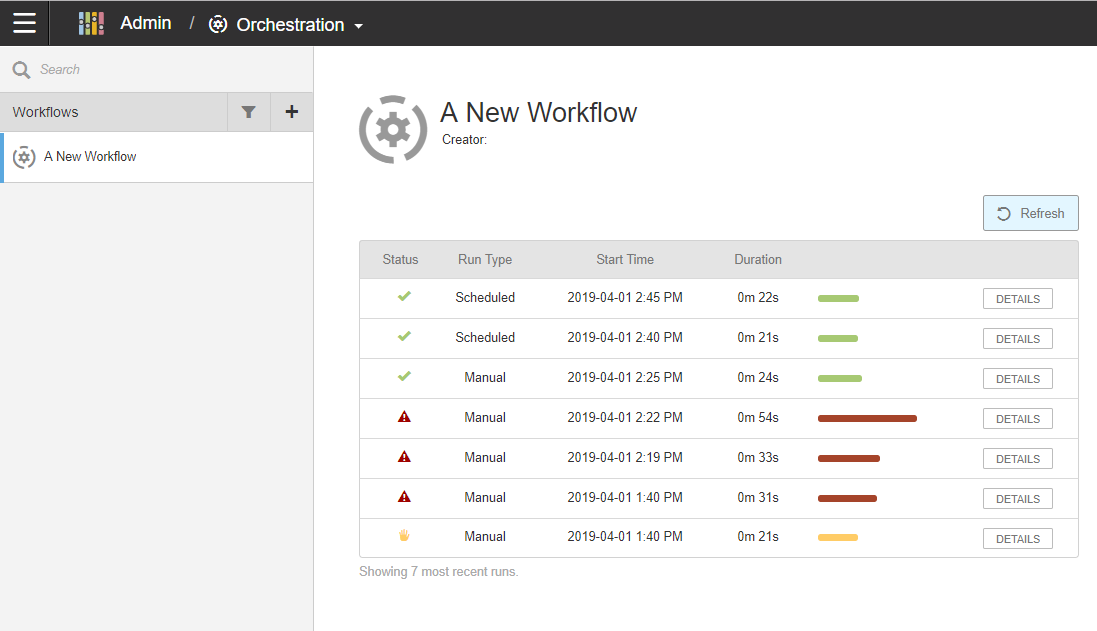Viewing run history
A workflow's run history shows the 10 most recent runs, including type, time taken, start and end time, and which steps succeeded, failed, or did not run.
There are three Run History Types:
- Scheduled
- A report that was scheduled.
- Manual
- A report that was run manually by a user.
- Custom
- A custom report of user-selected steps and tasks. In the Run History Details window of custom reports, the application shows the tasks and steps that were skipped from the original workflow.
To view the run history: