If you no longer want to include a column in your chart or table remove it from its bucket in the Chart Builder.
To remove a column from Chart Builder
| 1. | Click on the name of the measure or attribute in the bucket that you want to remove. |
| 2. | Drag the item
to the left hand panel. A trash can area appears. Drop the item inside
the dotted outline. 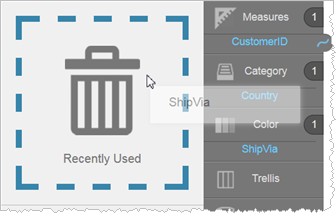 Alternatively, you can click on the bucket, then click the Remove icon  in
the left hand panel next to the name of the column. in
the left hand panel next to the name of the column.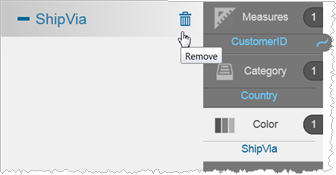 |
| 3. | Visualizer
removes the item from the bucket and from the visualization and adds it
to the Recently Used Columns list, which you can access by clicking the
Recent bucket.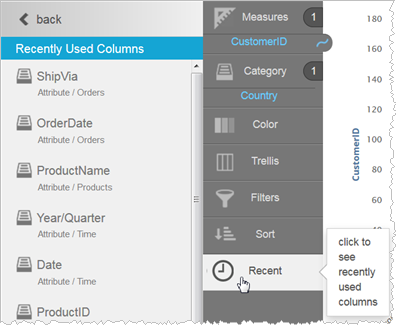 |
Tip: You can also move a measure or attribute from one bucket to another. For example you could move an attribute from Color to Shape to visualize the attribute using shapes instead of colors.