Global Filters
Global Filters provides users with a friendly UI based method for creating reusable filters that can be shared in multiple Visualizer reports and Dashboards in your space.
To create Global Filters, select the Create Global Filters option from the Advanced Tools Menu. Provide a logical name for your Global Filter. Select your filter criteria and modify as needed. You can combine multiple filter criteria together to create advance filters.
Previously, you would need to employ the Expression Editor to create reusable advance filters with some required knowledge of BQL.
Note: You will need to have the "Modify a Saved Expression" user privilege enabled for any users interested in using this feature.
Note: You can nest filter conditions to create advance filters such as the following BQL based version that would require the use of the Expression Editor and knowledge of how to form the desired BQL Expression:
([Categories.CategoryName] IN ('Beverages','Dairy')) AND ([OrderDate: Sum: UnitsInStock] < 10000 OR [OrderDate: Sum: UnitsOnOrder] = 0)
We can recreate the above BQL statement using the Global Filter editor as follows:
Step 1: Select Create Global Filter from the Advanced Tools Menu
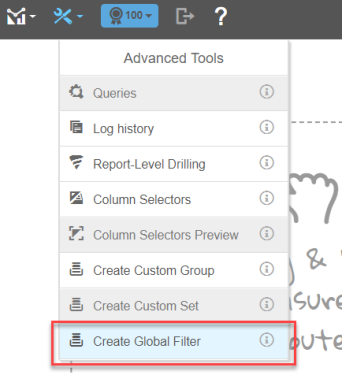
Step 2: Provide a logical name for your Global filter and select a subject area to assign the Global Filter
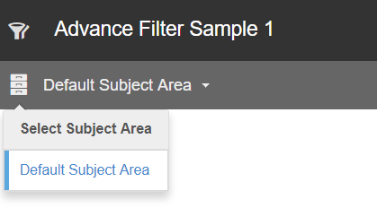
Step 3: Click Add Filter
Step 4: Select the measure(s) and/or attributes(s) desired.
Step 5: Arrange (nest, group etc.) and apply the available modifiers. At this time, you can choose between And and Or.
Step 6: Save the Global Filter. You can edit global filters after you save them to a subject area but keep in mind that global filters can be applied to dashboards by other users in your space.
The following gif will walk you through the process to re-create the aforementioned BQL advance filter. If your browser does not play the embeded gif, you can also view the demo at Working with Global Filters.
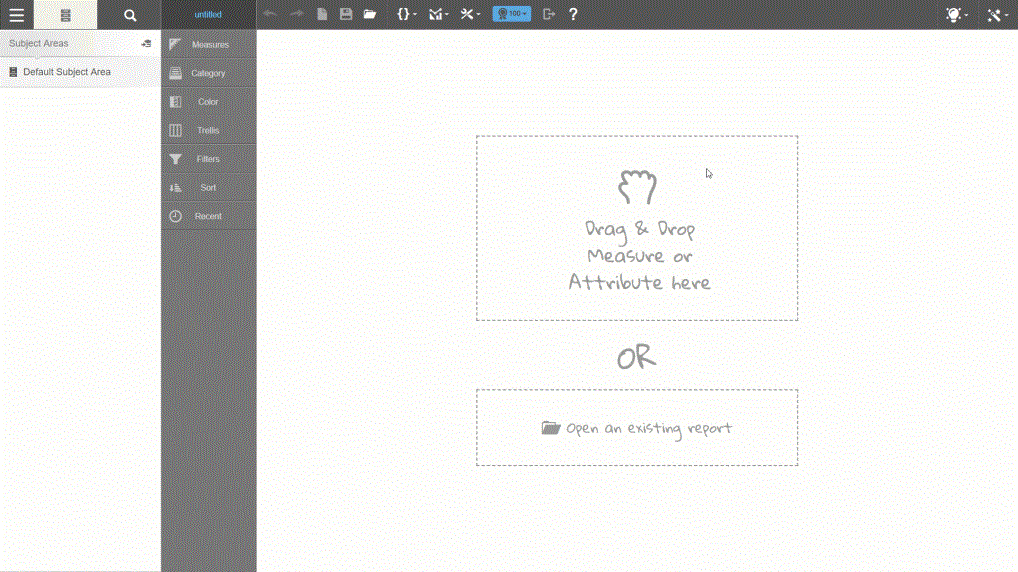
Alternatively, you might consider combining Custom Sets and Global Filters together to create dynamic value filters. For example, A Custom Set based on a Top N result could vary based on your data set each day which can be applied as filter by itself or some logical combination with a Global Filter.
Global Filters Known Limitations
Export to PDF/Excel does not show filter details when using a global filter.
Normal filter will override the global filter on the same attribute when both are activated simultaneously in a Dashboard.
Cannot configure conditional display using Global Filters.
Global filters do not support drill across on dashboards.
Dashboards do not display warning message if a global filter has been deleted.
Global filters are not honored when exporting dashboards or dashlets, with Deep linking, Bookmarks or report notifications.
Cannot dynamically change selections of elements in Global filters on a Dashboard.
Multiple global filters using the same attribute can be used on a Dashboard, which could cause conflicted results.
Cannot share Deep Link of a Dashboard filtered with a Global filter.
Cannot copy or use network filter objects across spaces.
Global Filters do not support visual filtering.
Global Filters do not support parent/child filter groups or linked filters.
Global Filters on a dashboard do not currently allow for the exclusion our "Out" operator when using a Global Filter.
Global Filters do not work with Designer reports.
Global filters do not support drill down actions.