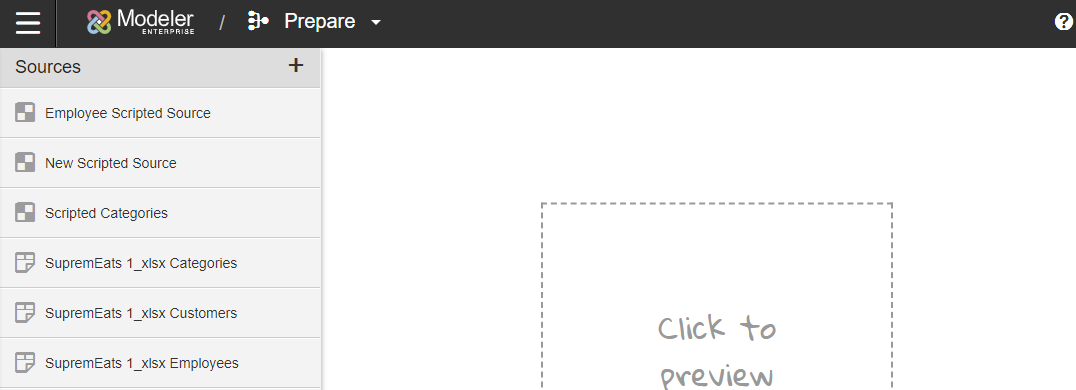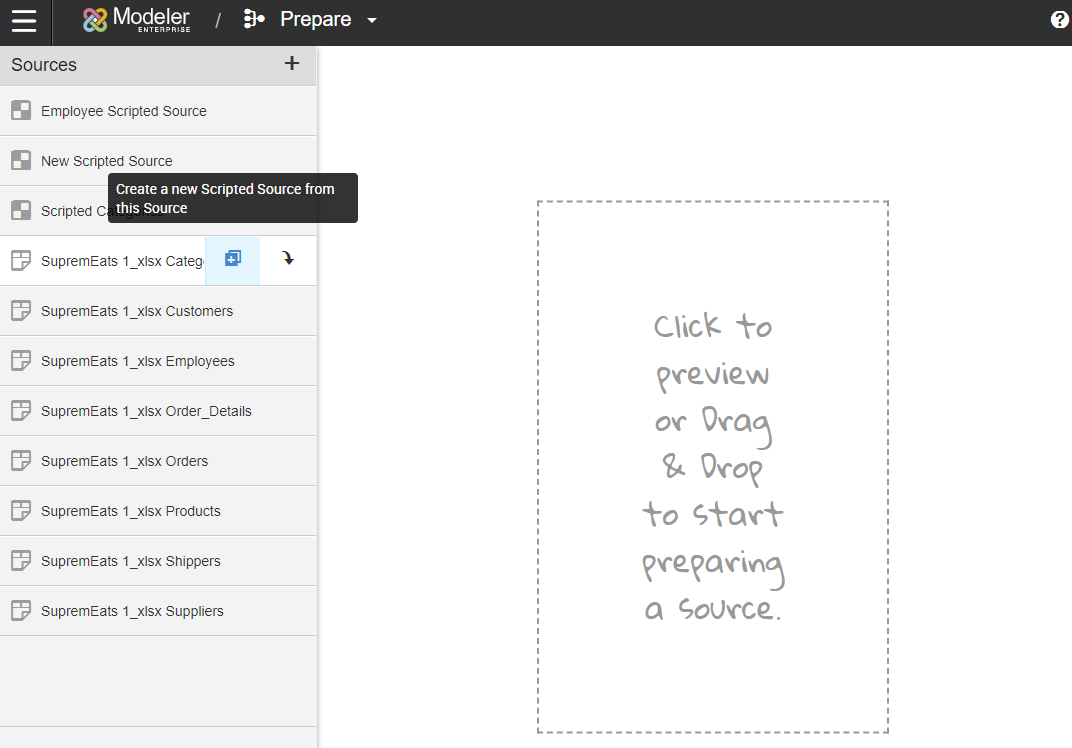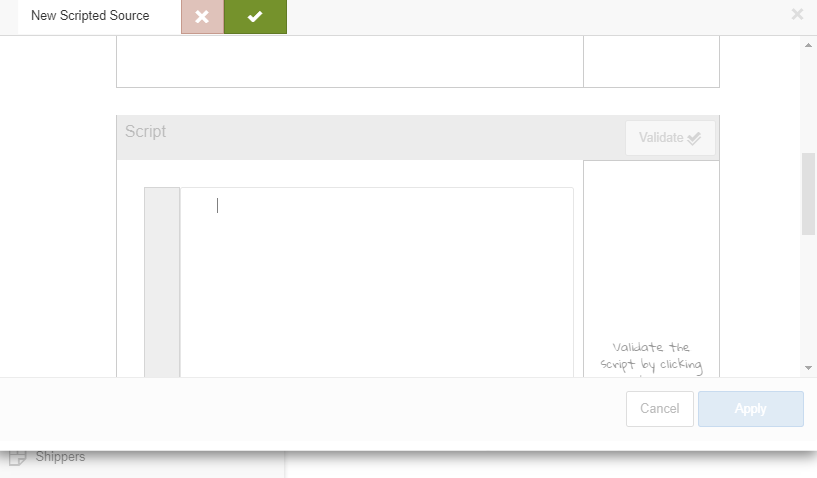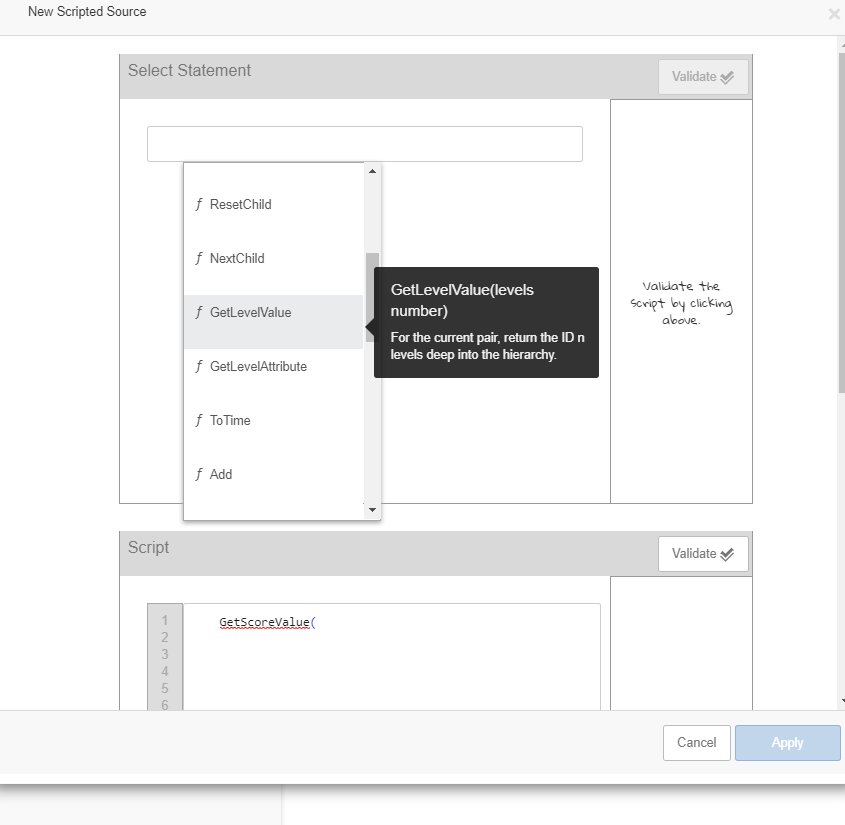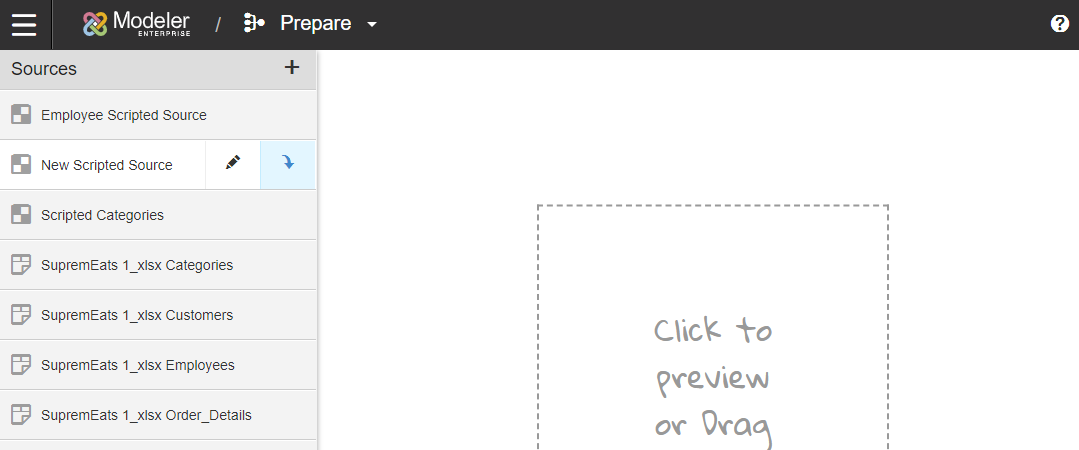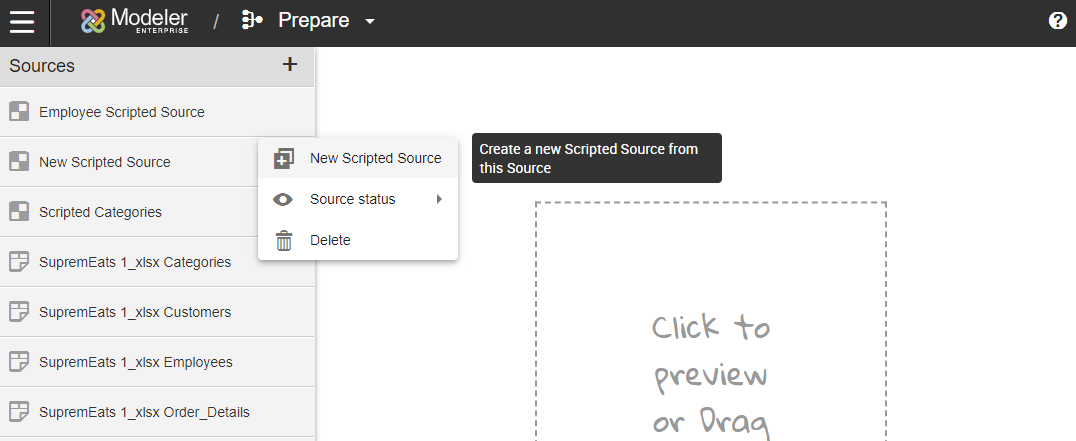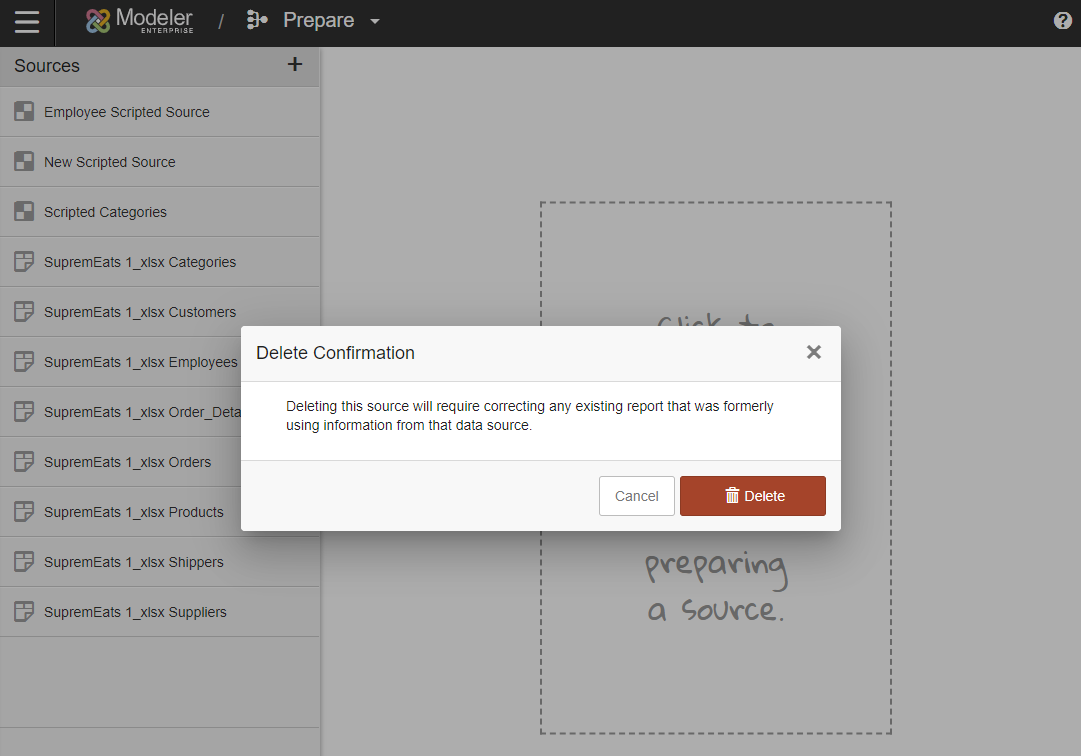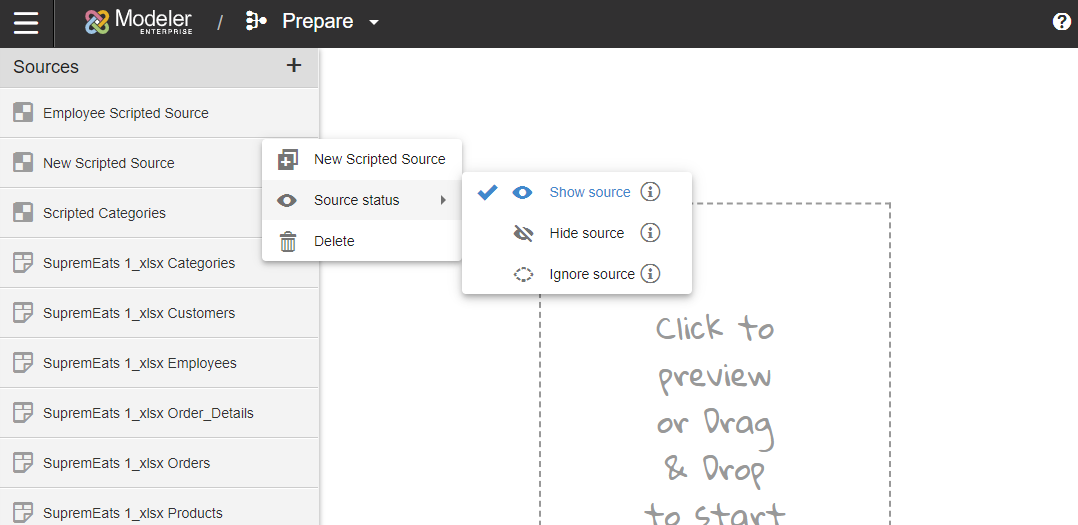Manage Scripted Sources in Modeler
Scripted sources are data sources manipulated by ETL Services scripts to transform the data source prior to being loaded into Birst. Scripted sources allow users modify data to better map to the data model. Birst provides scripting functions to facilitate this process. ETL scripts use a subset of BQL that is evaluated at the middle tier.
This page details how to
Add Scripted Source
- From Modeler Prepare, there are two ways to create new scripted sources.
- Either click the + icon to create a brand new scripted source.
- Or, select your raw source and click the + icon to create a new scripted source based on the raw source.
- Either click the + icon to create a brand new scripted source.
- Name your new source and save.
- If you created from an existing source, the information will be populated based on your raw source. If you created a new space, the sections will be blank. Enter or edit the information for the source. This includes the Statement, Script, and Output Columns.
- Select Statement: write the select statement. See Birst ETL Services Input Query Reference for more information.
- Script: write the script code for the scripted data source. See Birst ETL Services Script Functions for more information.
- Output Columns: add the output columns for the scripted source. For varchar column types, you can set the column width to ensure your imported data is not truncated. The default width is 50 characters.
Copy Scripted Source
- From Modeler Prepare, select the scripted source to copy.
- Click the more options icon.
- Select New Scripted Source.
- Edit the new space's name and save.
- After saving, make any desired changes to the scripted source information.
Delete a Scripted Source
- From Modeler Prepare, select the scripted source to delete.
- Click the more options icon.
- Select Delete.
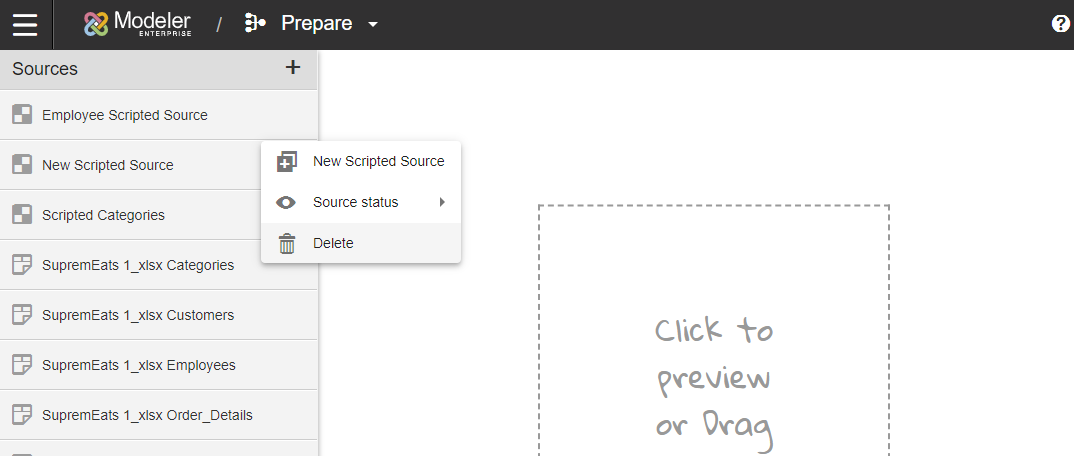
- Confirm by clicking Delete. Warning: Deleting a scripted source is permanent; this action can't be undone.
Set Scripted Source Status
Scripted sources have three potential statuses: shown, hidden, or ignored.
- From Modeler Prepare, select the scripted source.
- Click the more options icon.
- Set a source status:
- Show source: Shown sources can be used to create other scripted sources and are included in your warehouse model.
- Hide source: Hidden sources can be used to create other scripted sources, but will be excluded from Relate, your warehouse model, and your Subject Area.
- Ignore source: Ignored sources can't be used to create scripted sources and will not be shown in your warehouse model.