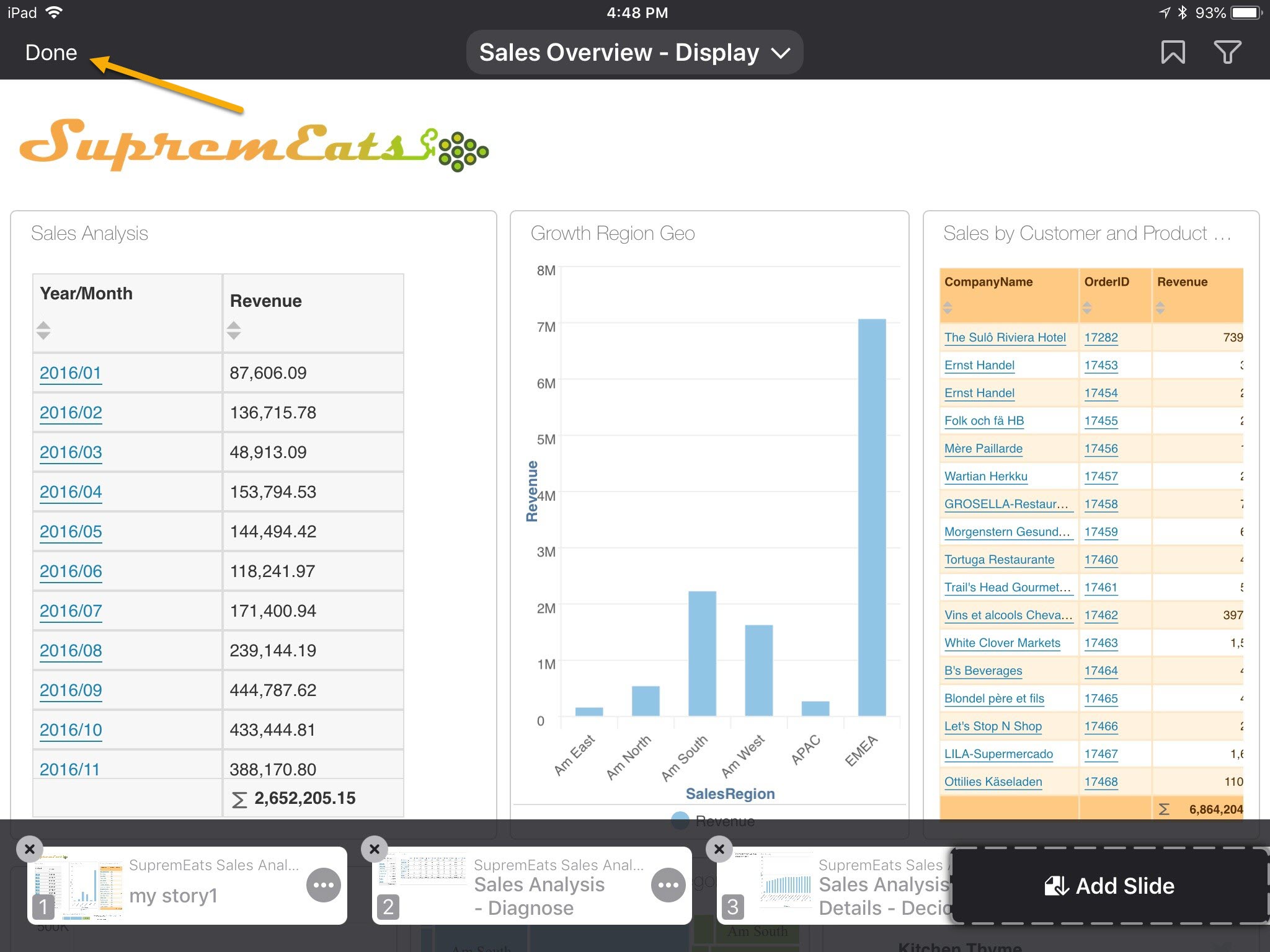How to Create and Edit Stories
Select the "Storytelling" menu item.
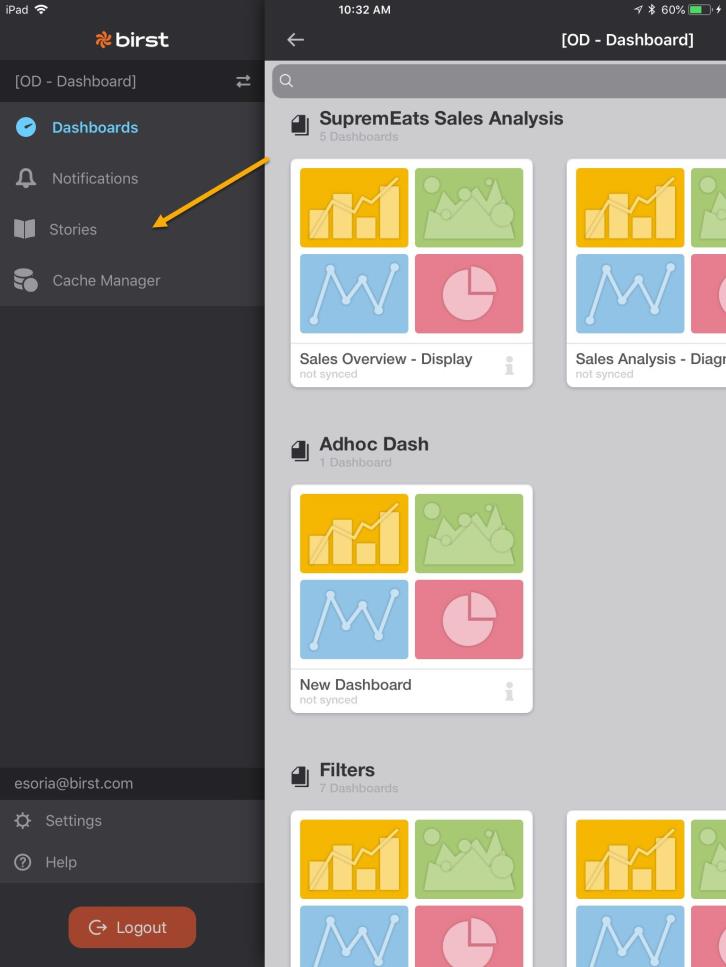
Select the '+' icon to create a new story.
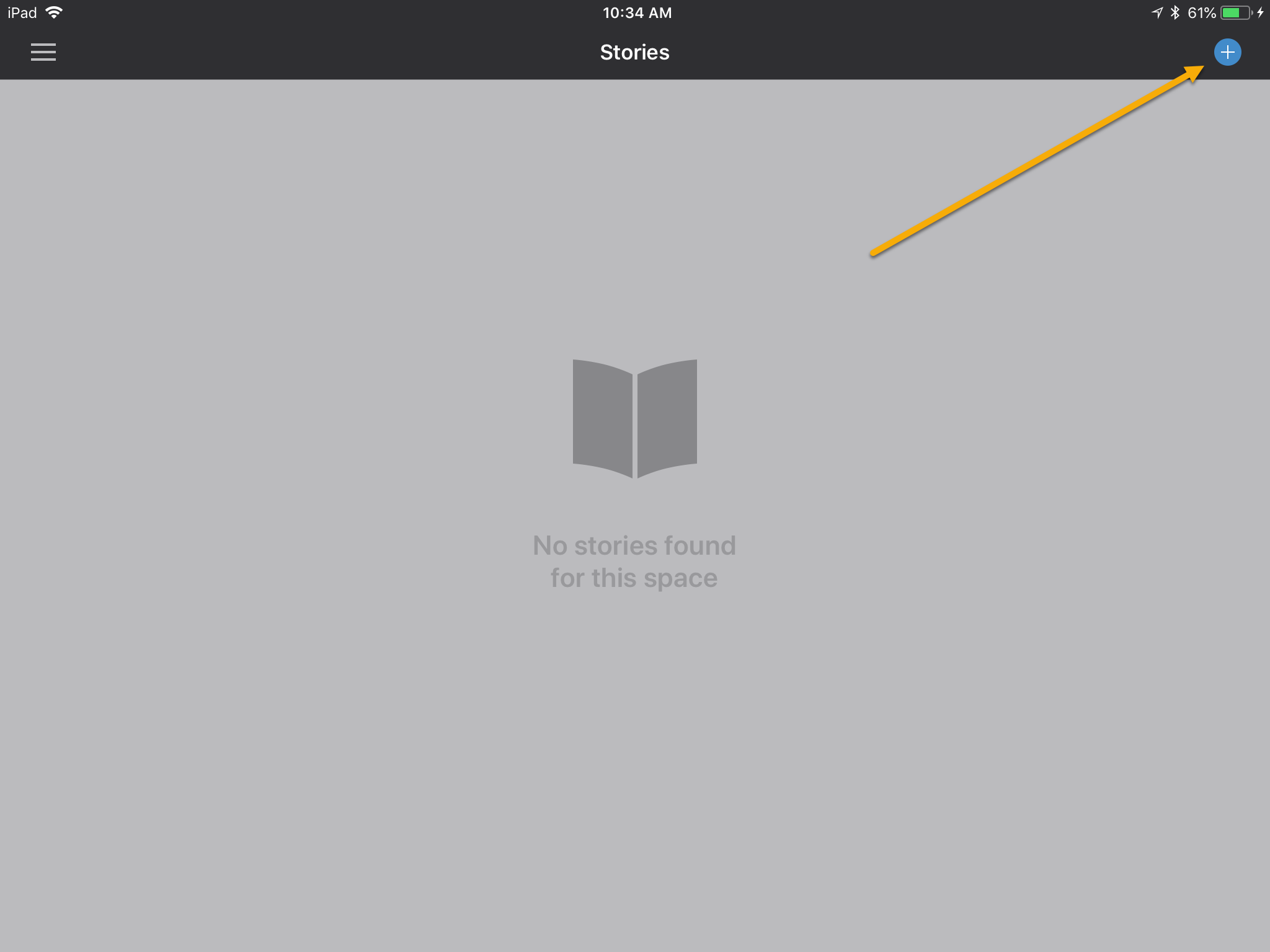
If a story already exists, you can select "Edit" for that story
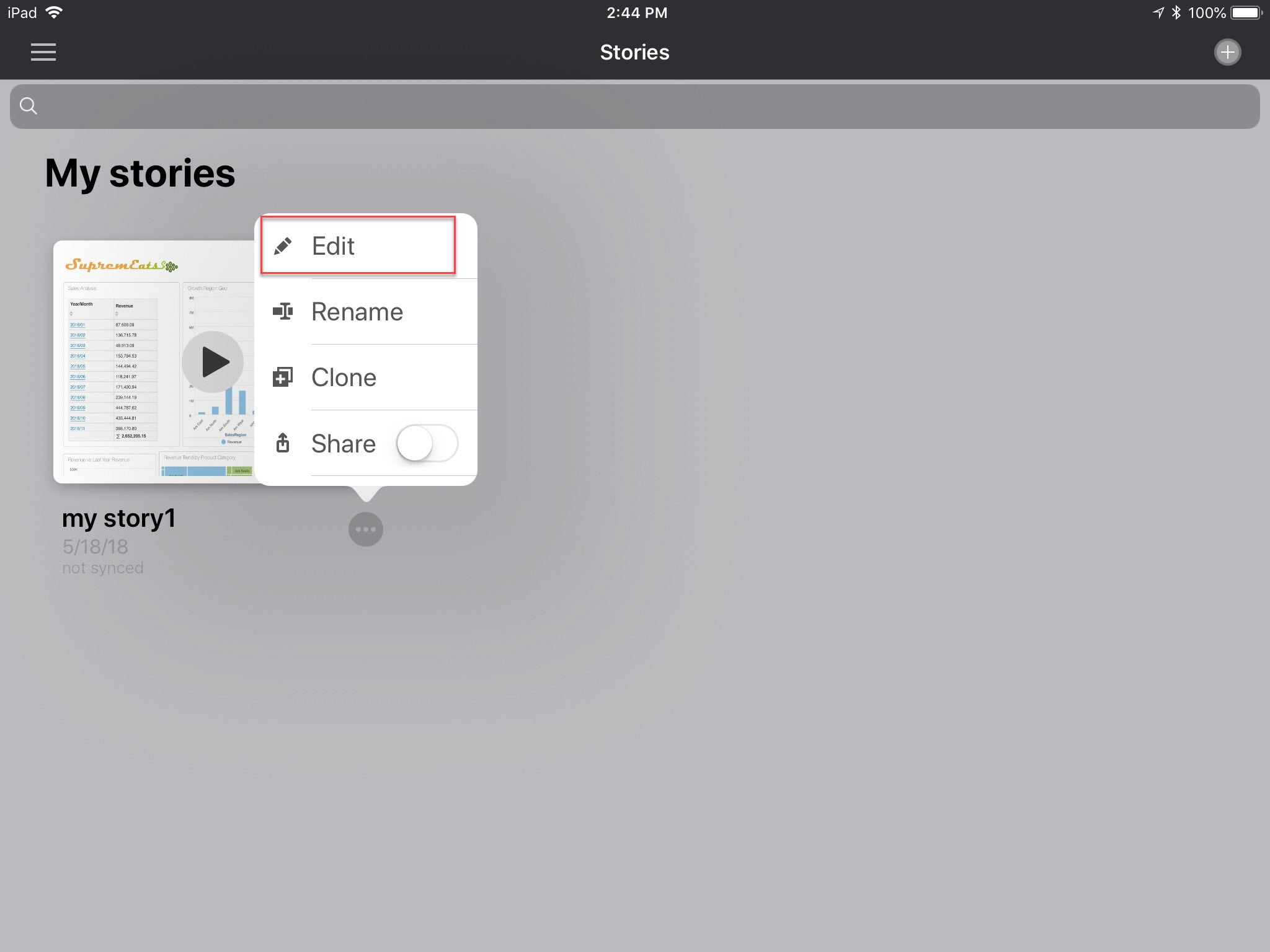
Interact with the dashboard (Apply filters, bookmarks, drilling, view/column selectors), then Select "Add Slide" to add a slide to your story.
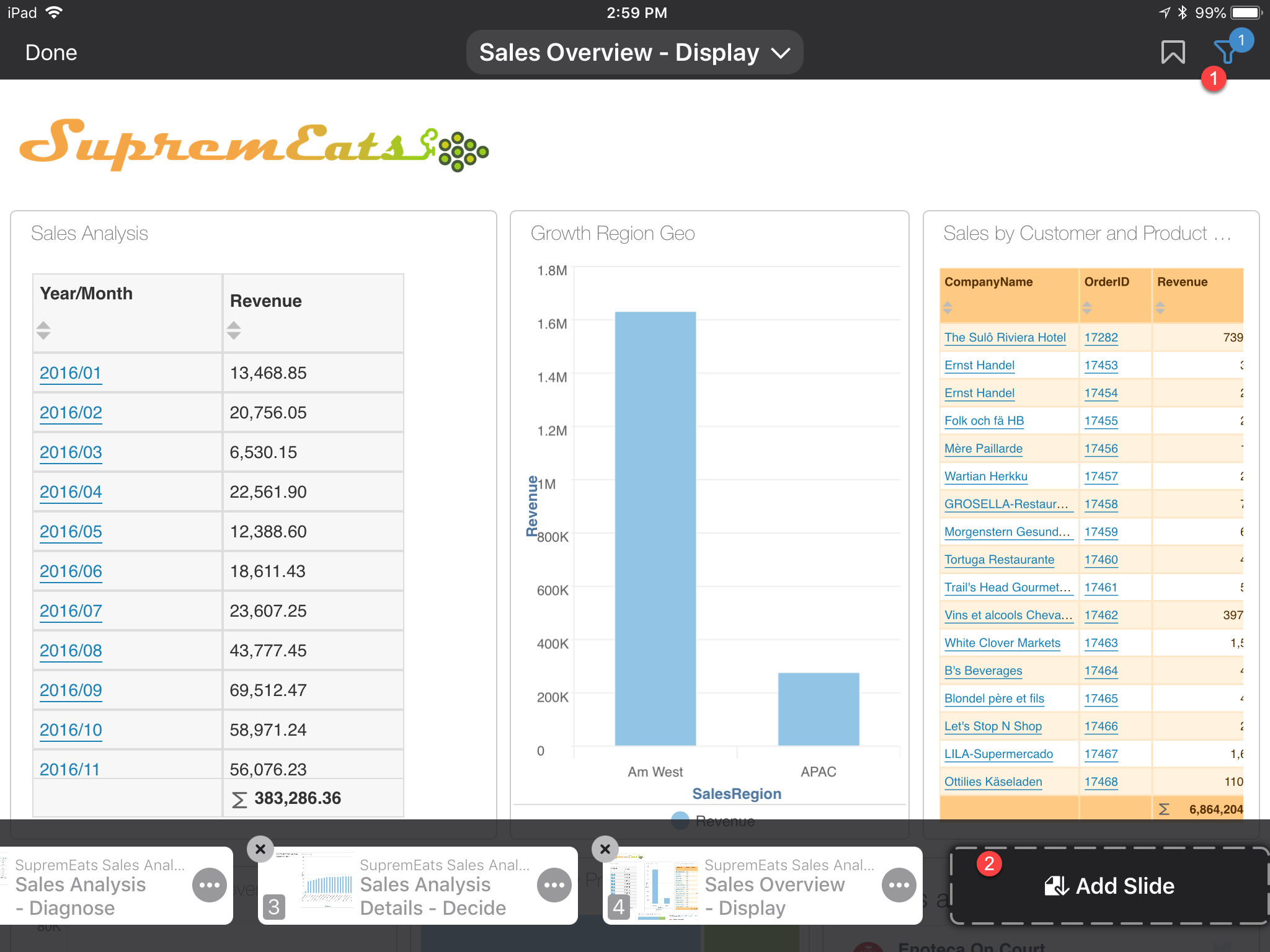
You can also rename a slide, delete a slide, and press and drag to reorder a slide
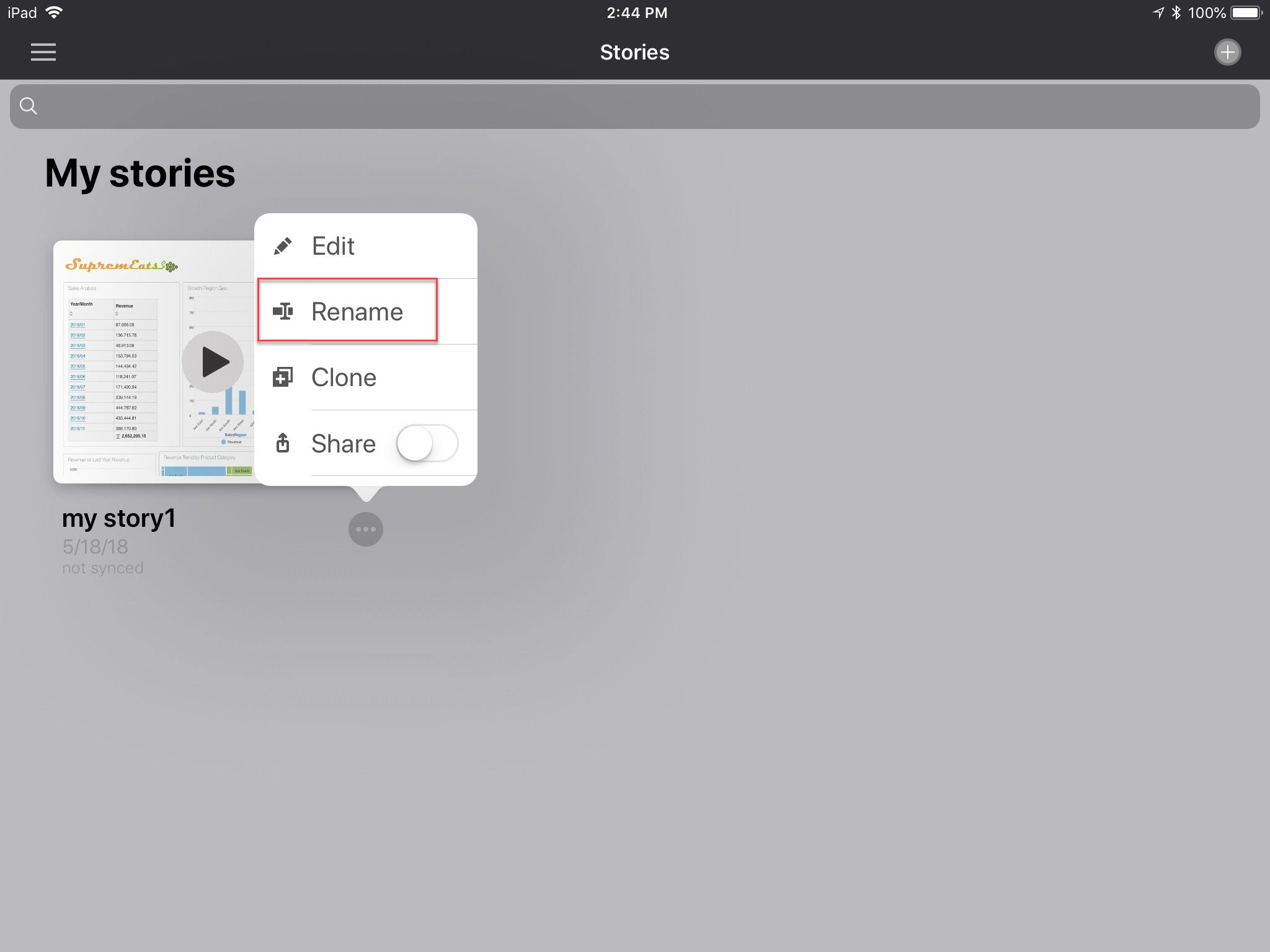
Each slide can have presentation notes added. You would select the Edit option to make the slides avaialble for edit, then select the slide you want to add notes by as follows:
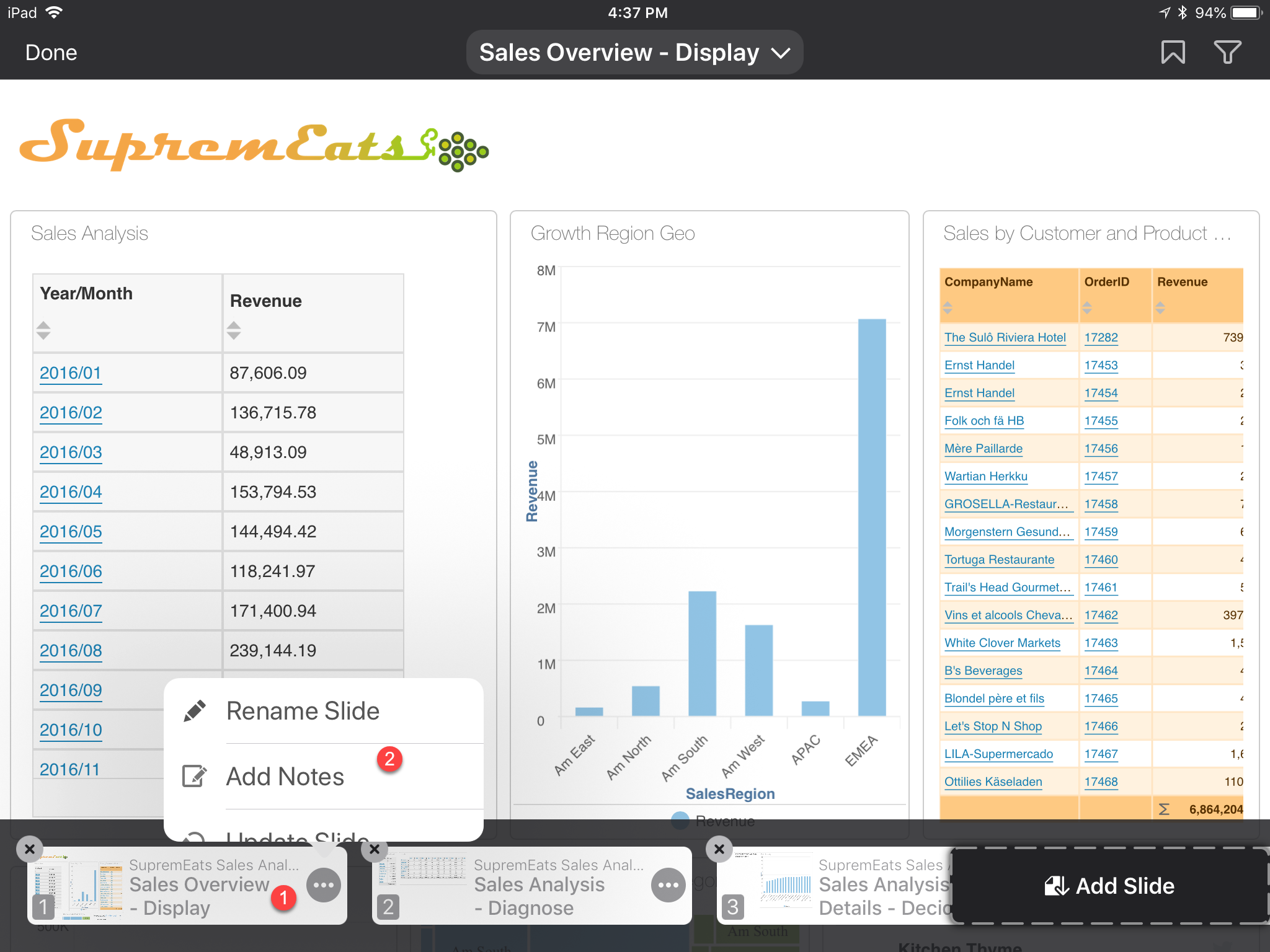
Then add your notes for the selected slide and Save.
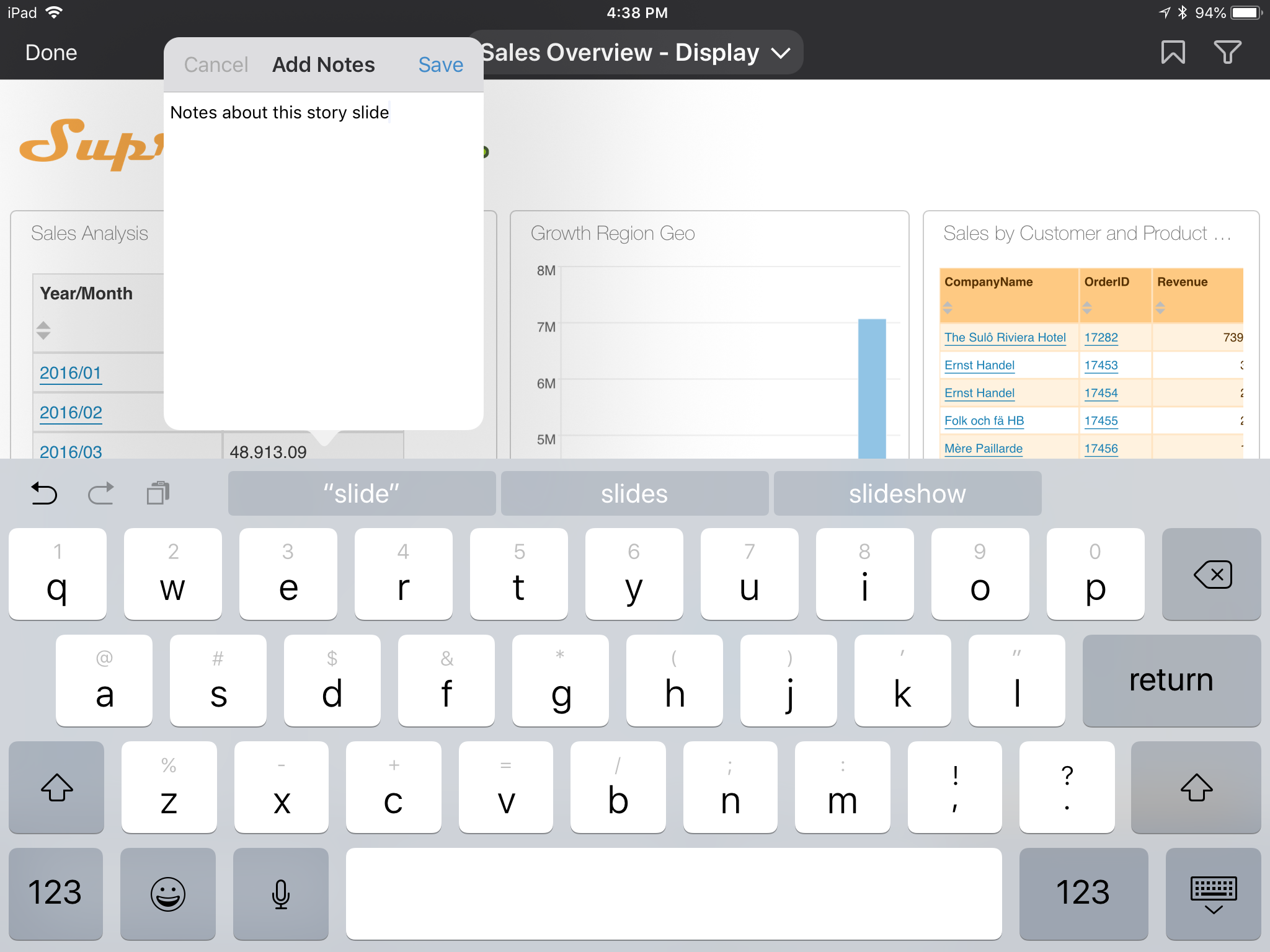
Tap 'Done' when you are finished. For new stories, you will be prompted to give add a name.