How do I use filters on iOS?
Filters let you look at subsets of the information in a report or across a dashboard.
Tap the Filters button to see the filters for the dashboard. The icon shows how many filters are currently applied.
On iPhone: The Filters button is on the lower right.
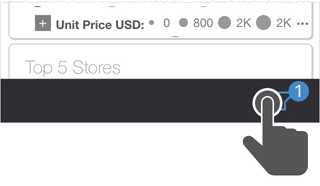
On iPad: The Filters button is on the top right.
Browse the filters. The currently active filter or filters are toggled on. Available additional filters are toggled off.
Tap a filter.
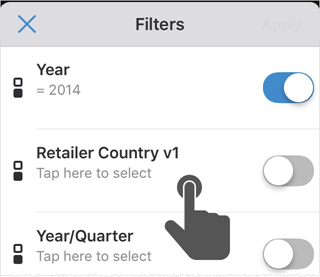
Tap the value or values to use. Some filters allow multiple values, some allow only one, and some allow ranges of values.
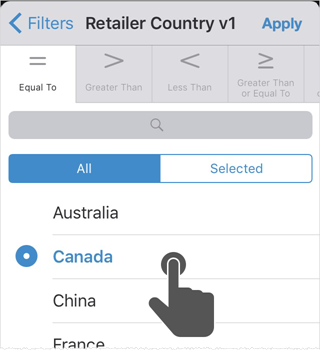
Tip: If there are a lot of values, use Search to narrow down the list.
Tap Apply.
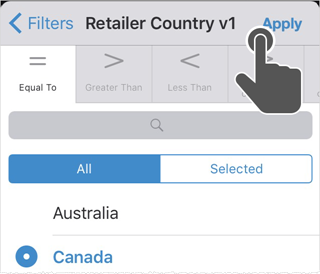
The dashboard updates according to the subset of data set by the filter.
Tips:
- You can toggle filters on or off and change their values to see different levels of data.
- To reset to the state of the report before you applied filters, tap Reset.
Related FAQs: