How do I create a new email notification on iOS?
On the report you want to send in email, press and hold for the report menu. Slide and lift over the Notifications menu option.
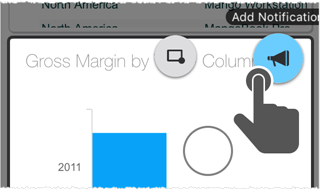
In the Notification screen enter a name for it, and tap email to add one or more email addresses.
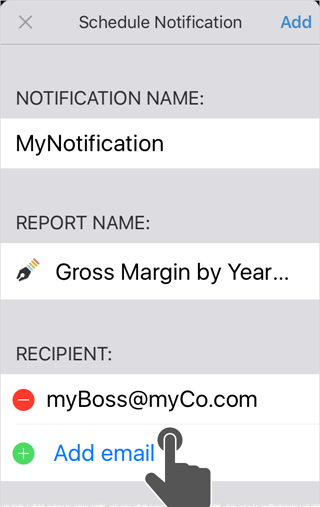
In the Format section scroll to select from the available file formats. The list of possible formats is based on the type of report. The default is PDF.
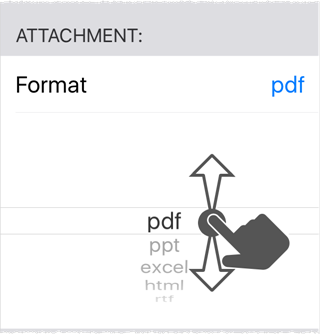
In the Run section tap and scroll to set the frequency, time, and time zone. The email will be sent at that time.
At the top of the screen tap Add.
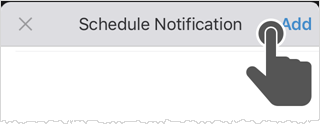
The new Notification appears in the Notifications list of the main sidebar menu.
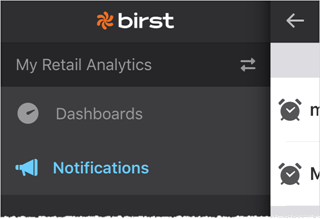
Tips:
If there are no notifications, the Notifications menu item does not appear in the sidebar.
Tap Notifications in the main sidebar to edit an existing notification.
Starting with Version 5.25, you can tap Notifications in the main sidebar to get the Run Now option that immediately sends the report to the recipients.
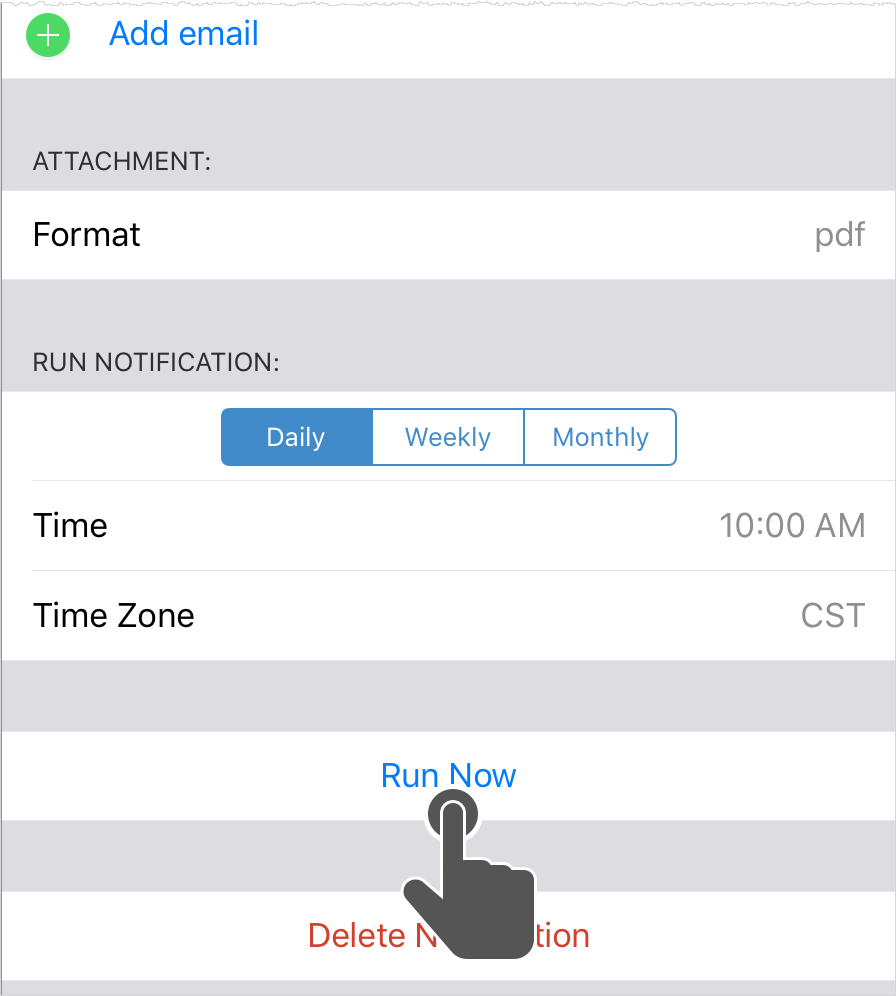
Related FAQ: What are email notifications?