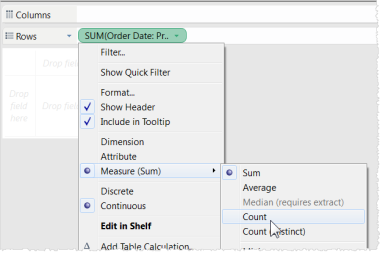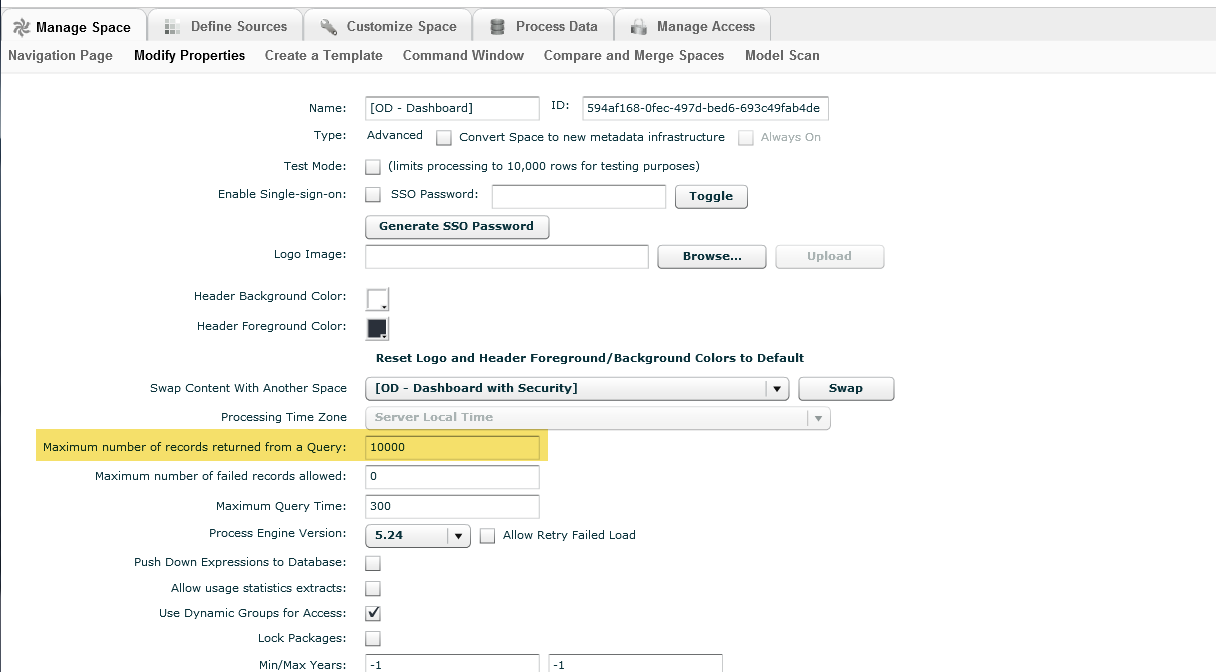Troubleshooting Birst and Tableau
Reviewing the birst_odbc.log File
For some issues you may need to look at the birst_odbc.log file for the texts of messages and BQL queries.
During installation by default the Log Level is set to LOG_OFF, and LOG_INFO is recommended for normal activity. For troubleshooting, open the ODBC Data Source Administrator application, click Logging Options, and reset the Log Level to LOG_DEBUG. Be sure to use a valid directory path for the log file.
Important: Leave the Log Namespace blank.

Remember to set the logging back to a lower level when you are done, for better performance.
Tips:
- Look in the birst_odbc.log for the getODBCMetadata call. getODBCMetadata is a Birst web service used with the ODBC Driver. An INFO message shows the success of the metadata request. For example:
...
Aug 30 12:13:04 INFO 5632 BQueryExecutor::getODBCMetaData*: meta data for 1 tables fetched from Birst
... - When set to LOG_DEBUG, the log shows both the SQL query and its corresponding BQL query. For example:
...
Aug 30 12:13:35 DEBUG 4172 BConnection::ToNativeSQL: SQL Query: 'SELECT "Subject_Area__Sales"."Accounts/Industry" AS "Accounts_Industry",
SUM("Subject_Area__Sales"."Measures/Expected Amount") AS "sum_Measures_Expected_Amount_ok"
FROM "Subject Area: Sales" "Subject_Area__Sales"
GROUP BY "Subject_Area__Sales"."Accounts/Industry"'
Aug 30 12:13:35 INFO 4172 BConnection::ToNativeSQL: BQL Query: 'pushdown:SELECT [Accounts.Industry] 'Accounts_Industry', SUM([Close Date: Sum: Expected Amount]) 'sum_Measures_Expected_Amount_ok' FROM [ALL] '
... - Queries from the ODBC Driver are always treated as push-down expressions in Birst, meaning that they are evaluated in the Birst database.
- LOG_TRACE includes very detailed information and should only be set when working with Infor Support.
Tableau Issues
The following sections list possible issues and their most common resolutions.
Tableau does not automatically recognize joins in the ODBC driver.
Resolution: First, ensure that the odbc.birst odbc driver.tdc file is installed in the user\Documents\My Tableau Repository\Datasources directory. If that doesn't help, the problem may be related to a known issue in more recent versions of Tableau. You can still manually create the joins.
Birst creates unusual column name aliases, or there is a generic data source error.
Resolution: The Tableau tdc file for the Birst ODBC Driver must be installed in a specific location. By default the odbc-birst odbc driver.tdc file is installed in the user\Documents\My Tableau Repository\Datasources directory. If the Tableau user installed their repository in a different location, Tableau may not create its own column aliases, causing Birst to generate them.
- For Tableau Desktop: Copy the odbc-birst odbc driver.tdc file to the actual location of the Tableau \Datasources directory.
- For Tableau Server: Copy the odbc-birst odbc driver.tdc file to C:\ProgramData\Tableau\Tableau Server\data\tabsvc\vizqlserver\Datasources and follow the steps mentioned in http://kb.tableau.com/articles/howto/using-a-tdc-file-with-tableau-server.
Generic ODBC Error.
Resolution: A Generic ODBC error may indicate that the metadata for the space that is being connected to is too large for the client to handle. To work around this define custom subject areas that limit the size of the resulting meta data.
Birst Error Messages
The following table lists error messages and their most common resolutions.
| Error Message | Suggestion |
| Birst attributes are not allowed in aggregations - 'Time.Month of Year' (Time_Day.Month of Year). If you are using Tableau, this probably means that you have a Birst attribute in the Tableau Measures area. Move the Birst attribute to the Tableau Dimensions area or update your Birst data model to mark this as a measure. | See To create a worksheet in Tableau. |
| Birstmeasure in the GROUP BY clause - <measure name>. If you are using Tableau, this probably means that you have a Birstmeasure in the Tableau Dimensions area. Move the Birst measure to the Tableau Measures area or update your Birst data model to map the measure to a dimension level or create a Birst bucketed measure using the attribute. | See To create a worksheet in Tableau. |
| Only Birst measures are allowed in aggregate functions, not expressions <Tableau expression>. If you need to do this you should update your Birst data model to include a custom measure for the expression. | See Known Issues. |
| Unsupported SQL specified in query, encountered in <select statement including [Time.Quarter of Year]>. You need to add the custom attribute [Time.Quarter of Year] to the Birst data model in order to use the Tableau QUARTER(date) scalar function. | See Known Issues. |
| No matching table for column - <MeasureName>. | The Measure may actually be a discreet dimension. Move it back to the Dimensions section. |
| There was a problem connecting to the data source <Name>. Would you like to edit the connection information? | Click Yes and confirm the password. |
|
<AggregationType> is not a supported aggregation type for <Birst Measure>. If needed, please update your Birst model. To change Sum to Count:
|
Confirm whether or not the aggregation exists in the Birst
model. You can look at the Visualizer or Designer's Subject Area.
|
| [Birst][ODBC] (10380) Unable to establish a connection with data source. Missing settings: {(PWD)} Unable to connect using the DSN named "Birst Space Name". Check that the DSN exists and is a valid connection |
When working with SSO/SAML, you may wish to have a Birst user that is employing the Tableau reporting tool provide their Birst user credentials. To open a credentials prompt window for individual users, see the Tableau Help topic: |
| “Could not add table ALL” returned when using the Birst Generic ODBC driver for Excel OCI usage. |
This error is generated when the query generates results that exceeds the maximum allowable records established for the space. Revise the query to reduce the number of records returned or ask your Repository Administrator to increase the maximum allowable returned records for a query. Important: If you are a cloud customer, you will need ask customer support to edit the maximum number of records returned for a query value. Appliance Customers can have their own Appliance Administrator (with Repository Admin rights) make the changes. The Maximum Allowable Records value can be updated by a Repository Administrator as follows:
|