SSO Parameters
You can embed Birst reports and dashboards in other applications using Single Sign-On (SSO). The tables below list the supported SSO parameters. See Setting Up Single-Sign-On.
- Parameters and Testing
- General Parameters
- New Dashboard Parameters (Dashboards 2.0)
- Dashboard Parameters (Original Dashboard)
- Dashboard Parameters (HTML5)
- Help System Parameters
- Report Parameters (Visualizer)
- Report Parameters (Designer)
Parameters and Testing
Parameter data values require HTML URL encoding for special characters such as spaces (%20) or commas (%2C). See the W3Schools for encoding formats.
Parameter names are case-sensitive.
Use the SSO Test Page, ssotest.aspx, to test your parameters. For example:
https://mrc.bws.birst.com/ssotest.aspx
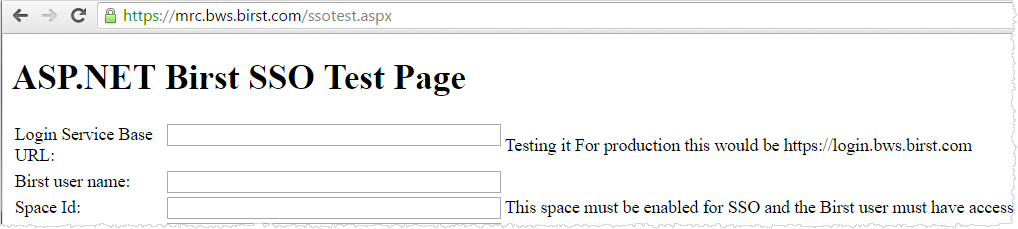
General Parameters
|
Parameter |
Values |
Description |
| birst.embedded | true | false | Hides the
navigation bar or menu. Normally used when the page is to be embedded
in an HTML IFrame. |
| birst.idpid | SAML configuration ID |
Use this parameter in SP-initiated SAML SSO URL. This is the SAML configuration ID in Account Settings. Account admin should create the SAML configuration ID, and provide the configuration ID to its account users. The SAML configuration ID can be found in the Account Settings (Birst 5) or SAML (Birst 6) UI. Account admin should create the SAML configuration ID, and provide the configuration ID to its account users. |
| birst.module | newDashboards | dashboard | newDesigner | designer | visualizer |
Determines what module opens on startup. For Dashboards 2.0 use newDashboards. Note: The Birst Module parameter of a NetSuite script now supports Dashboards 2.0 with the value, "newDashboards". |
| birst.reuseSession | true | false |
Used to support the use cases of embedding multiple reports on a web page. When users want to embed multiple reports on a web page, pass this parameter in the SSO request for each report, with the value, "true". Example: https://stage.sde.birst.com/SAMLSSO/Services.aspx?birst.idpid=618441d2-7e5e-4673-81df-32ad82d7b9fb&birst.spaceId=a8095f22-3c26-4a03-94bf-8eb1cde3ff37&birst.module=visualizer&birst.embedded=true&embeddedView=true&birst.reuseSession=true&reportn |
| birst.spaceId | space_ID | The ID of the space to be accessed via SSO. Use
this parameter to go to a specific space rather than the default
space for the user. You must have defined a default space if you
do not specify a value. Note: Users need to be added to that space before SAML SSO |
| birst.ssopassword | sso_password | Generated for the space in the Modify Properties page. Not valid when using SAML SSO. |
| birst.username | user_name | The account user name for SSO authentication,
typically a generic or admin user ID.
Not valid when using SAML SSO. |
|
birst.useSFDCEmailFor BirstUsername |
true | false | Used for Salesforce.com custom web tabs and Visualforce integrations.
By default, the username used in Infor
will be the SFDC username. If you want to use the SFDC email address
instead, set this parameter to true.
Not valid when using SAML SSO. |
| birst.wmode | n/a | Set the Adobe Flash wmode parameter (window, opaque, transparent,
gpu, direct). Not valid when using SAML SSO. Should not be used in most cases. |
| birst.SSOToken | token_string | Opaque token returned by the Birst token generator and used to sign on. See Setting Up Single Sign-On. |
New Dashboard Parameters (Dashboards 2.0)
Use the parameters below when birst.module=newDashboards.| Parameter | Values | Description |
|
birst.dashboard birst.page | dashboard_name dashboard_ page_name |
Use birst.dashboard and birst.page together.
Birst.dashboard is the dashboard and
birst.page is the page you see when Dashboards 2.0 first opens.
Use ASCII encoding for spaces in the name. For example:
birst.dashboard=My%20Dashboard &birst.page=My%20Page |
|
birst.filters (the parameter name "filters" is supported for backward compatibility) | filter_name: value,value |
Filter or filters to apply to the default dashboard (birst.dashboard) when it opens. Filters must be associated with the dashboard page.
Use ASCII hex encoding for special characters and spaces in the filter name and value.
See the W3Schools for
encoding formats. Separate multiple filter values with commas (,). Separate multiple filters with semicolons (;). The format is: birst.filters=Column_Name:value,value; Column_Name:value Example with two filters and two filter values: birst.filters=Time.Year:1995,1996;Categories.CategoryName: Sweaters,Sandals Example with an encoded comma in the filter value: birst.filters=Categories.CategoryName: Cereals%2CGrains Example with a space in the filter name and and no space in the filter value: birst.filters=Stores.Retailer%20Country:China Example with a date range: birst.filters=Time.Date:2015-10-04,2015-10-10 |
birst.hideDashboard | true | false | When true, hides the dashboard navigation button
(in the upper right of the browser) and the dropdown navigation (on the upper left). |
| birst.hideHeader (the parameter name "hideHeader" is supported for backward compatibility) | true|false | When true, hides the top-most toolbar. |
| birst.hideSubHeader (the parameter name "hideSubHeader" is supported for backward compatibility) | true | false | When true, hides both the page name and the filter card rows. |
| birst.themeName | theme_name | Applies a theme to a user session. Use ASCII hex encoding for spaces in theme names. For example:
birst.themeName=My%20Awesome%20Theme |
Dashboard Parameters (Original Flash-based Dashboards)
Use the parameters below when birst.module=dashboard.
| Parameter | Values | Description |
| birst.dashboard | dashboard_name | The dashboard you see when original Dashboards first opens. |
| birst.dashboardParams | varies | Pass dashboard prompt values.
By default, the separator for multiple parameters
is a semi-colon (;) however this can be changed using the
birst.dashParamsSeparator parameter.
When passing parameters in an SSO call using
the Export module, date values need to use the
following ISO standard date format (including the dashes): yyyy-mm-dd. For example:
2014-05-25 The parameters must exist as prompted filters in the report. For example: birst.dashboardParams=Time.Year=2012; Products.Category Name=Beverages |
| birst.dashParamsSeparator | varies (cannot be & or =) | The default separator for multiple parameters is a semi-colon (;)
but this can be changed using this parameter. For example:
birst.dashParamsSeparator=| &birst.dashboardParams=Time.Year=2012| Products.Category Name=Beverages An ampersand (&) or equal sign ( = ) cannot be used as a separator. If a date prompt value is used, a dash (-) cannot be used as a separator. Multiple characters can be used (such as |||) if there are concerns that a single character might exist in the data being passed. |
| birst.hideDashboard Navigation | true|false
| Hides the dashboard navigation.
If set to true, a link to the Manage Report Schedules dialog box will be available in
the New Report Schedule dialog box. |
birst.hideDashboardPrompts | true|false | When true, hides the dashboard prompts. |
birst.page | dashboard_ | The name of the page within the dashboard. |
birst.viewMode | borderless, headerless | Enable/disable headers and borders in dashboards. |
Dashboard Parameters (HTML5)
Use the parameters below when birst.module=dashboard.
Help System Parameters
| Parameter | Values | Description |
| birst.helpURL | null|URL | Disables online help (removes help icons) or
specifies the URL to use for online help.
If not specified, uses the Birst help system. If specified, but has no value, removes the help icons. Example: birst.helpURL= If specified, but with a value, uses that URL. Example: birst.helpURL=http://mycompany/generichelp.html If the value has {0} in it, that is replaced with tokens that specify the context. Example: birst.helpURL=http://mycompany/Help?topic={0} |
Report Parameters (Visualizer)
Use the parameters below when birst.module=visualizer.
| Parameter | Values | Description |
| embeddedView | true|false | Embeds a Visualizer report.
For example: embeddedView=true |
reportname | path to the Visualizer report | reportname=
%2Fshared%2FMy%20Report.viz.dashlet Visualizer report names must be appended with: .viz.dashlet An additional slash must be included in front of "shared". Also reportName changed to reportname.
|
|
birst.filters (the parameter name "filters" is supported for backward compatibility) | filter_name: value,value |
Filter or filters to apply to the default dashboard (birst.dashboard) when it opens. Filters must be associated with the dashboard page.
Use ASCII hex encoding for special characters and spaces in the filter name and value.
See the W3Schools for
encoding formats. Separate multiple filter values with commas (,). Separate multiple filters with semicolons (;). The format is: birst.filters=Column_Name:value,value; Column_Name:value Example with two filters and two filter values: birst.filters=Time.Year:1995, 1996;Categories.CategoryName: Sweaters,Sandals Example with an encoded comma in the filter value: birst.filters=Categories.CategoryName: Cereals%2CGrains Example with a space in the filter name and and no space in the filter value: birst.filters=Stores.Retailer%20Country:China Example with a date range: birst.filters=Time.Date:2015-10-04,2015-10-10 |
Report Parameters (Designer)
Note: When selecting the module, there are options for newDesigner and designer. The newDesigner module refers to the HTML5 version of Designer. The designer module refers to Classic Designer.
| Parameter | Values | Description |
| birst.reportName | report_name | The name of the Designer report (shared/myReport.Adhoc). |
See Also: