Embed Visualizer Reports in Infor Ming.le using a Web Page Widget
The process for embedding visualizer reports is relatively straightforward once you have your Birst SAML configuration and Infor Ming.leTM Service Provider configuration set up.
- From your Infor Ming.le home page, create a new web page.
- Give your new page a name and description.
- You are presented with an option to add a widget. click the (+) Add Widget button and select the Web widget.
- Add as many widgets as you like to the page and re-size as desired.
- Click Configure Widget.
- Enter the carefully crafted URL based on the SSO parameters and Birst environment.
- Enter the embed URL code for each report in separate web page widgets. Note: The Visualizer report will be interactive via filters and drill down actions.
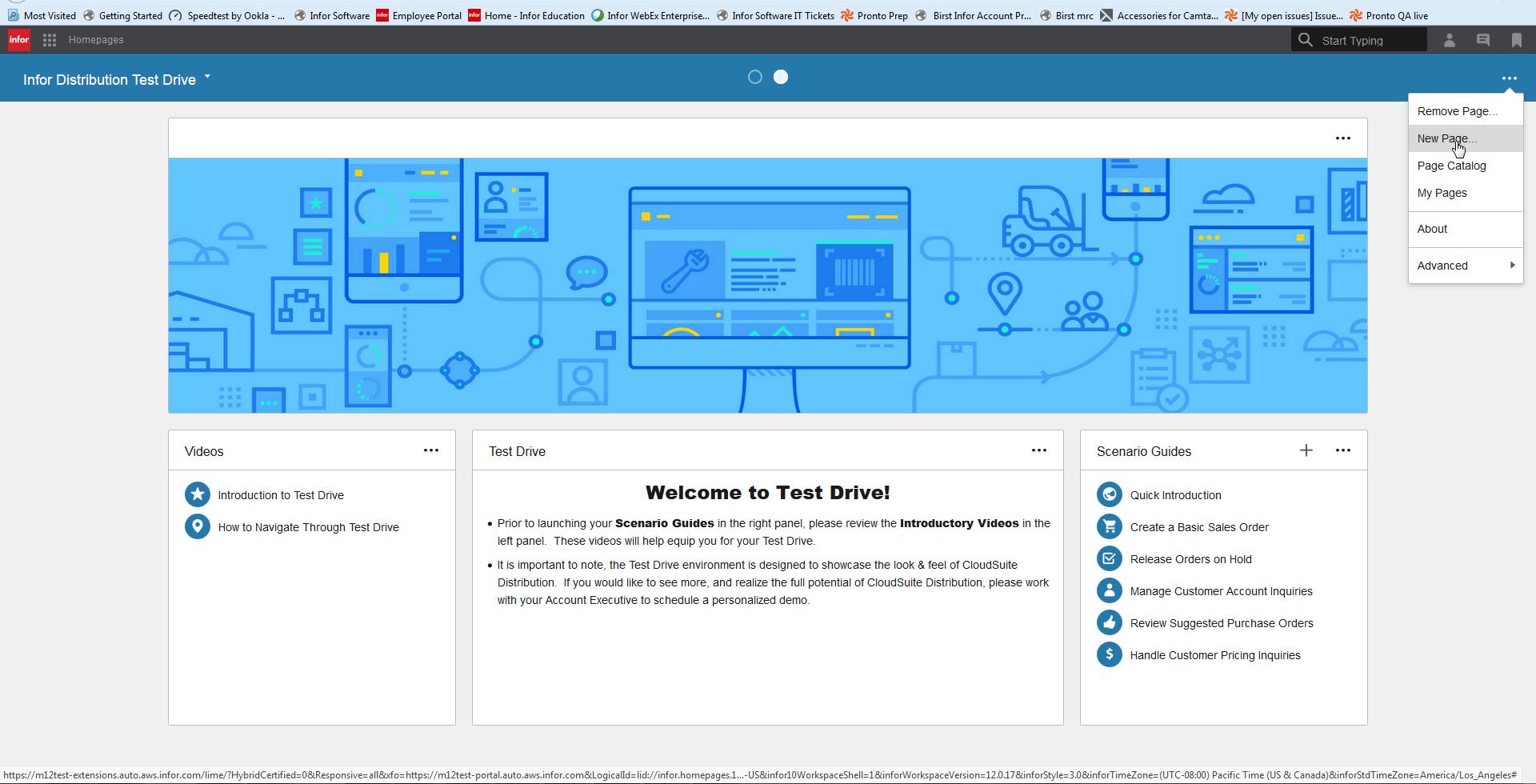
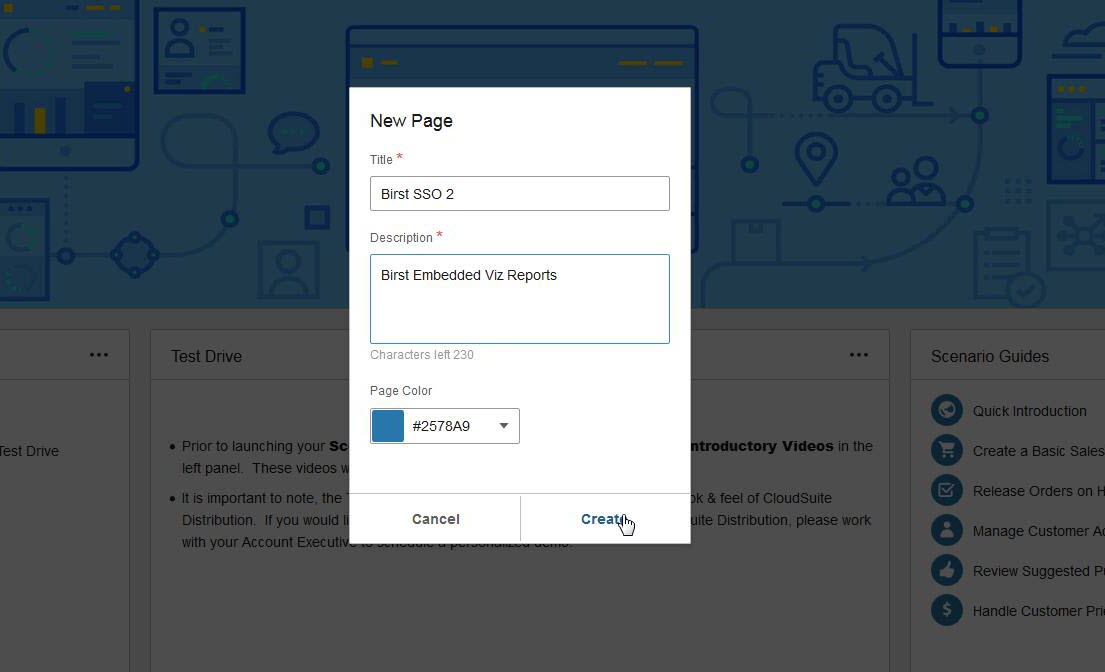
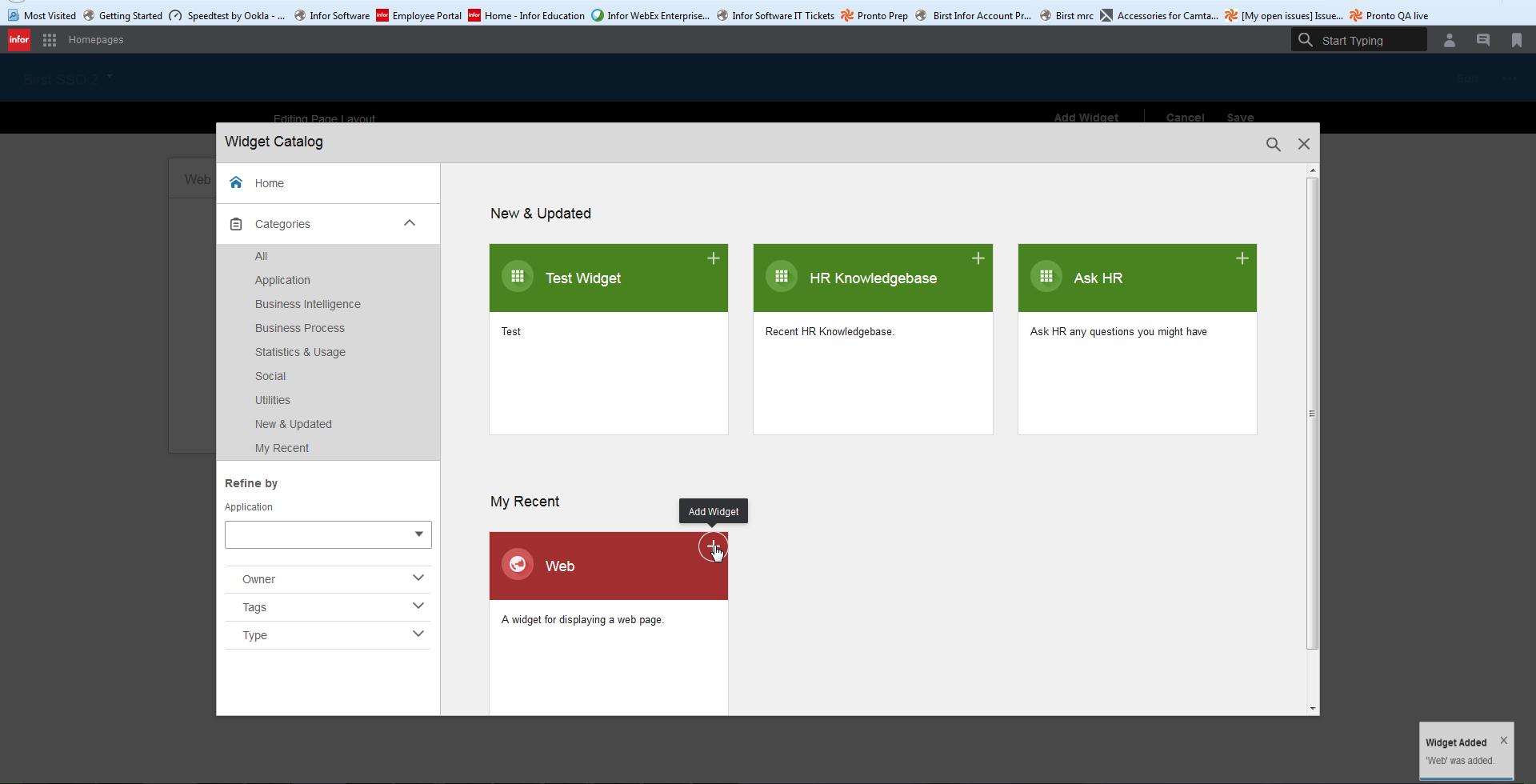
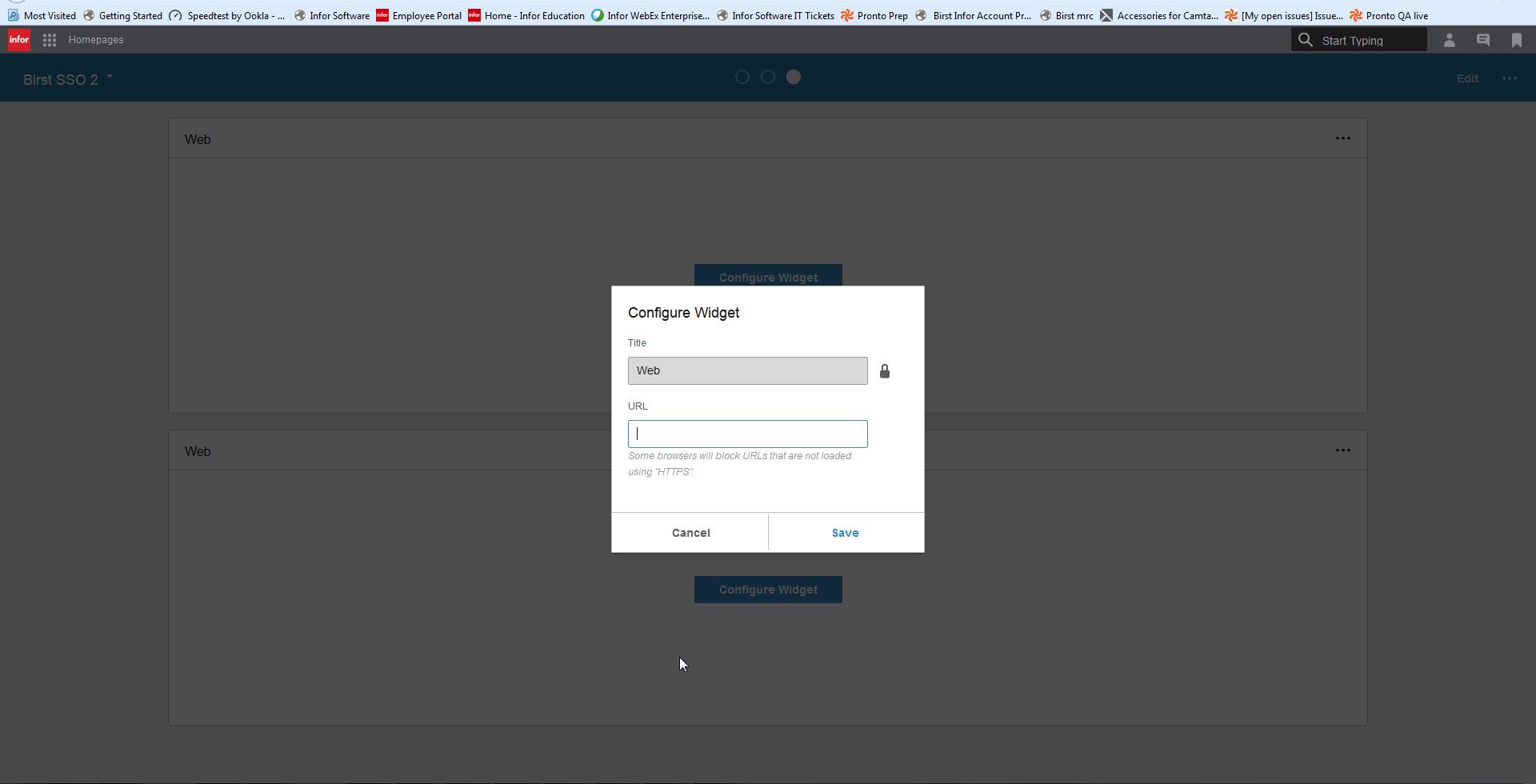
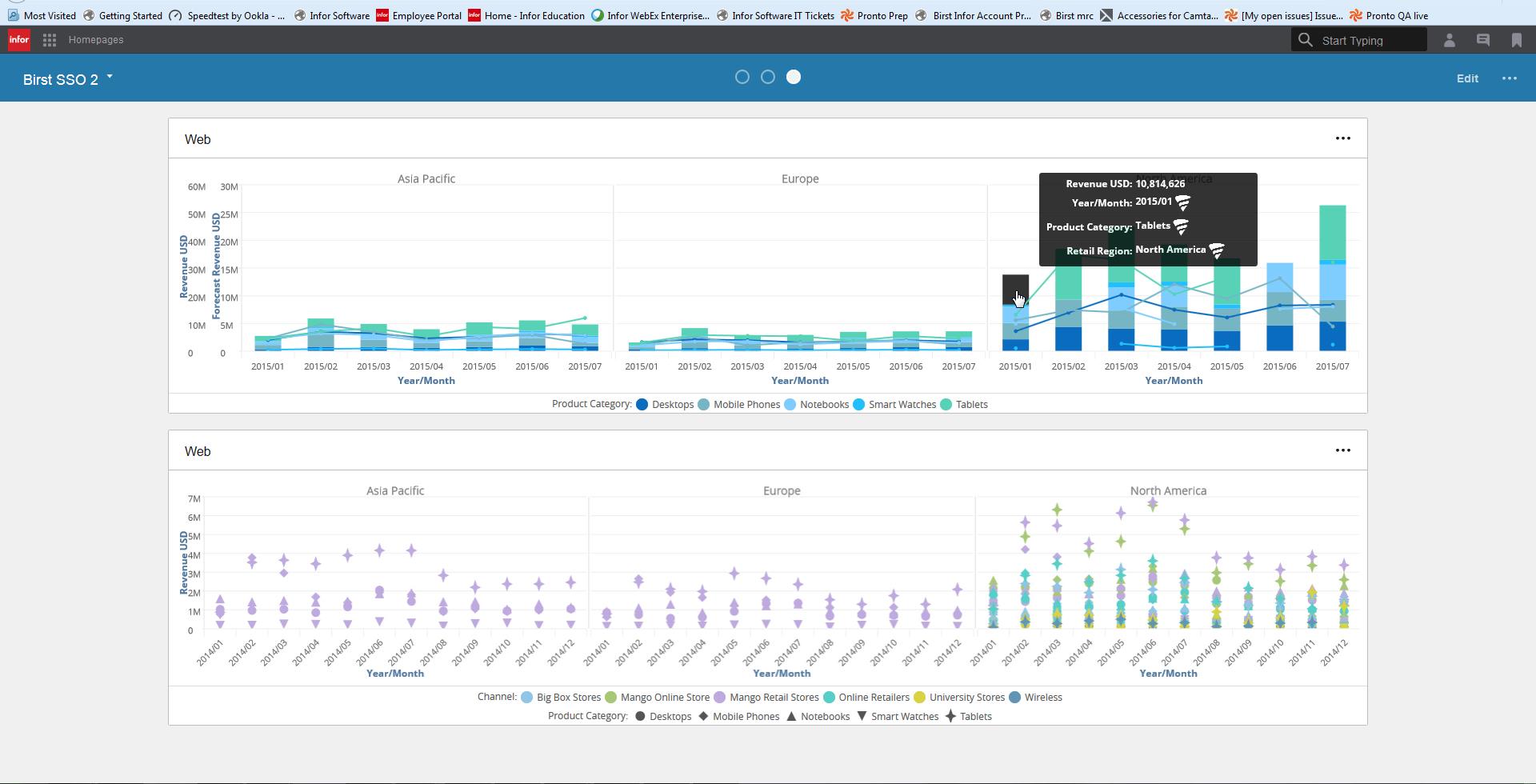
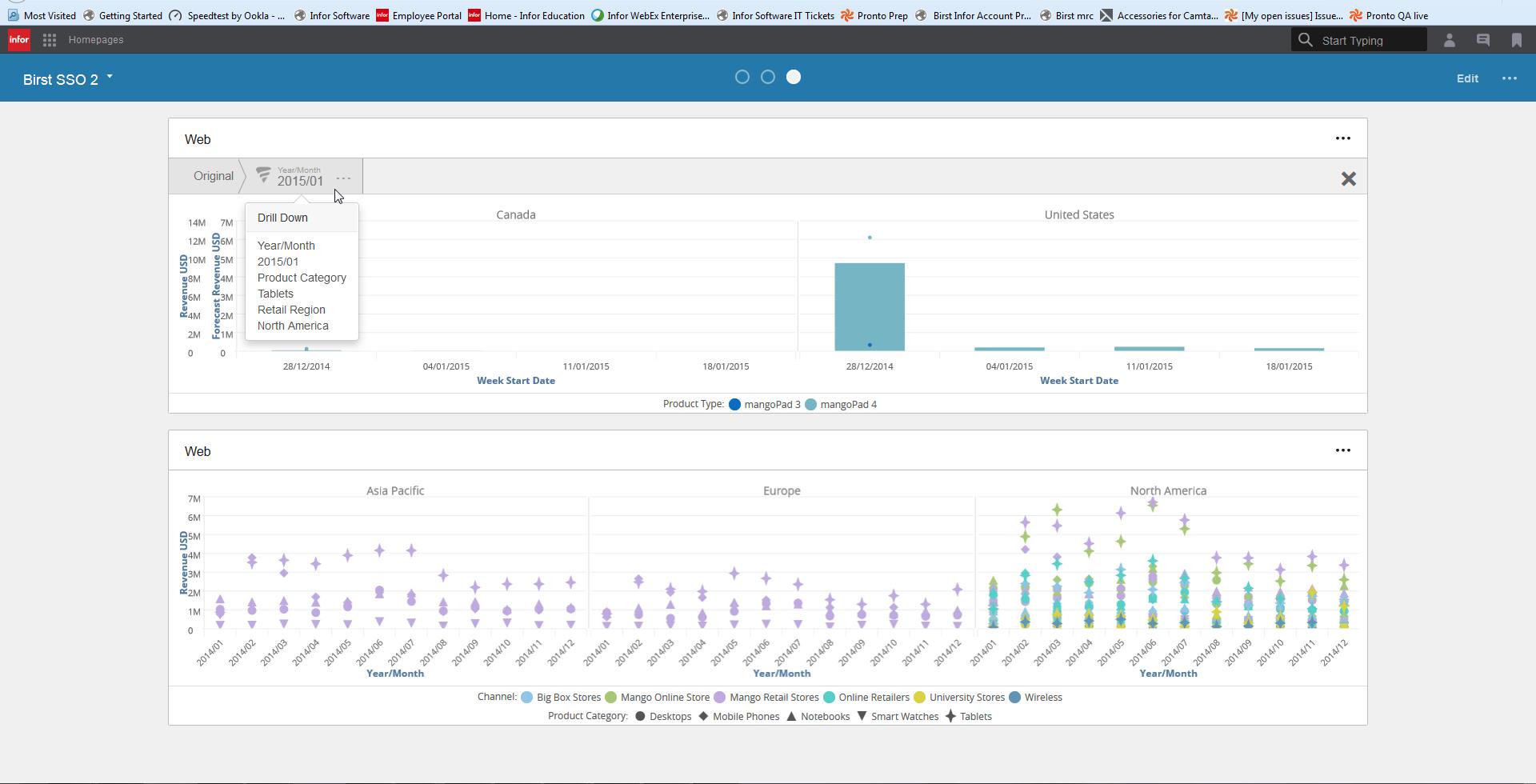
You will need the Birst environment URL as well as several parameters specific to your space and report names.
The URL syntax will be similar to:
https://stage.sde.birst.com/SAMLSSO/Services.aspx?birst.idpid=f01afebd-8ade-48bd-bb21-5cb50b6e0646&birst.spaceId=06830a28-a5f9-4e72-8656-56cb339bf7af&birst.module=visualizer&birst.embedded=true&embeddedView=true&reportname=shared%2FCap%20Gemini.viz.dashlet&birst.reuseSession=true
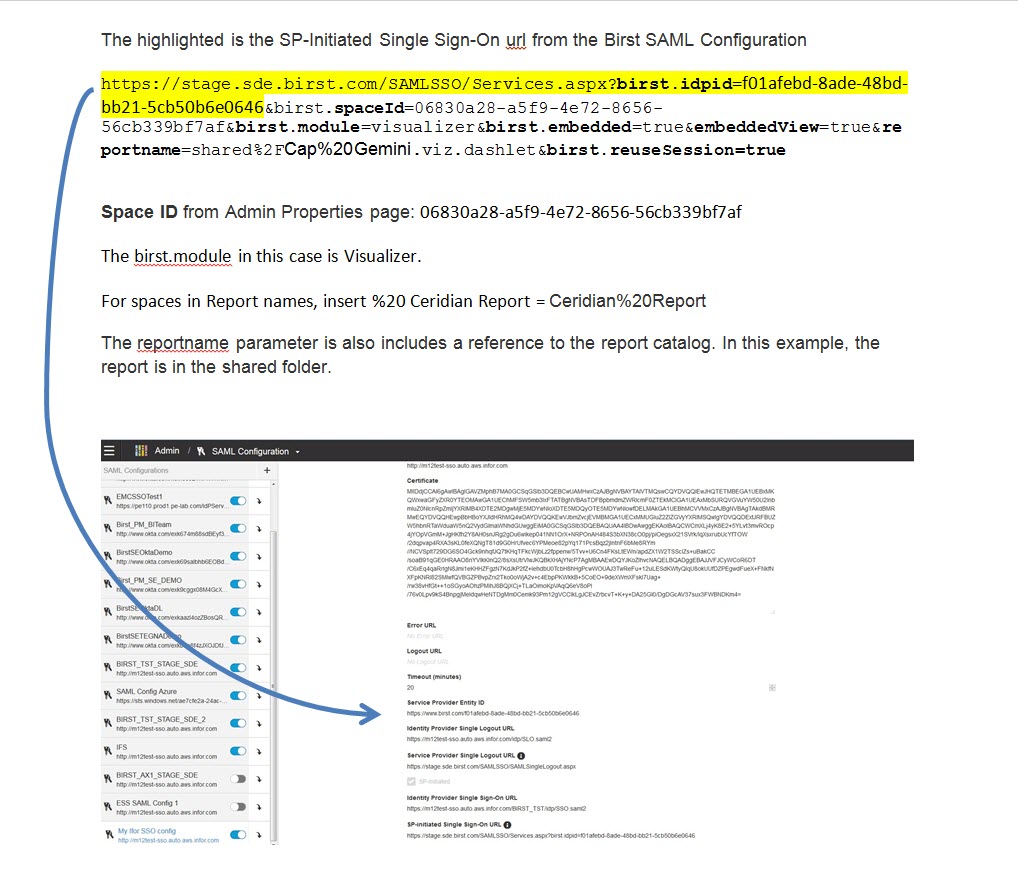
The following video will provide a high level overview of how to embed Birst Visualizer reports onto an Infor Ming.le web page using this method.
How to embed Birst Viz Reports on an Infor Ming.le web page