A drill-across link connects a button, chart, image, KPI, or tabular report to another dashboard. The end user clicks on the item you designated and another dashboard opens. For example, from a high-level overview dashboard you could link to another dashboard that provides more context and detail.
Tip: To link to other external websites, see Adding Links to Websites.
Here are some considerations for using drill-across links:
- Drill-across links cannot go across spaces.
- Drill-across links can pass filters or conditional display configurations as parameters.
- When passing filters, make sure that the filter value being passed is compatible between the source and the target. Only one value can be passed from a filter. If the target requires two values, such as for a BETWEEN operator, the filter on the target will not be filled correctly.
- Chart reports can also pass column values.
- Text areas and embedded websites cannot use a drill-across link.
- A drill-across at the dashlet level overrides a drill-down defined at the report level.
- Tip: You can toggle the drill-across functionality On and Off without losing the settings.
To set up a target dashboard
Prior to creating the drill-across link for a dashlet on a dashboard, it can be helpful to first set up the target dashboard.
- For any drill-across links, create the target dashboard in the same space.
- For links that will pass the current value of a chart or table column, make sure the target dashboard has a filter on the same column.
- For links that will pass parameters, such as buttons, make sure that the target dashboard has a filter or conditional display setting that will match the parameter.
To add a drill-across link to a dashlet
- Select a dashlet
and in the Edit menu click Drill Across (the link icon).
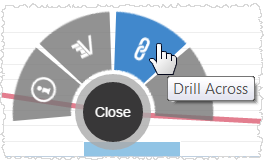
- In the Drill Across window, select the dashboard to which the dashlet will link. For simple navigation this is all that is needed.
- Optionally, for charts and tables, the user can click a column, called the Primary Column, and pass the value of the column to the linked dashboard.
The Primary Column value will always be passed. Select the Primary Column and optionally check additional columns to pass additional values.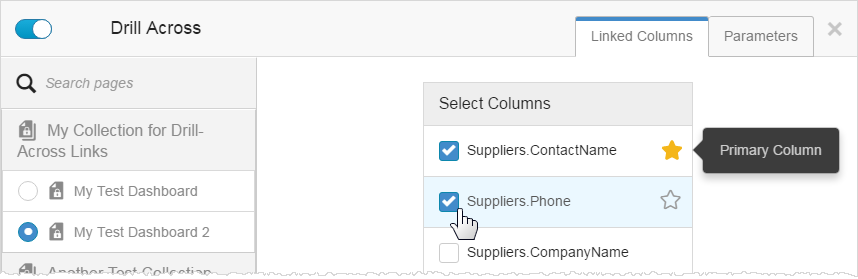
Tip: The target dashboard must contain a filter on the same column. - Optionally, for all chart types, select a parameter or parameters to pass. These are name-value pairs for filters or conditional display configurations. The Name must match a filter or conditional display setting
name on the target dashboard. When the user clicks the report, the dashboard
opens with the filter value and/or conditional display configuration in
effect.
Drill-across parameters are particularly useful for buttons. For example, set a Categories.CategoryName = Beverages drill-across parameter on a "Beverages Category" button that passes the filter value to the target dashboard.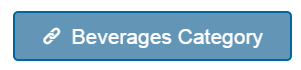
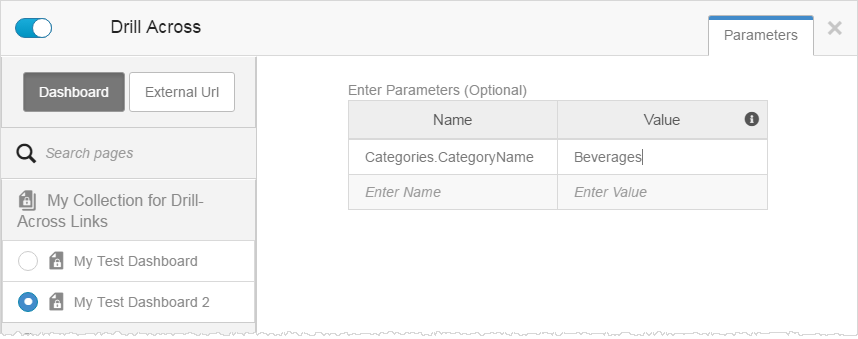
The target dashboard has a filter for CategoryName. When users click on the button, the target dashboard opens with its CategoryName filter set to "Beverages".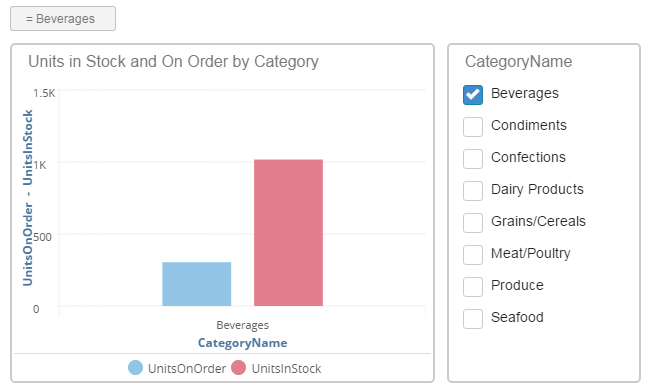
- Click Apply.
- Click Publish to save the dashboard and test the drill-across links.
Note: If you are using multiple drills or drill paths, a drill-across link overrides the multiple drill paths.