Creating Custom Attributes
Custom attributes are attributes derived from other attributes in the data model.
A common use of a custom attribute is to concatenate two attributes. Use single quotes and spaces to add space between the values. For example:
[ContactTitle]+' '+[ContactName]
Another common use of a custom attribute is to extract a specific date part from a date attribute, for example:
DATEPART(YEAR,[Order_Date])
You create a custom attribute by applying a formula to one or more base attributes from the same hierarchy level. These custom formulas execute at the data tier (pre-aggregation) and the custom attributes become available in the subject areas of Designer and Visualizer. You can also use custom attributes in report filters.
You can pass prompt filters and values to custom formulas. See Passing Prompt Filters and Values to Expressions and Custom Formulas.
Important: Custom attributes are not supported for Live Access sources.
To create a custom attribute
- Go to Admin - Customize Space - Custom Attributes.
- Click Create. The Add Custom Attribute dialog box opens.
- Type a name for the new custom attribute.
- In the Apply To field, select a hierarchy level. The hierarchy level determines the set of base attributes that can be contained in the formula.
- In the Formula
field, enter the formula for the new custom attribute.
To the right of the Formula text box you can select columns to use in
the formula. See Formula Reference for Custom Attributes and Measures.
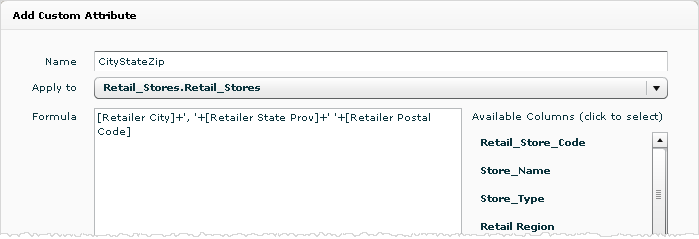
- Click OK.
The Custom Attributes tab lists the new custom attribute.
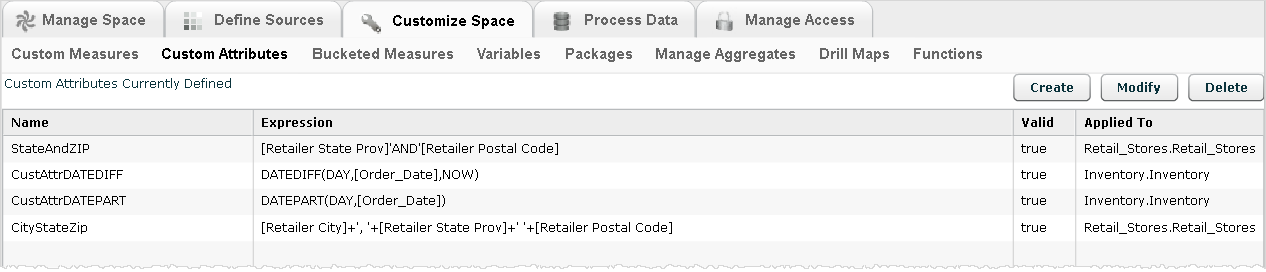
Tip: To modify or delete a custom attribute, select the custom attribute and click either Modify or Delete. - The new measure becomes available for reports.
Tip: In some cases you need to process the data at Admin - Process Data to make them available in the Subject Area of Designer and Visualizer.
You can use the new attribute in a report, for example in a Visualizer report.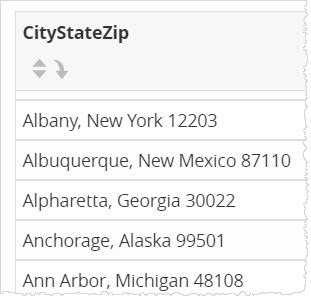
See Also
Creating Custom Measures
Formula Reference for Custom Attributes and Measures
Pre-Aggregation
vs. Post-Aggregation Calculations
Passing
Prompt Filters and Values to Expressions and Custom Formulas