Dashboard collections are useful for organizing, grouping, and managing related dashboards together.
Tip: The first dashboard listed in the first collection is the default dashboard that opens when users access Dashboards 2.0 directly.
Use the clone (copy) button to leverage work completed on one dashboard or collection for use on another.
While you work on a dashboard or collection you can make it private by designating it as "personal" so that other users of the space won't be able to see your work-in-progress. When you've finished your changes, you can then change it to "public" mode.
To organize dashboards and their visibility
| 1. | Click the
dashboard folder button to open the dashboards drawer.  |
| 2. | Click Add
(+) to add a new collection, either a public collection that all users of the space can see, or a private, personal one that only you can see.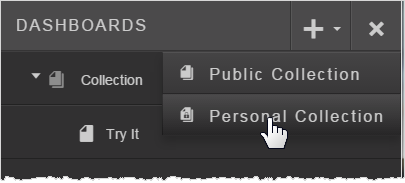 |
| 3. | Use the More
Actions menu to rename, clone (copy), or delete collections. You can also change a public collection to a personal one.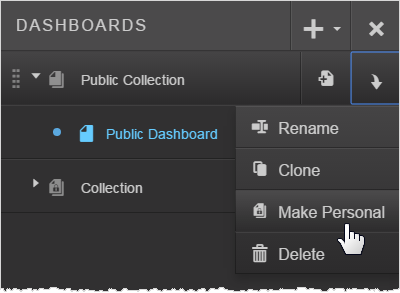 Tip: You can also make individual dashboards personal or public. |
| 4. | Use Add Dashboard
(+) to create a new dashboard in the collection.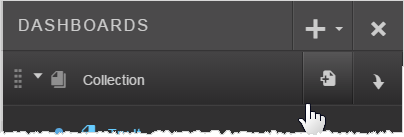 |
| 5. | Use the Move
icon to drag and drop dashboards between collections or reorder them.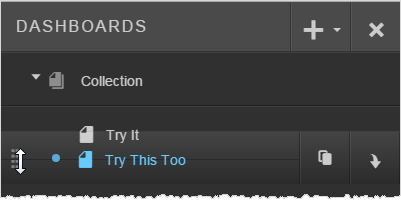 |